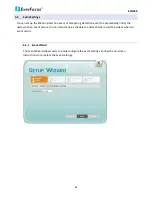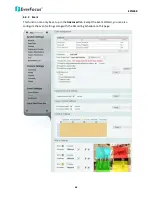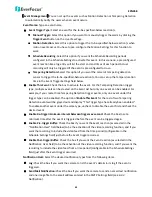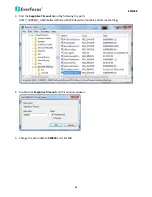EZN268
49
【
Event
Management
】
You
can
set
up
the
events
such
as
Motion
Detection
or
Tampering
Detection
to
automatically
notify
the
users
when
an
event
occurs.
Event
Name:
Type
an
event
name.
Event
Trigger
Type:
Select
an
event
for
the
to
‐
be
‐
specified
‐
below
reaction/s.
Manual
Trigger:
Select
this
option
if
you
want
to
manually
trigger
the
alarm
by
clicking
the
Trigger
Event
button
on
the
Live
View
Page.
Motion
Detection:
Select
this
option
to
trigger
the
to
‐
be
‐
specified
‐
below
reaction/s
when
motion
events
occur.
You
have
to
pre
‐
configure
the
Motion
Settings
for
this
function
to
work.
Schedule
Recording
:
Select
this
option
if
you
want
the
Schedule
Recording
periods
configured
in
the
Schedule
Settings
to
activate
this
event.
In
this
scenario,
a
preconfigured
event
reaction
like
a
log
entry
will
list
the
start
and
end
times
of
each
period.
Actual
recording
will
only
be
triggered
if
the
event
is
preconfigured
to
do
so.
Tampering
Detection:
Select
this
option
if
you
want
the
camera’s
tampering
detection
sensor
to
trigger
the
to
‐
be
‐
specified
‐
below
reaction/s.
You
can
set
up
the
tamper
duration
time
in
the
Event
Trigger
Settings
field
below.
Enable
This
Event:
Check
the
box
to
activate
the
event.
For
the
Tampering
Detection
trigger
type,
multiple
events
can
be
created
on
the
Event
List
but
only
one
event
can
be
enabled.
For
example,
if
you
create
three
Tampering
Detection
trigger
events,
only
one
event
under
this
trigger
type
can
be
enabled.
The
option
of
Enable
This
Event
for
the
rest
of
two
Tampering
Detection
events
will
be
grayed
out
and
display
‘’This
Trigger
Type
has
already
been
enabled.’’
To
enable
another
event
under
the
same
type,
uncheck
to
disable
the
event
first
and
check
the
desired
event.
Enable
Re
‐
trigger
minimum
interval
between
triggers
xx
second:
Check
the
box
to
set
a
minimum
time
after
the
event
is
triggered
before
the
event
can
be
triggered
again.
Enable
Pre
‐
trigger
Buffer:
Check
the
box
if
you
want
the
Event
reaction
(as
selected
in
the
“Notification
Over”
field
below)
to
be
the
activation
of
the
video
recording
function,
and
if
you
want
the
recording
to
include
the
video
feed
from
the
time
period
(configurable
in
the
Schedule
Settings
field)
just
before
the
Event
trigger
occurred.
Enable
Post
‐
trigger
Buffer:
Check
the
box
if
you
want
the
Event
reaction
(as
selected
in
the
Notification
Over
field)
to
be
the
activation
of
the
video
recording
function,
and
if
you
want
the
recording
to
include
the
video
feed
from
a
time
period
(configurable
in
the
Schedule
Settings
field)
just
after
the
Event
trigger
occurred.
Notification
Over:
Select
the
desired
notification
types
from
the
following
items.
Log:
Check
the
box
if
you
want
the
camera
to
list
the
event’s
details
in
its
log
if
the
event
is
triggered.
Send
Notification:
Check
the
box
if
you
want
the
camera
to
send
an
text
notification
and
one
image
file
to
the
address
entered
in
the
SMTP
Settings
field
(see
6.3.3
Notification
).