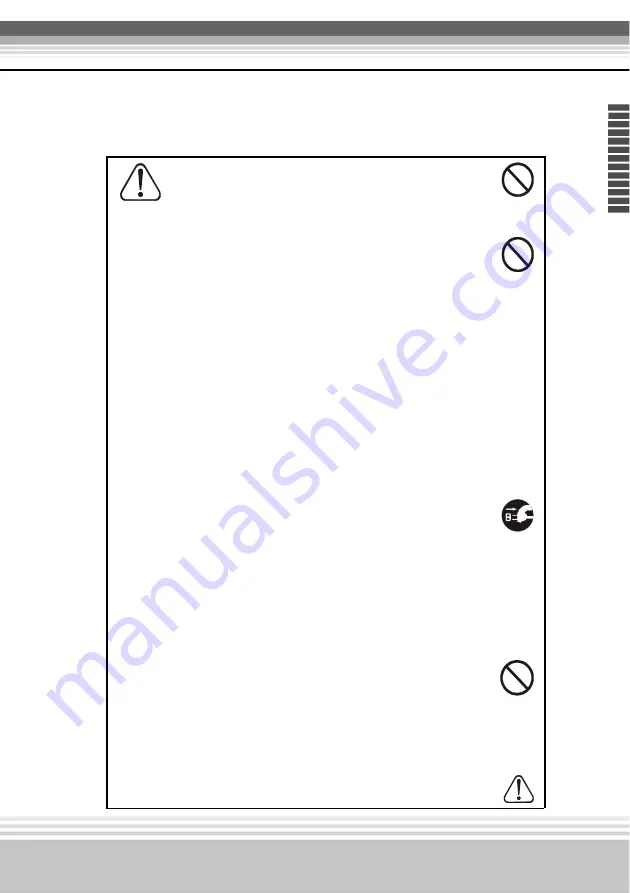
7
Multimedia LCD Projector
E
n
g
li
s
h
Caution
Placing heavy objects on top of this projector could result in loss of
balance or falling and cause personal injury or damage the projector.
!
Do not block the ventilation openings.
•
Do not block the ventilation openings of this projector.
Blocking ventilation could lead to internal overheating which
could result in fire.
!
Do not place this projector on its side during use or push it into a
small, poorly ventilated location.
•
Do not place this projector on a carpet or bedding or cover it with
a tablecloth, etc. Also, when installing this projector, make sure the
ventilation openings are at least 30cm(12in)clearance around the
projector.
!
Care and maintenance.
For safety purposes, disconnect the power
plug from the power outlet before starting the care and
maintenance of this projector.
!
Battery usage.
•
Replace the batteries with the same type only.
Do not mix old
and new batteries ; this could result in fire or personal injury due to
battery cracking or leakage.
•
Make sure the plus and minus terminals are correctly aligned
when loading the batteries.
Incorrect loading could result in
personal injury or contamination of the surroundings due to
battery cracking or leakage.
!
Have the projector interor cleaned regularly. Contact your
dealer to arrange for the service
. Accumulations of dust inside
the projector can result in fire or malfunction if not cleaned for an
extended period.
*Ask your dealer for details about internal cleaning.








































