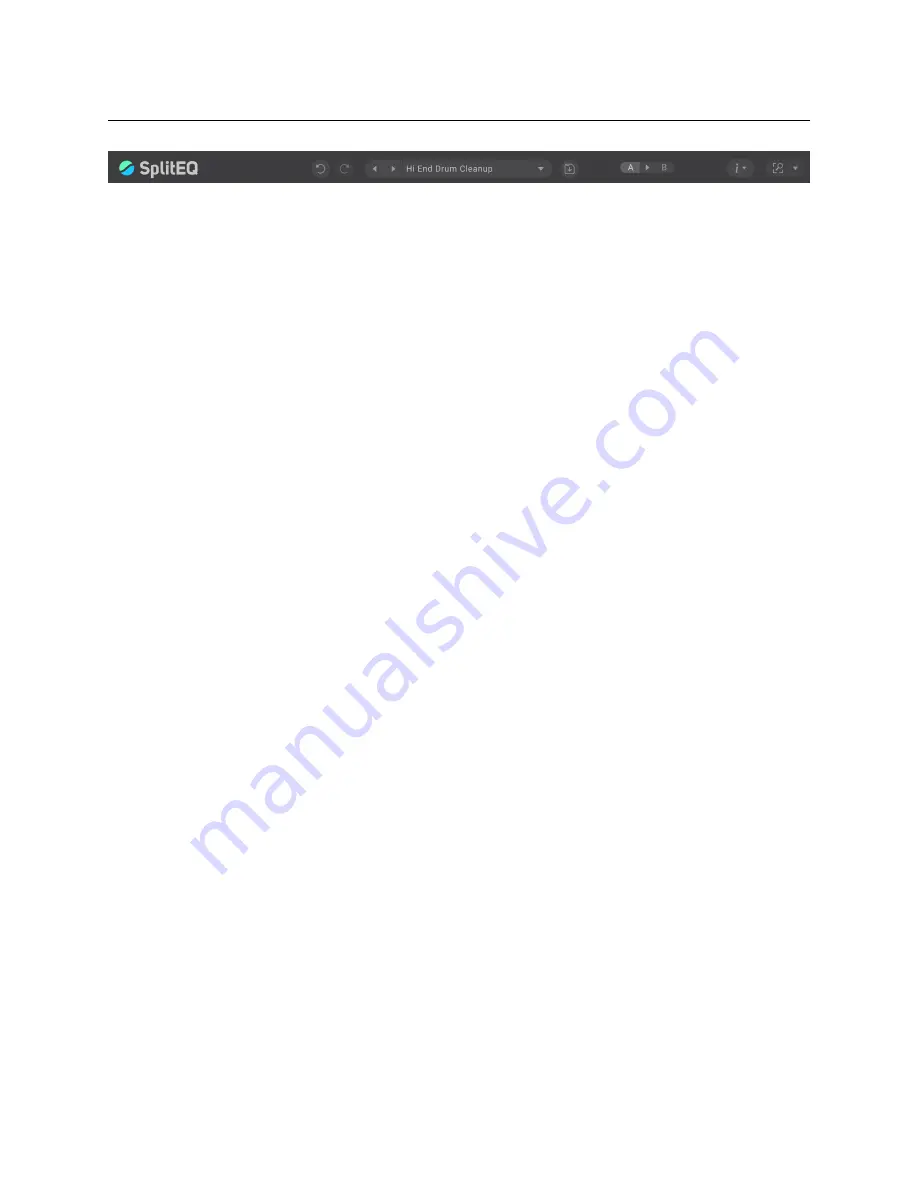
2.6
Preset Bar
Located at the top of the SplitEQ Plug-In, the Preset Bar lets you load and save presets,
along with several other features.
When SplitEQ is installed, a library of settings is placed into the
<user>/Music/Even-
tide/SplitEQ/Presets
folder (Mac) or the
<user>/Documents/Eventide/SplitEQ/Presets
folder (Windows). These presets have a
.tidex
extension and can be saved or loaded
from the SplitEQ preset bar in any supported DAW.
In many DAWs there is an additional generic preset bar that saves DAW-specific presets
to a separate location. We recommend saving your presets using the Eventide preset
bar to ensure that your presets will be accessible from any DAW. You can also create
sub-folders inside the preset folders, if you wish.
Controls
(from left to right)
Undo
The Undo button undoes the last change, and restores the plu-
gin to the previous state. Pressing this button multiple times will
move you backwards in the plugin’s state history.
Redo
The Redo button reverses the last undo command, if any. Press-
ing this button multiple times will move you forwards in the plu-
gin’s state history.
Previous Preset
Loads the preset before the current preset in the preset menu.
Next Preset
Loads the preset after the current preset in the preset menu.
Preset Chooser
Choose a preset from the Factory or User preset collections.
Save as...
Save the preset with a new name or location.
Load...
Open a preset from a location on disk.
Import...
Copy a preset from a location on disk into the User
preset collection.
Save
Saves the preset to disk.
14
Содержание SplitEQ
Страница 1: ...User Guide ...



































