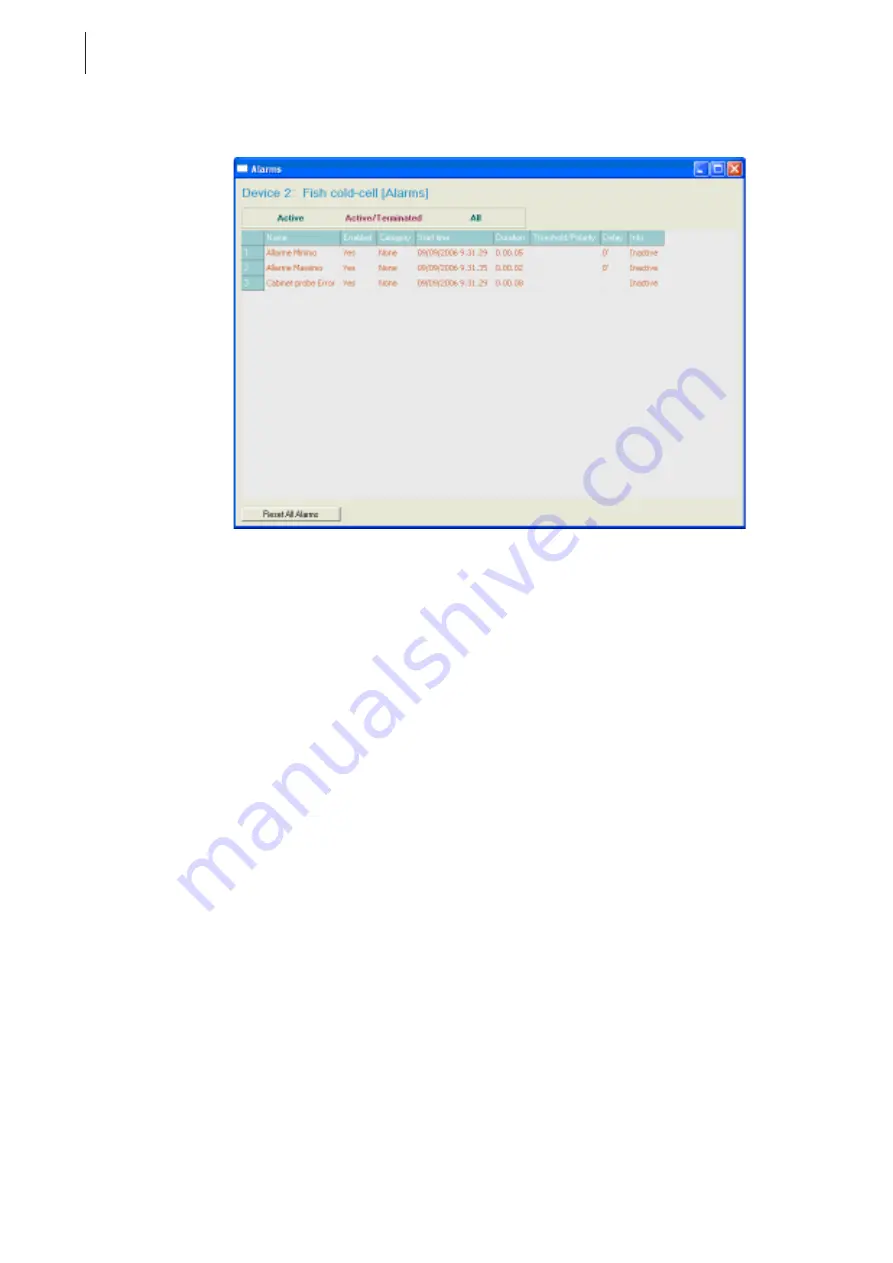
30
RICS
Diagnostics
5.3.6
Display of the list of alarms of a device
From the main page of the Alarms manager you can reach the page containing the alarms for a particular device (see
Screenshot 5.1), by clicking on the name of the device itself.
Screenshot 5.1: Page showing the alarms on a single device.
You can apply a filter for the data that is displayed on this page too by clicking on one of the buttons at the top:
•
Active: only displays the active alarms on the device.
•
Active/Terminated: displays all active/ended alarms on the device.
•
All: displays all alarms associated with the device. An alarm can be active, over, or inactive; moreover an
alarm can be enabled (when an alarm situation occurs it signals the alarm) or disabled (when an alarm situation
occurs this does not lead to an alarm).
The screen shows the main information associated with each alarm.
In this table the colours used to describe the alarms are:
•
Red: active alarm
•
Purple: the alarm is about to trigger but has not done so yet (it may already be active in the real device but
there is a delay associated with it in RICS)
•
black: alarm not active or is over and enabled (this can also be an alarm that is over)
•
grey: alarm non enabled.
At the bottom of the page there is a Reset All Alarms button that cancels the status of all the device alarms selected.
Содержание RICS 4.30
Страница 1: ......
Страница 2: ......
Страница 3: ...RICS 4 30 WHAT IS NEW COMPAREDWITH RICS 4 21...
Страница 11: ......
Страница 19: ......
Страница 20: ......
Страница 22: ......
Страница 26: ......
Страница 28: ......
Страница 32: ......
Страница 48: ......
Страница 64: ......
Страница 74: ......
Страница 82: ...70 RICS Device configuration page Screenshot 11 7 Device configuration page Web sub page...
Страница 86: ......
Страница 100: ......
Страница 101: ......
Страница 103: ......
Страница 104: ......






























