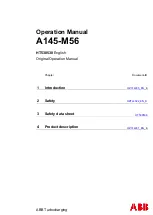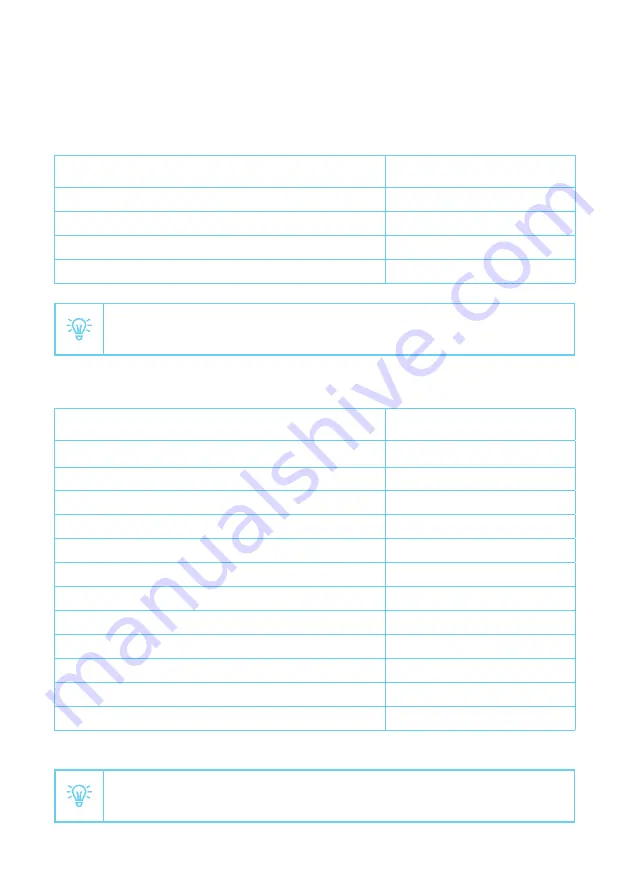
37
Addendum 3 /
Components overview
Kits
Description
Article number
Smart Charging 1p, 50A
SMARTC-1P50A
Smart Charging 3p, 50A
SMARTC-3P50A
Smart C 1p, 50A
SMARTCPLUS-1P50A
Smart C 3p, 50A
SMARTCPLUS-3P50A
You can also use a custom RJ10 cable. See the Bus cable specification in
Chapter 11.
Spare parts
Description
Article number
Smart Charging Genius
SMARTC-GENIUS
Smart Charging Wi-Fi Connect
SMARTC-WCONNECT
Smart Charging Power Box
SMARTC-PBOX
Smart Charging CT Hub
SMARTC-CTHUB
Smart Charging CT 50A
SMARTC-CT50A
Smart Charging CT 50A short
SMARTC-CT-S-50A
Smart Charging CT 100A
SMARTC-CT100A
Smart Charging CT 200A
SMARTC-CT200A
Smart Charging CT 400A
SMARTC-CT400A
Smart Charging CT 1000A Rogowski Coil
SMARTC-CT1000A-RC
Smart Charging Solid Core CT
SMARTC-CTSC
Smart charging 3 Phase CT kit, 50A
SMARTC-3PCT50A
If you need to measure higher current values, please contact your local distributor
for more information or contact us at evbox.com/support.
Содержание Smart Charging
Страница 1: ...1 EVBox Smart Charging Smart Charging Installation manual ...
Страница 2: ...2 I m home Let s get started ...
Страница 45: ...45 I m all set Let s charge ...
Страница 46: ...46 EVB_SC_IM_V1 5_0102019 EVBox Manufacturing B V ...