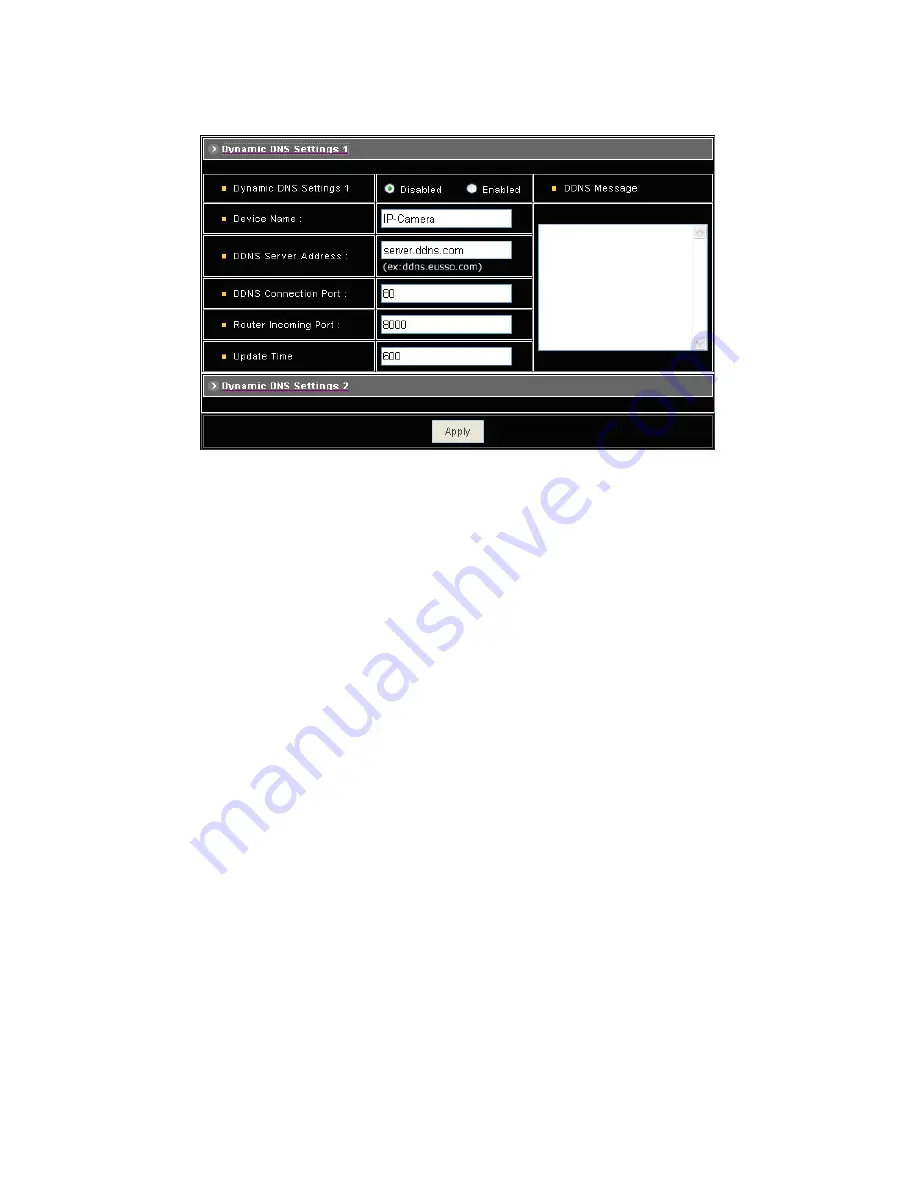
Dynamic DNS Settings 1
Dynamic DNS Settings: Select [Enable] if you wish to activate the DDNS service.
Device Name: Specify server name. This name setting also used by the DDNS service to
recognize each server.
E.g. if configure name as “user” to DDNS address “ddns.server.com”, then this NDC can be
accessed by URL http://user.ddns.server.com after register to the DDNS server.
DDNS Server Address: Specify address of the DDNS server.
DDNS Connection Port: Specify the DDNS server listen port, and the default is “80”
Router Incoming Port: Specify your router listen port for the DDNS server to redirect. The router
may configure the different port for incoming (Internet request) and outgoing (Intranet request), e.g.
it may configure to redirect Internet HTTP (port 80) request to Intranet port 8000, then, in this case,
we must configure the “Router Incoming Port” to 80, and inside the camera Network settings
should set HTTP port with 8000.
Update Time: Specify the camera updated frequency in seconds, and the default is 600 (10
minutes), this is interval that camera will automatically send an updated packet to the DDNS server.
DDNS Message: Return messages from remote DDNS server, and some hints may help to
diagnostic the reason if register fails.
♦
DDNS addr. CGI fail:
It means that camera can’t communicate with Internet world. Make sure your Network
Configuration has correct subnet mask and default gateway, and DNS1 setting is correct and
reachable.
♦
Already registered:
Another user had registered this name; please change your register name by changing
47
Содержание UNC7835-O
Страница 17: ...Step 4 Fast Dome Camera Setting Step 5 Connect Jack 17 ...
Страница 18: ...Step 6 Fix bracket and outdoor fast dome camera with base 18 ...
Страница 65: ...13 Setup Menu Tree 65 ...
Страница 66: ...66 ...
Страница 100: ...Appendix A Quick Reference Table 100 ...
Страница 102: ...Appendix C Preset ID Characters Table 102 ...
















































