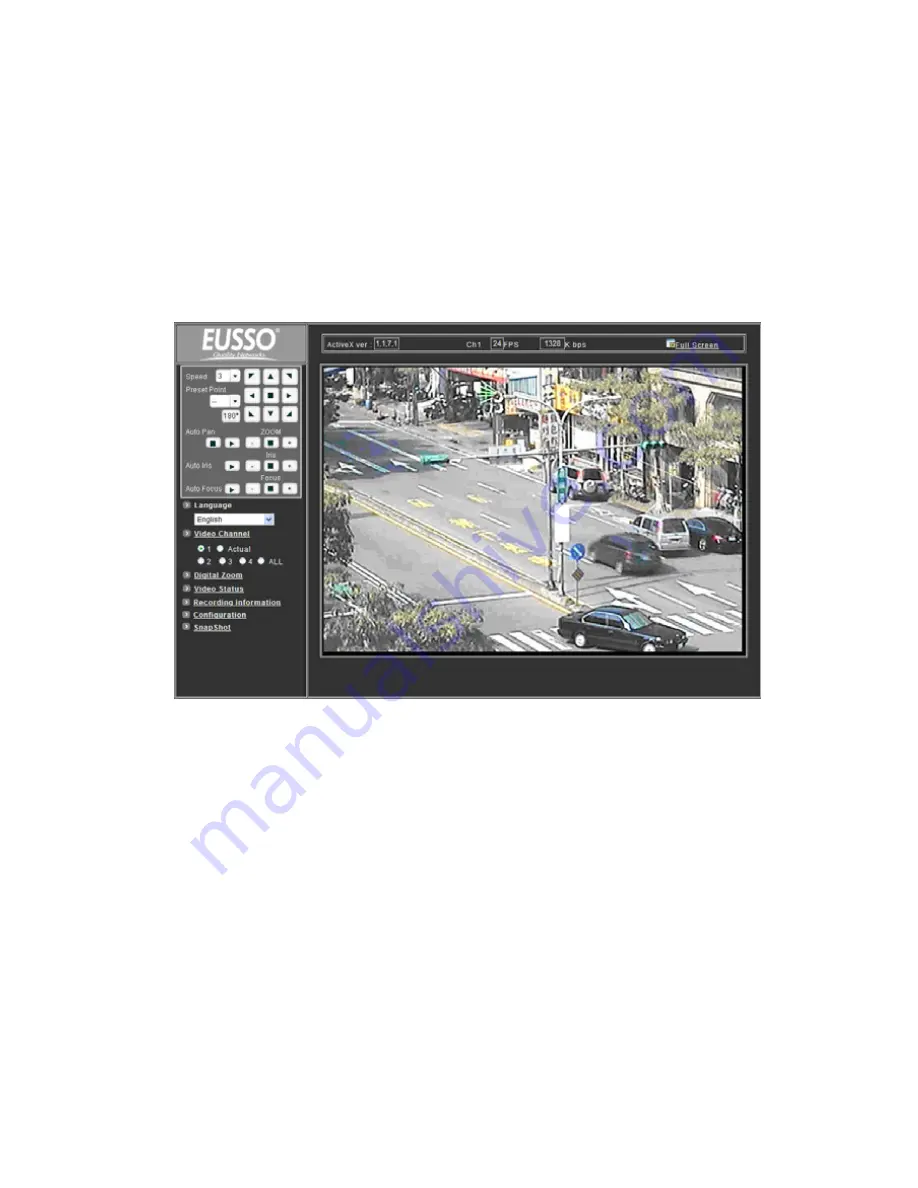
Open the Web-based UI of the Selected camera
To access the Web-based UI of the selected unit, run the View > Open Web on IP installer menu
bar.
If the device has been configured correctly, the default Web browser will open to the home page of
the selected device.
If you find your browser is opened and automatically connected to the camera Home Page, it
means you’ve assigned an IP Address to the unit successfully. Now you can close the IP Installer
and start using your camera.
Verify and Complete the Installation from Your Browser
Start your browser and enter the IP Address of your NDC in the Address field.
When browsing the Home Page at the first time with the Microsoft Internet Explorer
TM
, you must
temporarily lower your security settings to perform a one-time-only installation of the ActiveX
component onto your workstation, as described below.
1. From the Tools menu, select [Internet Options]
2. Click the [Security] tab and then click [Custom Level] button to see your current security
settings.
3. Set the security level to Low and click [OK].
4. Type the URL or IP address of your camera into the Address field.
5. A dialog box will pop up asking if the ActiveX control should be installed. Click [Yes] to start
the installation.
6.
Once the ActiveX installation is complete, return the security settings to their original value, as
noted above.
27
Содержание UNC7835-O
Страница 17: ...Step 4 Fast Dome Camera Setting Step 5 Connect Jack 17 ...
Страница 18: ...Step 6 Fix bracket and outdoor fast dome camera with base 18 ...
Страница 65: ...13 Setup Menu Tree 65 ...
Страница 66: ...66 ...
Страница 100: ...Appendix A Quick Reference Table 100 ...
Страница 102: ...Appendix C Preset ID Characters Table 102 ...






























