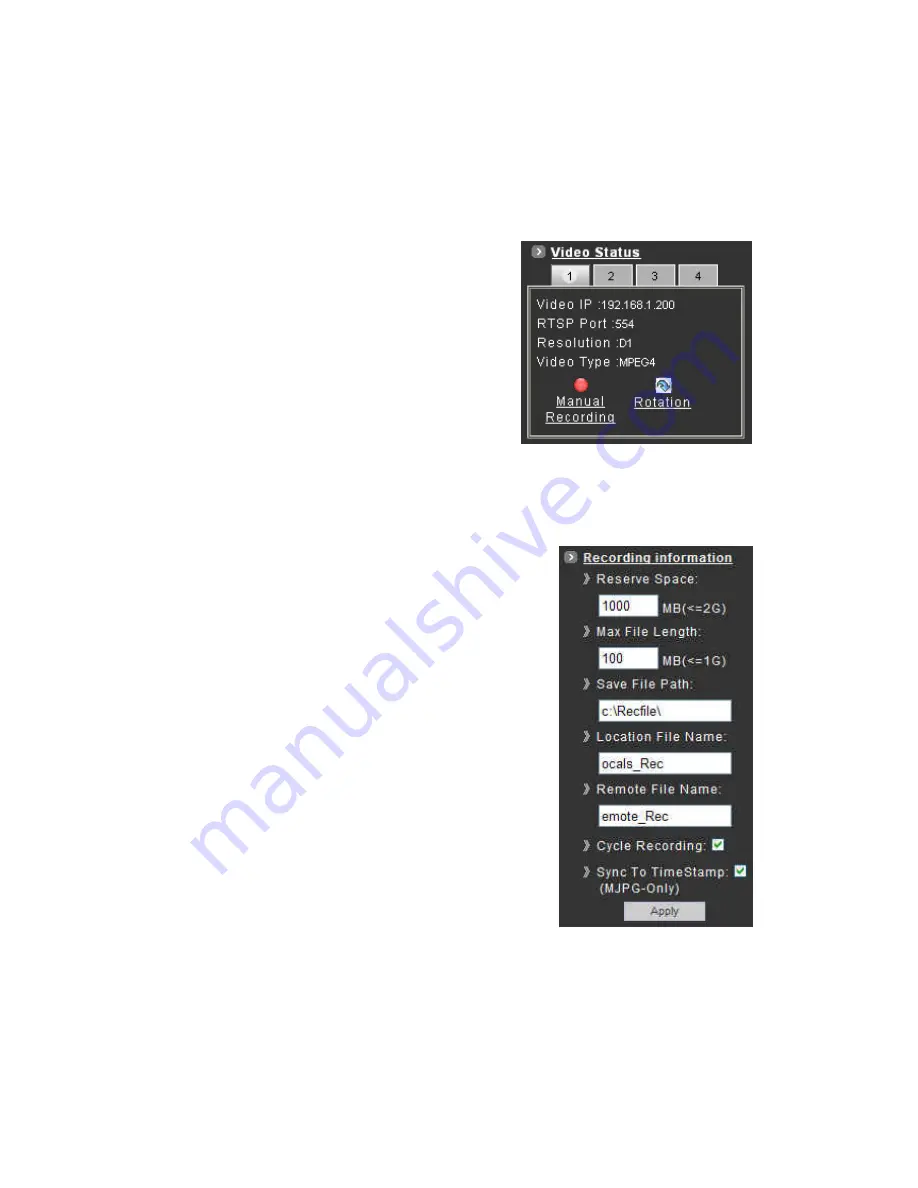
10.6 Video Recording
Before recording the selected channel, you can check the information of recorded file by clicking on
[Recording Information] item.
To record the video for each channel:
1.
Click the channel number on the tab under
[Video Status].
2.
Click on [Manual Recording] button, it will start
recording live video of the selected channel. A
“REC” message will display on the video.
3.
The device can record multiple channels at the
same time. To record other channels, just
repeat step 1 and 2.
4.
To stop recording, select the channel from the tab and then click [Manual Recording] button
again, the “REC” message will disappear and the recording is stopped.
By default, the recorded file will be saved in a folder named C:\Recfile\pppp\CHx\
♦
pppp : The model number of the device
♦
x : The number of the recorded channel
The default filename will be named under Locals_Rec-
yyyymmdd-hhmmss.avi
♦
yyyy : Current Year
♦
mm : Current Month
♦
dd : Current Date
♦
hh : Current Hour
♦
mm : Current Minute
♦
ss : Current second
The file will be saved as an AVI file, which can be play back
with most media players.
The video is always recording with the actual direction. It will
not be affected by the rotation of viewing.
31
Содержание UNC7835-O
Страница 17: ...Step 4 Fast Dome Camera Setting Step 5 Connect Jack 17 ...
Страница 18: ...Step 6 Fix bracket and outdoor fast dome camera with base 18 ...
Страница 65: ...13 Setup Menu Tree 65 ...
Страница 66: ...66 ...
Страница 100: ...Appendix A Quick Reference Table 100 ...
Страница 102: ...Appendix C Preset ID Characters Table 102 ...






























