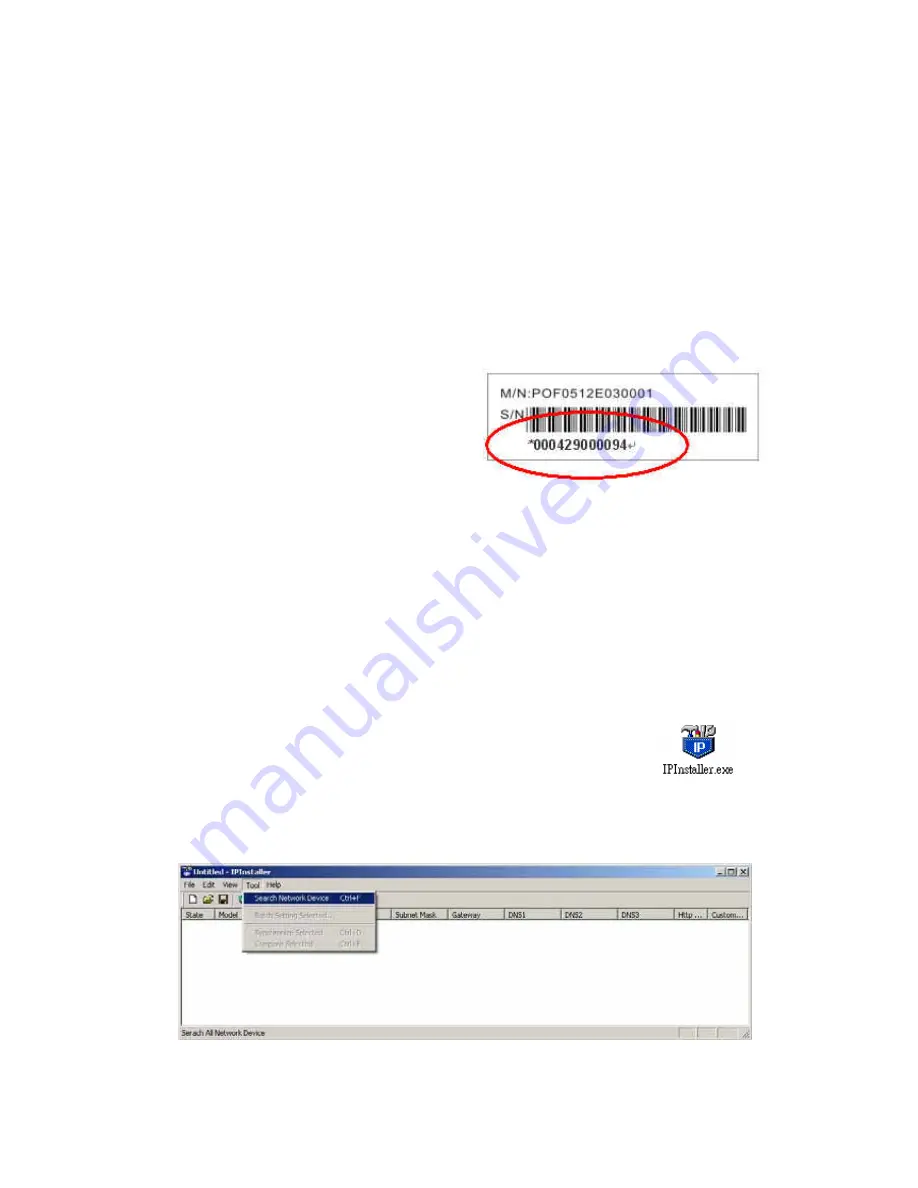
9. Network Configuration
IP Installer is a utility that provides an easier, more efficient way to configure the IP address and network
settings of the camera. It even provides a convenient way to set the network settings for multiple devices
simultaneously using the batch setting function. Moreover, IP Installer can save the network settings for
all devices as a backup and restore them when necessary.
9.1 Preparation before IP Assignment
Always consult your network administrator before assigning an IP address to your server in order to
avoid using a previously assigned IP address.
Ensure the camera is powered on and correctly
connected to the network.
MAC Address: Each camera has a unique
Ethernet address (MAC address) shown on the
bottom of the camera as the serial number (S/N) with 12 digits (e.g. 000429-XXXXXX).
One final note, although the IP Installer is able to find and configure any camera on the LAN except
those that are behind a router, it is a good idea to set the host PC to the same subnet. In order to
connect to the Web-based user interface of the camera, the host PC must be in the same subnet.
For more information about subnets, please consult your network administrator.
9.2 Using IP Installer
Assigning IP address to Camera
Once IP Installer has been successfully installed on the computer, double click
the IP Installer icon on the desktop, or select it from Start > Programs > IP
Installer.
The IP Installer window is displayed below.
Click the menu bar Tool > Search Network Device to search the camera in the LAN.
25
Содержание UNC7835-O
Страница 17: ...Step 4 Fast Dome Camera Setting Step 5 Connect Jack 17 ...
Страница 18: ...Step 6 Fix bracket and outdoor fast dome camera with base 18 ...
Страница 65: ...13 Setup Menu Tree 65 ...
Страница 66: ...66 ...
Страница 100: ...Appendix A Quick Reference Table 100 ...
Страница 102: ...Appendix C Preset ID Characters Table 102 ...






























