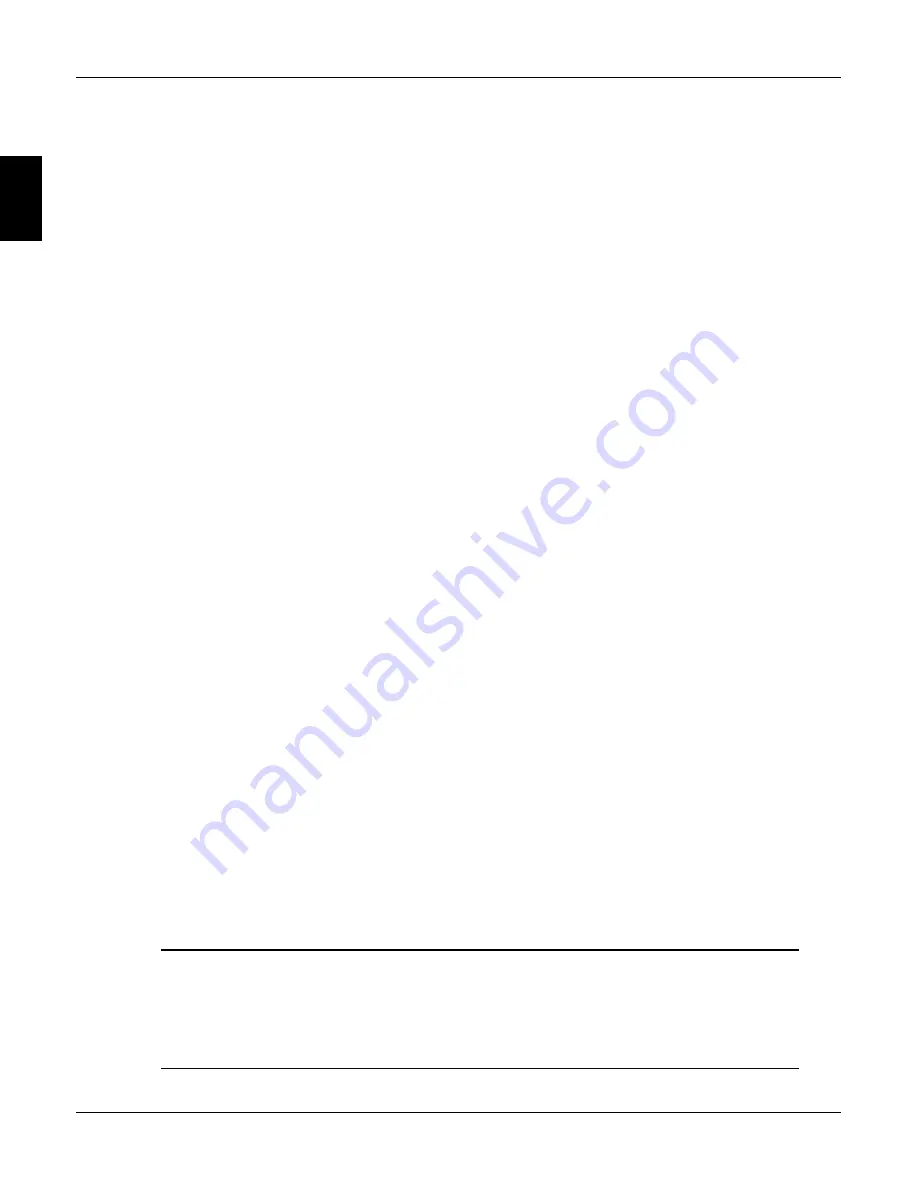
B
Appendix B Using the Man Machine Interface
App. B - 2
590SP Digitial Product Manual
The core of the system is MENU LEVEL which contains the eight functional areas of the controller. The following list
describes the functions performed in each MENU LEVEL category and refers to the section within the manual that
discusses the menu in depth.
Menu Level
Description
Diagnostics
Contains the parameters for monitoring the status of the controller. (See Chapter 5, Troubleshooting.)
Set Up Parameters
Parameters for calibrating and tuning the controller to the application. (Refer to Appendix C, Setup
Parameters.)
Password
Allows the user to set up password protection for the drive configuration. (See Chapter 4, Start-up
and Adjustment.)
Alarm Status
Contains parameters for monitoring the fault status of the controller. (Refer to Chapter 5, Trouble-
shooting.)
Menus
Settings for changing the MMI user interface. (Refer to this appendix. See below.)
Parameter Save
Menus for saving the current configuration and settings to EEPROM. (See Chapter 4, Start-up and
Adjustment.)
Serial Links
Configures the RS232 and RS422 serial ports. (See Appendix H, Serial Communications.)
System
Contains the parameters for configuring the input and output terminals and internal connections. (See
Appendix D, I/O Configuration.) This sub-menu also displays the firmware issue level and contains menus
reserved for advanced drive troubleshooting. These advanced menus are available only in a restricted
password mode. Only qualified Eurotherm Drives service personnel have access to these menus.
SYSTEM also contains the miniLINK setup menu. Newer issue 590SP firmware has superceded most
miniLINK functions. Refer to the appropriate miniLINK manual for miniLINK documentation.
Figure B.1 shows the complete MMI menu structure. When using the figure, the M key moves to the right, E moves to the
left, and
▲
and
▼
move up and down the menu lists. The complete menu structure for the MMI is often not needed for
most applications. To simplify your work with the MMI, you can use a reduced menu mode by setting MENUS::FULL
MENUS to DISABLED. The reduced list of menus is identified in Figure B.1 by the "
·
·
·
·
·
" in the right side of the menu box.
MENU LEVEL is entered by pressing the M key from the default start up display. Pressing the
▲
key takes the user
up through the categories in MENU LEVEL. To investigate the sub-menus, press the M key again.
Once at the appropriate sub-menu item, use the M key again to choose the parameter or option sub-menu, then use the
▲
and
▼
keys once again to modify the value or option. When finished, use the E key to back out of the menu
structure, first to the sub-menu, then the main menus, until you reach the starting screen.
For example, from the default start up menu, press M to enter MENU LEVEL; press the
▼
key once to advance to the
SETUP PARAMETERS menu item. Press the M key again to enter the SETUP PARAMETERS sub-menu. Use the
▲
or
▼
key to scroll through RAMPS, AUX I/O, etc.
Default Settings
The 590SP is shipped with MMI settings that represent a common set of parameters for general use. These settings are
listed in Appendix C. Use caution when modifying these settings to ensure the new settings are the most appropriate
for your situation.
If you unintentionally change menu settings and cannot remember how to reset individual parameters, return all
parameters to default by performing a four-button reset. To do so, hold down all four MMI buttons (M, E,
▲
,
▼
)
while reapplying power to the drive. This restores the drive's default settings.
NOTE. These default settings do not match the "as-shipped" settings if Eurotherm Drives has modified
the drive configuration at your request for your specific application.
WARNING!
If your 590SP was ordered with special features or configurations or you have entered non-default
values in the MMI settings, a four-button reset will overwrite these settings. Before attempting to
modify existing parameter settings, record them in this manual so you can reenter them later, if
necessary. Or, upload the drive configuration as an ASCII file through the drive's P3 port using a
personal computer. You may also update your configuration using the ConfigEd Lite software package.
Содержание 590SP
Страница 2: ......
Страница 16: ...1 4 590SP Digital Product Manual 1 Chapter 1 Introduction ...
Страница 18: ...2 2 2 590SP Digital Product Manual Chapter 2 Identification ...
Страница 31: ...Figure 3 3 Wiring Circuit Diagram for 590SP Digital Drive ...
Страница 41: ...4 10 4 590SP Digital Product Manual Chapter 4 Start up and Adjustment DIGTIAL ...
Страница 66: ...6 590SP Digital Product Manual Chapter 6 Service and Maintenance 6 5 Figure 6 4 Replacing the SCR Packs ...
Страница 67: ...6 590SP Digital Product Manual Chapter 6 Service and Maintenance 6 6 ...
Страница 88: ...B Appendix B Using the Man Machine Interface App B 3 590SP Digitial Product Manual Figure B 1 Basic Menu Tree ...
Страница 89: ...B Appendix B Using the Man Machine Interface App B 4 590SP Digitial Product Manual ...
Страница 96: ...Appendix C Setup Parameters 590 DRV Digital DC Drive Product Manual App C 7 C Figure C 8 Aux I O ...
Страница 102: ...Appendix C Setup Parameters 590 DRV Digital DC Drive Product Manual App C 13 C Figure C 16 Current Profile ...
Страница 104: ...Appendix C Setup Parameters 590 DRV Digital DC Drive Product Manual App C 15 C t t t Figure C 17 Stop Rates ...
Страница 110: ...Appendix C Setup Parameters 590 DRV Digital DC Drive Product Manual App C 21 C Figure C 22 Setpoint Sum ...
Страница 114: ...Appendix C Setup Parameters 590 DRV Digital DC Drive Product Manual App C 25 C Figure C 25 Speed Loop ...
Страница 118: ...Appendix C Setup Parameters 590 DRV Digital DC Drive Product Manual App C 29 C Figure C 27 Speed Loop Setpoints ...
Страница 120: ...Appendix C Setup Parameters 590 DRV Digital DC Drive Product Manual App C 31 C Figure C 28 Current Loop ...
Страница 122: ...Appendix C Setup Parameters 590 DRV Digital DC Drive Product Manual App C 33 C Figure C 29 Inhibit Alarms ...
Страница 124: ...Appendix C Setup Parameters 590 DRV Digital DC Drive Product Manual App C 35 C Figure C 30 Calibration t ...
Страница 125: ...Appendix C Setup Parameters 590 DRV Digital DC Drive Product Manual App C 36 C ...
Страница 145: ...Appendix D I O Configuration System Menu App D 20 D 590SP Digital DC Drive Product Manual Figure D 17 Block Diagram ...
Страница 149: ...Appendix D I O Configuration System Menu App D 24 D 590SP Digital DC Drive Product Manual ...
Страница 150: ...t t t t Figure D 20 590SP Digital Software Block Diagram ...
Страница 160: ...590SP Digital Product Manual App E 10 E Appendix E MMI Parameter List ...
Страница 168: ...Appendix G RS232 System Port P3 590SP Digital Product Manual App G 6 G ...
Страница 173: ...590SP Digital Product Manual App H 5 Appendix H RS422 Communications Ports P1 P2 H Figure H 3 PNO Config Block Diagram ...
Страница 194: ...Appendix H RS422 Communications Ports P1 P2 590SP Digital Product Manual App H 26 H ...
Страница 218: ...App L 4 590SP Digital Product Manual L Appendix L 590SP DRV Option Figure L 3 590SP Digital DRV Layout Diagram ...
Страница 219: ...590SP Digital Product Manual App L 5 L Appendix L 590SP DRV Option Figure L 4 590SP Digital DRV Schematic Diagram ...
Страница 220: ...App L 6 590SP Digital Product Manual L Appendix L 590SP DRV Option ...
Страница 221: ...Figure L 5 Wiring Circuit Diagram for 590SP Digital DRV Drive ...
Страница 224: ...590SP Digital Product Manual App M 3 Appendix M Special Blocks and Application Notes M Figure M 1 Diameter Calculator ...
Страница 228: ...590SP Digital Product Manual App M 7 Appendix M Special Blocks and Application Notes M Figure M 5 Setpoint Sum 2 ...
Страница 259: ...590SP Digital Product Manual App M 38 Appendix M Special Blocks and Application Notes M ...






























