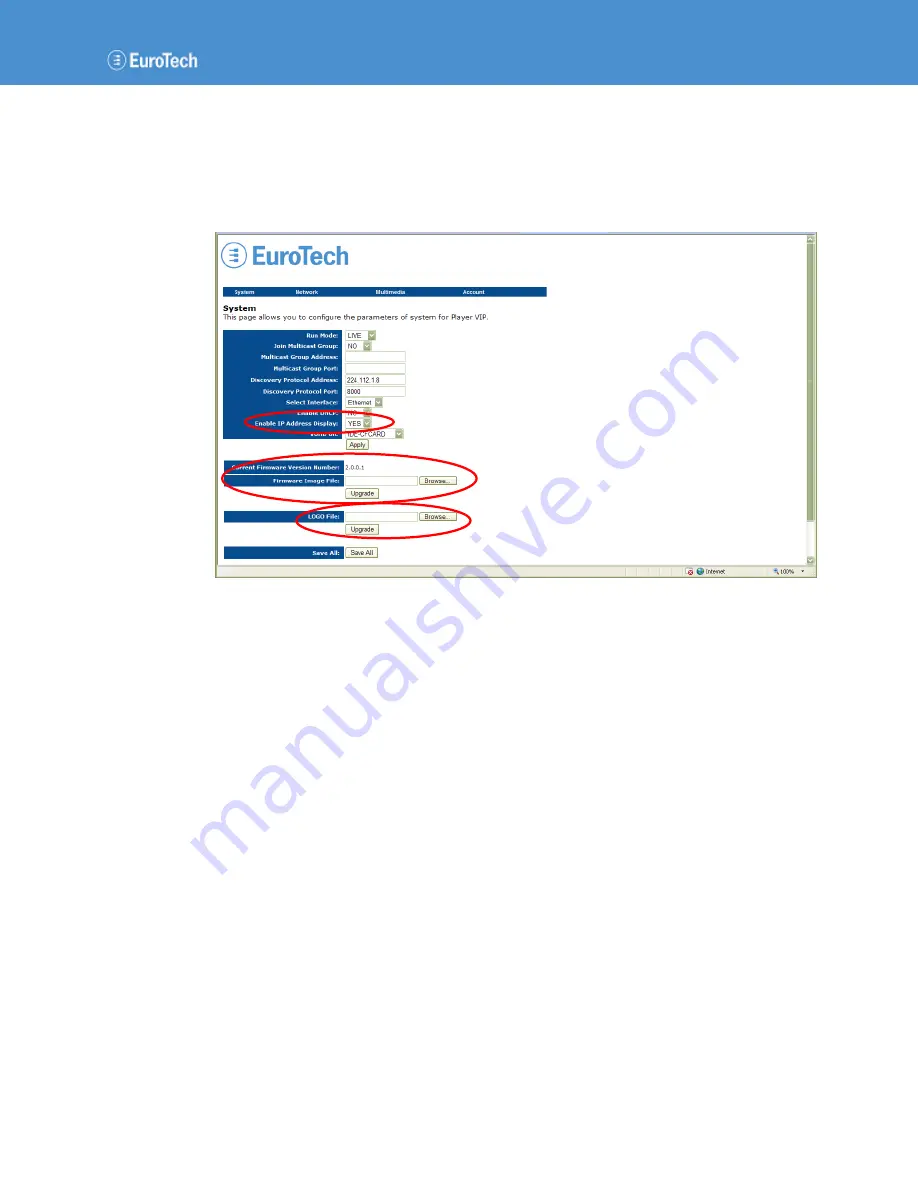
System Configuration
110140-20001, preliminary
Page 11
4.2
System Updates and Settings
The web server enables you to perform a variety of system upgrades and settings that include
upgrading the Player VIP firmware, changing the logo in the header of the pages, controlling the
IP address display at boot, and restoring the factory-default settings. The following screen capture
identifies these features.
4.2.1
Firmware Upgrades
You can upgrade the firmware using the web server. Notice that the System page contains the
current firmware version number.
Upgrade Firmware
To upgrade to a new version of firmware, complete the following steps:
1.
Navigate to the System page.
2.
Click the Browse… button on the right side of the Firmware Image File box.
You can browse your disk drive for the firmware file.
3.
Select the firmware file, and then click Open.
The highlighted file appears in the Firmware Image File box.
4.
Click the Upgrade button following the Firmware Image File box.
The Player VIP saves all settings and reboots to validate the change. Do not interrupt the
upgrade process or disrupt the power to the Player VIP until the upgrade is complete.
5.
Close the web browser.
6.
Log in to the web server again.
The new firmware version number appears in the Current Firmware Version Number field.






























