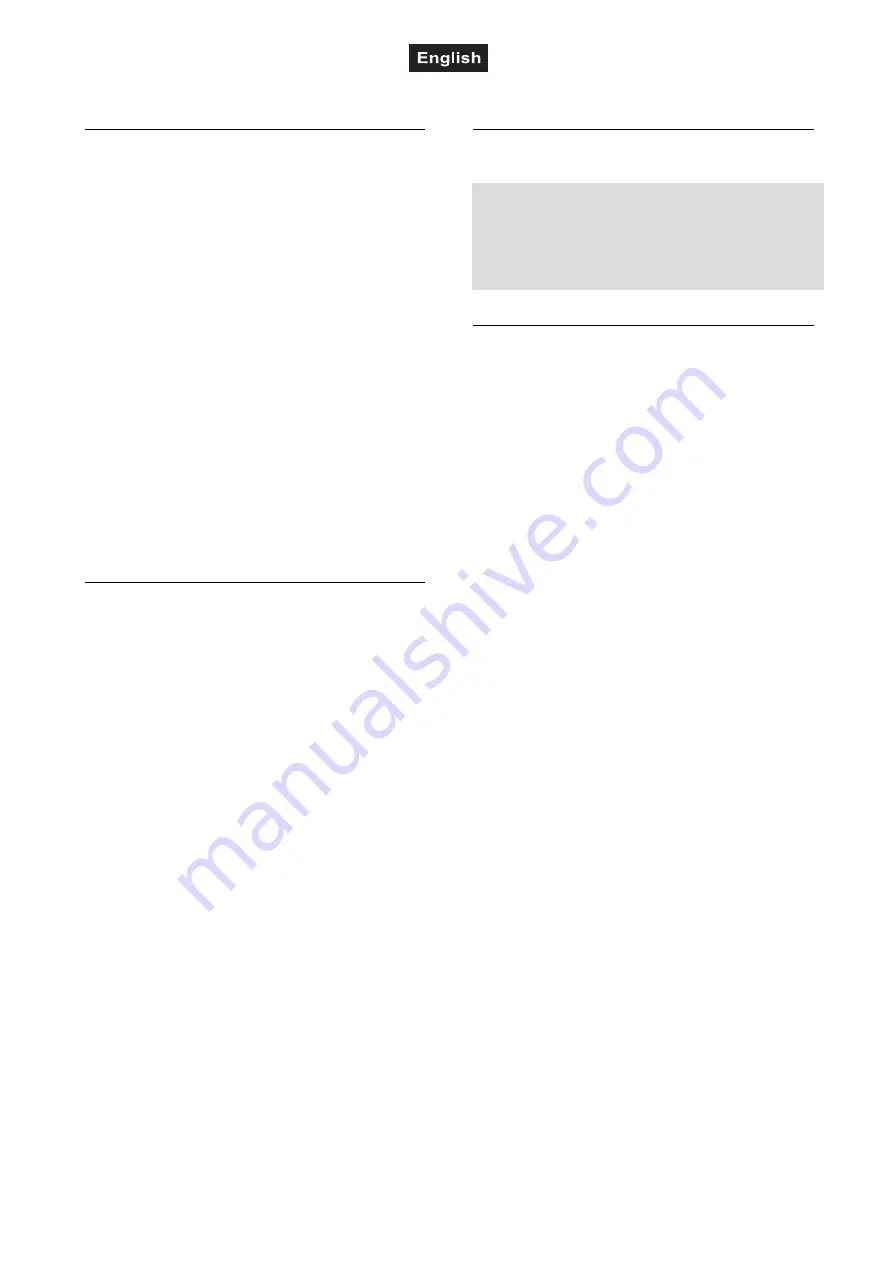
00116794, Version 1.0
51/56
8. ADDITIONAL FUNCTIONS
Power Off Protection
If the controller is accidentally powered off, the
last scene or chase running can be recovered
when the controller is powered on again (manual
output data by the sliders cannot be recovered).
This feature is disabled as a default setting.
Follow the steps below to enable power off
protection:
1
Keep the two buttons
AUTO/DEL
and
SCENE 8
pressed simultaneously and switch
on the controller. The display indicates “RUN
SAVE“.
2
Use the button
TAP/DISPLAY
to select the
setting “Yes“.
3
Keep the two buttons
AUTO/DEL
and
SCENE
8
pressed
simultaneously
to
memorize your setting. To confirm the
memory procedure, all LEDs of the controller
flash three times.
4
By short actuation of the button
BLACKOUT
the setting is not memorized and the
procedure is aborted.
Data Backup
All settings of a light show, i.e. DMX settings,
illumination scenes and chases can be stored on
a USB memory device and recalled later. 12
memory banks on the buttons SCANNER 1-12
are available.
1
Connect a USB memory device to the
controller’s USB port.
2
Keep the button
AUTO/DEL
pressed and
simultaneously press the button
BANK UP
.
The display indicates “Select Save File“
(select memory bank).
3
Select a memory bank with one of the
buttons
SCANNER 1-16
. The display
indicates e.g. “FILE:1“ and a progress bar.
Each memory bank must be stored
separately. If the control LED of a SCANNER
button lights, this memory bank has been
stored on the USB memory device before.
The data will be stored in the folder “pro-
1612j “ located on the root directory of the
USB memory device. A file with the
extension “PRO” will be created for each
memory bank. You should not make any
changes to the default folder. Otherwise the
controller cannot the reload the data later.
4
After completing the data backup, the display
shortly inserts “FILE SAVE OK“.
Regarding USB memory devices
• This unit supports data carriers with the file
system FAT32 and with a capacity up to 32
GB.
• If a data carrier is not recognized at the first
try, turn the controller off and on again.
Data Import
1
Connect a USB memory device to the
controller’s USB port.
The files to be imported must be stored in
the folder “pro-1612j“ located on the root
directory of the USB memory device.
2
Keep the button
AUTO/DEL
pressed and
simultaneously press the button
BANK
DOWN
. The display indicates “Select Read
File“ (select file with SCANNER button).
The control LED of a SCANNER button
lights, when data is available on the USB
memory device for this memory bank.
3
Select the file to be loaded with the
SCANNER buttons 1-12
. The display
indicates e.g. “FILE:2“ and a progress bar.
4
After successful completion of the data
import, the display shortly inserts “READ
FILE OK”.




















