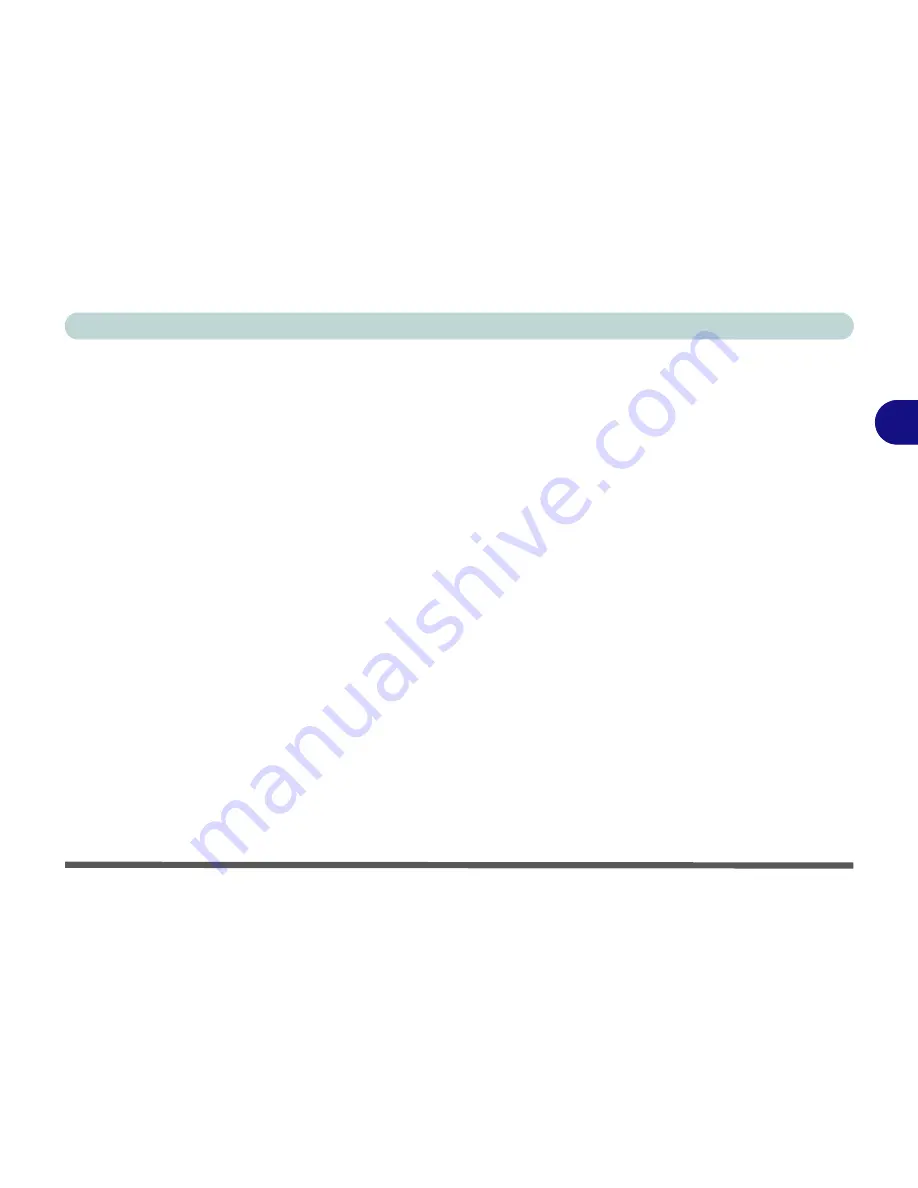
Advanced Controls
Bluetooth Module 3 - 37
3
FAX (Win2000)
1.
Go to the
Start
menu and point to
Settings
and click
Control Panel
, then
double-click the
Fax
icon.
2.
Click
Advanced Options (tab)
and click the
Open Fax Service
Management Console (button)
.
3.
Click
Devices
in the
Tree
window on the left.
4.
The fax devices will be displayed in the right window, with the device with
the highest priority displayed at the top.
5.
Select the
Smart Link 56K Voice Modem
and use the arrows to move it to
the top of the priority list, then close the windows.
Содержание M120 VOYAGE
Страница 1: ......
Страница 2: ......
Страница 20: ...XVIII Preface...
Страница 84: ...Advanced Controls 3 28 PC Camera 3 Figure 3 16 Audio Setup Windows XP...
Страница 94: ...Advanced Controls 3 38 3...
Страница 116: ...Drivers Utilities 4 22 4...
Страница 132: ...BIOS Utilities 5 16 5...
Страница 158: ...Troubleshooting 7 14 7...
Страница 170: ...B 6 B...






























