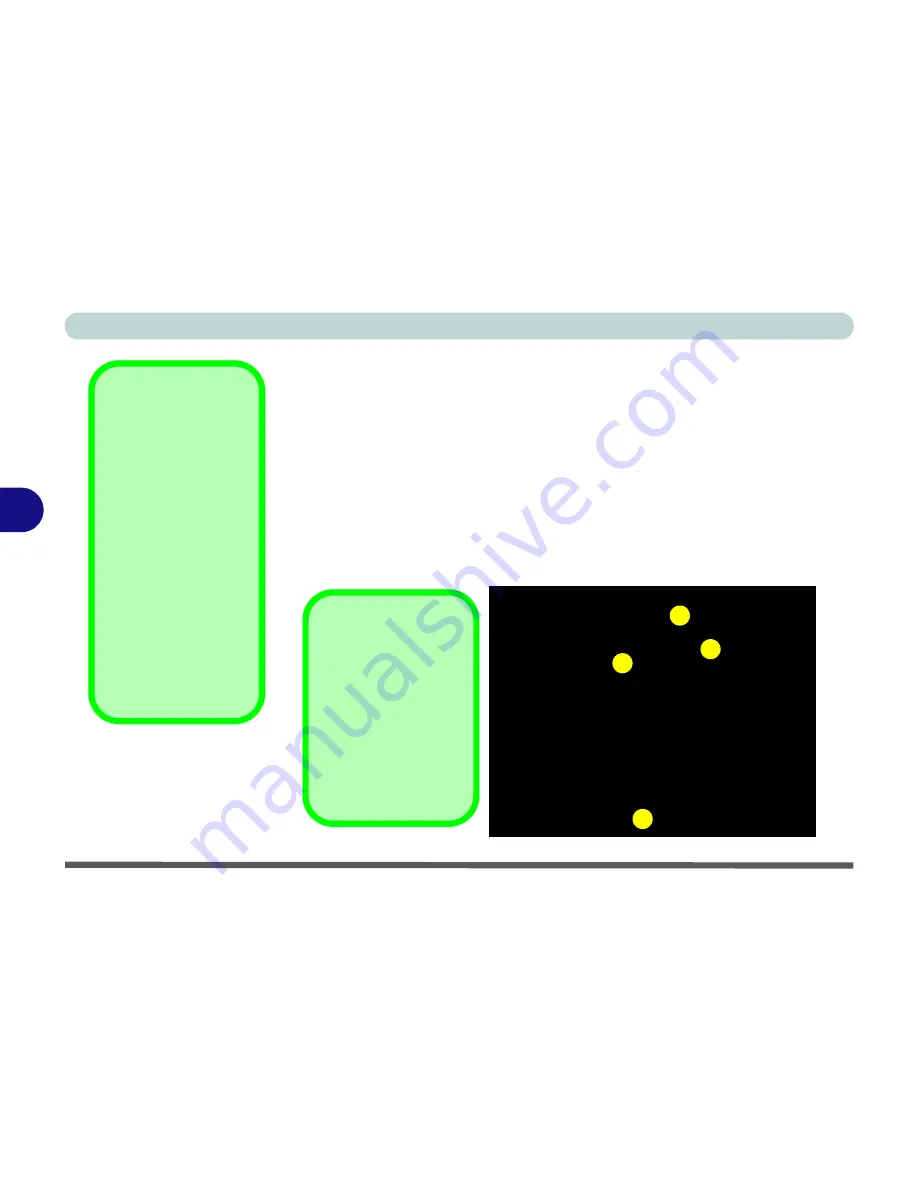
BIOS Utilities
5 - 2 The Power-On Self Test (POST)
5
The Power-On Self Test (POST)
Each time you turn on the computer, the system takes a few seconds to con-
duct a
POST
, including a quick test of the on-board RAM (memory).
As the
POST
proceeds, the computer will tell you if there is anything wrong.
If there is a problem that prevents the system from booting, it will display a
system summary and prompt you to run
Setup
.
If there are no problems, the
Setup
prompt (Press <F2> to enter SETUP) will
disappear and the system will load the operating system. Once that starts, you
can’t get into
Setup
without rebooting.
Post Screen
1. BIOS information
2. CPU type
3. Memory status
4. Enter Setup prompt
appears only during
POST
Note:
The
POST
screen
as pictured is a guide-
line only. The
POST
screen on your compu-
ter may appear slightly
different.
Figure 5 - 1
Post Screen
Example
Phoenix NoteBIOS 4.0 Release 6.0
Copyright 1985-2003 Phoenix Technologies Ltd.
All Rights Reserved
CPU = Intel(R) Celeron(R) M processor
1200MHz
239M System RAM Passed
512K Cache SRAM Passed
KBC
Version 1.00.P1
System BIOS shadowed
Video BIOS shadowed
Press <F2> to enter SETUP
1
2
3
4
Boot Logo Screen
If you have enabled
the Boot Logo Screen
then the POST screen
will not appear. You
can still press
F2
to en-
ter Setup (see
“Intel
On-Screen Branding
Logo” on page 5 - 9
).
Содержание M120 VOYAGE
Страница 1: ......
Страница 2: ......
Страница 20: ...XVIII Preface...
Страница 84: ...Advanced Controls 3 28 PC Camera 3 Figure 3 16 Audio Setup Windows XP...
Страница 94: ...Advanced Controls 3 38 3...
Страница 116: ...Drivers Utilities 4 22 4...
Страница 132: ...BIOS Utilities 5 16 5...
Страница 158: ...Troubleshooting 7 14 7...
Страница 170: ...B 6 B...






























