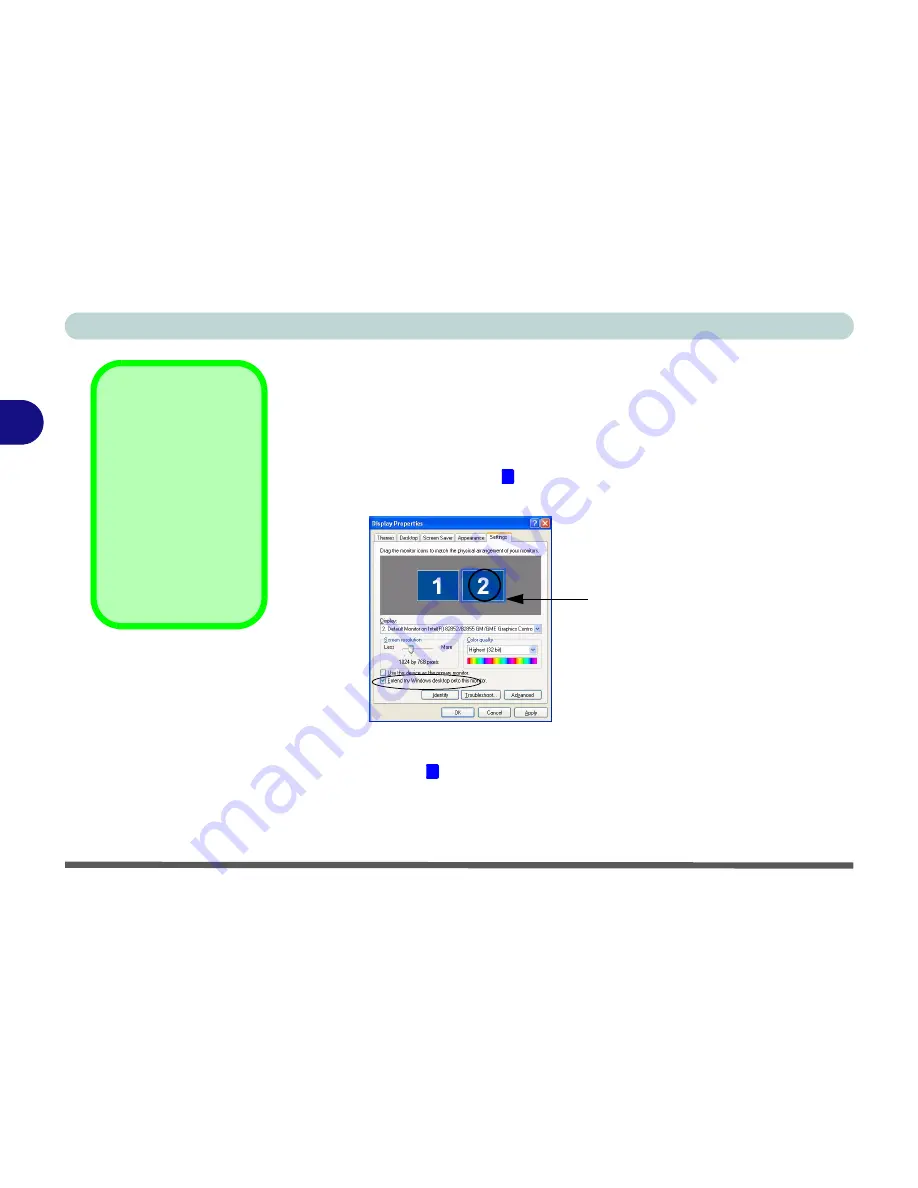
Advanced Controls
3 - 16 Display Devices
3
To Enable Extended Desktop (Display Properties)
1.
Plug the monitor into the appropriate port.
2.
Click
Start
, point to
Settings
(or just click
Control Panel
) and click
Control
Panel
(if you are in
Category View
choose
Appearance and Themes
).
3.
Double-click
Display
(icon).
4.
In the
Display Properties
dialog box, click
Settings
(tab).
5.
Click the monitor icon (e.g. ), and make sure you have checked “
Extend
my Windows desktop onto this monitor
.” and click
Apply
.
6.
Use the control panel to drag the monitors to match the physical
arrangement you wish to use. In the example shown in
Figure 3 - 10
the
primary monitor is on the left; the secondary display is on the right. You
can drag any icons or windows across to either display desktop, which
makes it possible to have one program visible in one of the displays, and a
different program visible in the other display.
Figure 3 - 10
Display Properties
(Extended Desktop
Mode)
Extended Desktop
Mode
If Intel Dual Display
Clone mode is current-
ly enabled, you must
use the
Intel(R)
82852/82855 GM/
GME Graphics Con-
troller Properties
to
switch the display.
2
Click the appropriate
monitor icon to be able to
select the option to extend
the desktop on to it.
1
Содержание M120 VOYAGE
Страница 1: ......
Страница 2: ......
Страница 20: ...XVIII Preface...
Страница 84: ...Advanced Controls 3 28 PC Camera 3 Figure 3 16 Audio Setup Windows XP...
Страница 94: ...Advanced Controls 3 38 3...
Страница 116: ...Drivers Utilities 4 22 4...
Страница 132: ...BIOS Utilities 5 16 5...
Страница 158: ...Troubleshooting 7 14 7...
Страница 170: ...B 6 B...






























