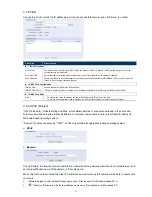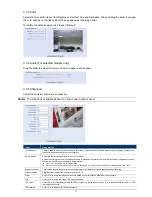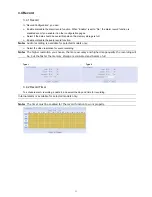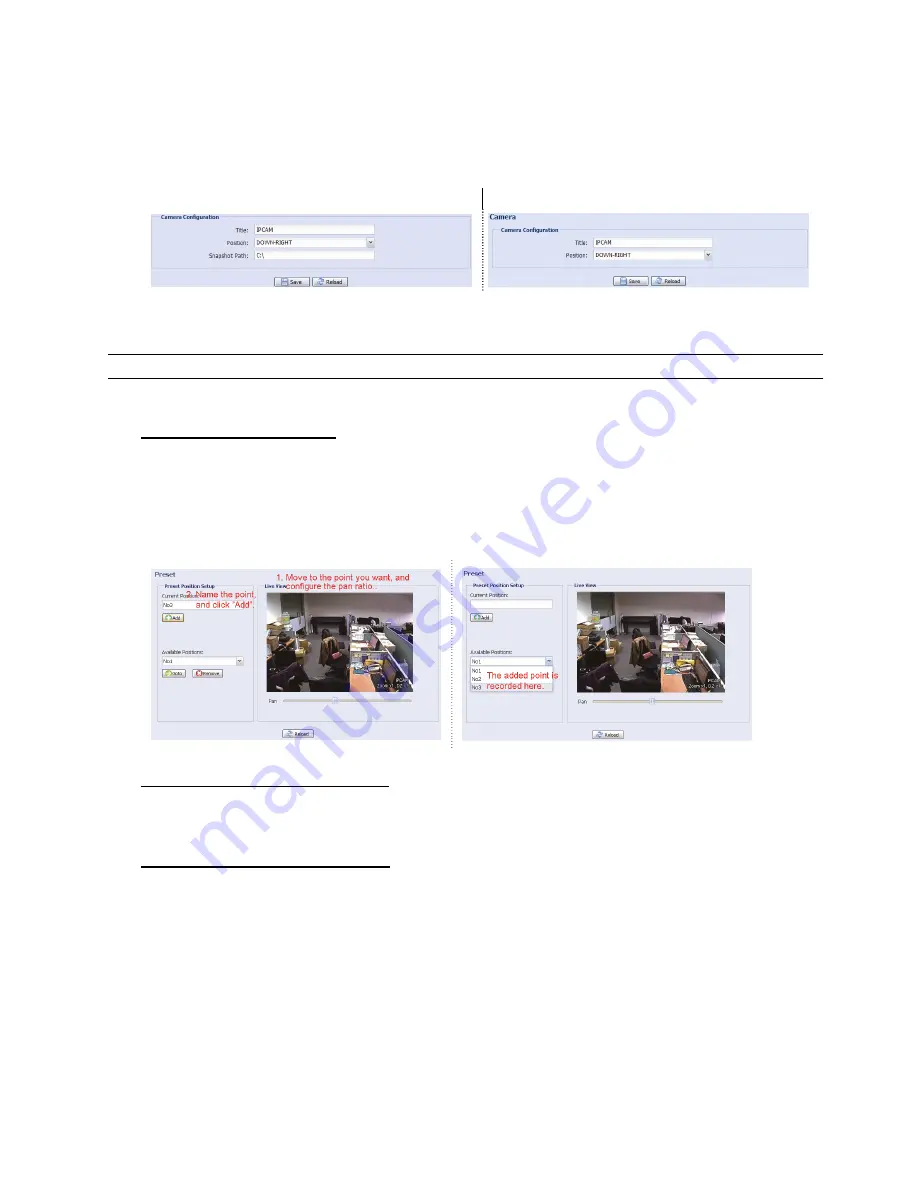
19
3.3 Camera
3.3.1 Camera (For selected models only)
Rename the camera, and change the place where the camera name is shown on the screen, UP-LEFT /
UP-RIGHT / DOWN-LEFT / DOWN-RIGHT. "Snapshot Path” is used to specify the path to save snapshot files.
Type 1
Type 2
3.3.2 Preset (For selected models only)
Note: Before using this function, make sure the DPTZ function is enabled.
You can set new preset points (up to 16) or check existing points here.
How to set a new preset point
Step1: Click DPTZ icon.
Step2: Click to where you want to see, and you’ll get a 5x zoom-in image. To slightly zoom out, draw a square
from the bottom right to top left, and you’ll get a 3x image. Draw the square again and you’ll return to the
original size.
Step3: In “Current Position”, give a name to this point, and click “Add”.
How to check an existing preset point
In “Available Positions”, select the name of the point you want to check from the drop-down list, and click “Goto”.
You will see the camera view on the right side moving to the point it’s recorded.
How to delete an existing preset point
In “Available Positions”, select the name of the point you want to check from the drop-down list, and click
“Remove”.