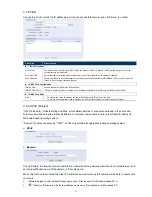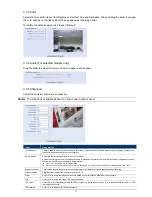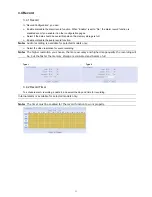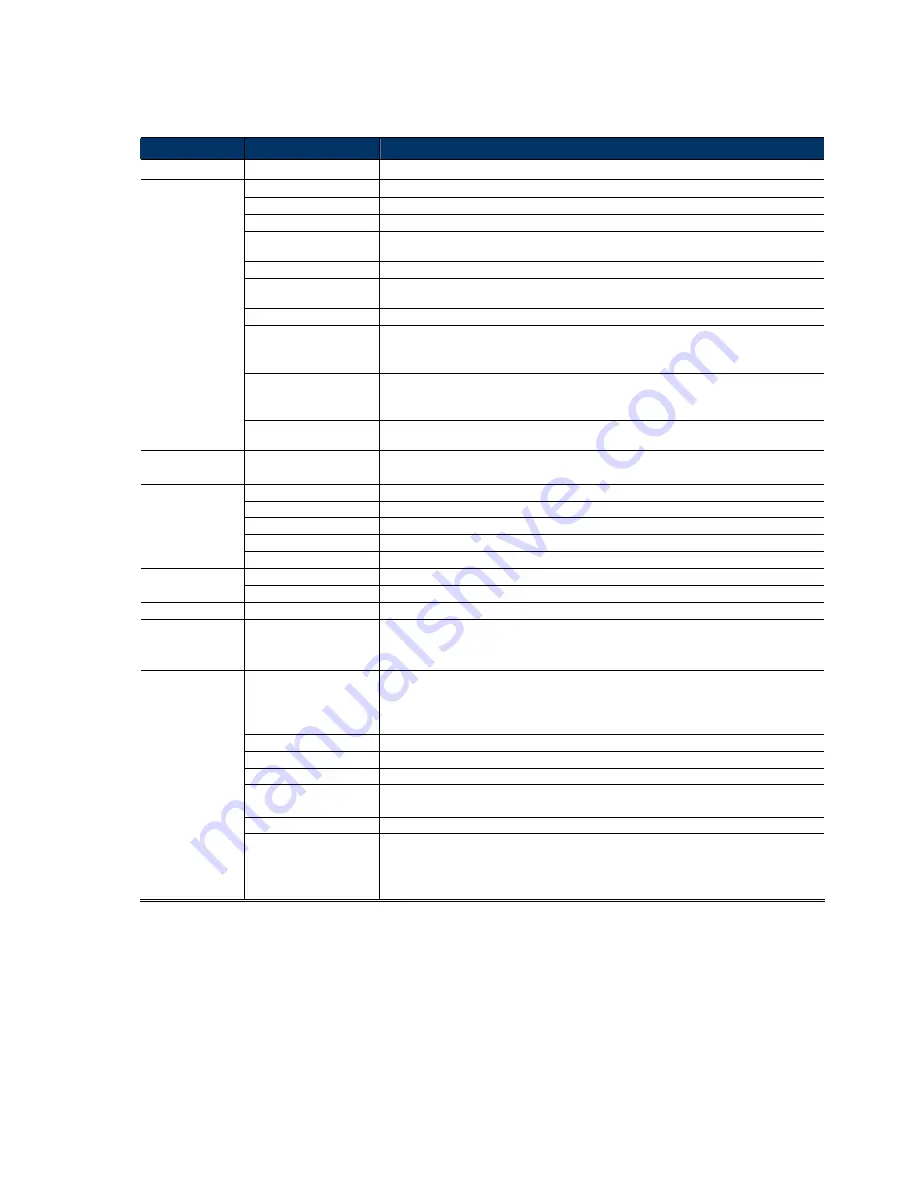
12
3.4 Record
” at page 22.
For details about “Storage”, please refer to “3.5 Storage”’ at page 24.
For details about “Trigger”, please refer to “3.6 Trigger” at page 25.
For details about “General”, please refer to “3.7 General” at page 26.
Main Menu
Sub-Menu
Reference
Network
Network
Configure network settings.
QoS
Limit the data flow for live streaming.
DDNS
Enter DDNS information when the network type is PPPOE or DHCP.
SNTP
Synchronize your camera time with the networked computer systems.
FTP
Enter the FTP information for event notifications when “FTP” is chosen in “Trigger”
→
“Trigger”.
Enter Email information for event notifications when “Email” is chosen in “Trigger”
→
“Trigger”.
SMS
Enter text messaging information for SMS notifications when “SMS” is chosen in “Trigger”
→
“Trigger”.
Filter
Choose to permit or block the IP address(es) which can access this camera.
UPnP
*Suitable for Windows-based operating system.
Allow this camera to be detected among devices within the same network area for easy and
quick usage.
Bonjour
*Suitable for Apple Mac-based operating system.
Allow this camera to be detected among devices within the same network area for easy and
quick usage.
RTP
Set the parameters for video data transmission when you’re using multimedia other than web
browsers and Video Viewer for remote access.
Camera
Camera
1. Rename the camera.
2. Change the place where the camera name is shown on the screen.
Preset*
Set the preset points for the DPTZ function.
Video
Adjust video-related settings in different video format.
Color
Adjust the color performance.
Audio*
Adjust the audio volume of the microphone and speaker.
Advanced
Adjust the camera parameters if necessary.
Record
Record
Configure the record function.
Record Timer
Schedule external alarm recording.
Storage
Memory
Check the current storage capacity and clear all recorded data when needed.
Trigger
Trigger
1. Enable / disable motion, alarm and PIR detection.
2. Set the motion detection area.
3. Configure how the camera reacts for any event.
General
General
1. Select the language of the web browser.
2. Check the MAC address of the camera.
3. Lock camera access after the specified time.
4. Enable or disable LED status indication.
Time
Set daylight saving time and the current time.
Server Log
Check the system event logs.
Online
Check the current online user(s).
Account
1. Create a new user account with different access privilege.
2. Modify or delete an existing user account.
Google Maps
Allow you to know where the network camera is.
Maintenance
1. Check the current firmware version and upgrade your camera.
2. Copy system configurations.
3. Reboot the camera.
4. Download the video player to play the recorded data.
*Selected models only