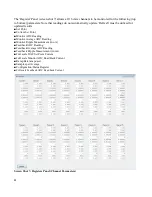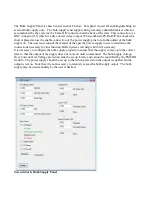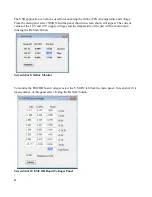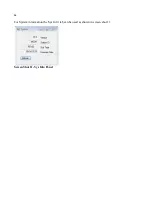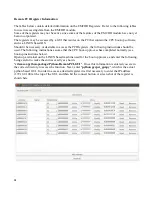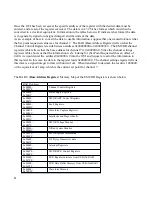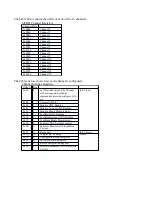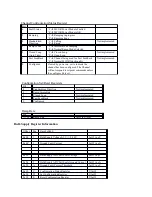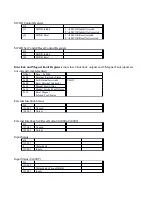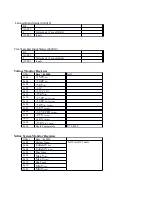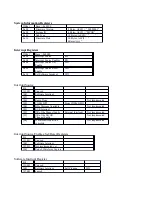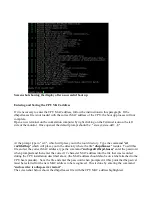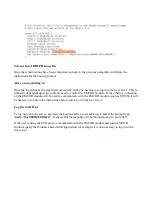27
EMCOR Module CPU Boot-up process
Before the EMCOR module can be used for controlling MCOR modules (except if using the USB
application to control MCOR modules) when installed in a crate power supply, the EMCOR module
must go through a boot-up process each time the crate power is cycled.
The software used for the boot-up process uses a Linux based OS. Use the following instructions to
perform the CPU boot-up process. Note that if the CPU MAC address had not previously been entered
and saved, that process must be done before the boot-up process will complete. The CPU MAC
address only needs to be entered and saved once, but the CPU boot-up process must be completed
every time power to the crate is cycled. Use the instructions in the 'Entering and Saving the CPU MAC
address' below if necessary, otherwise use the instructions to boot up the EMCOR module immediately
below.
The proper connections from the PC to the EMCOR module necessary are a serial connection and an
Ethernet connection. The serial connection from the PC to the EMCOR module may use a USB output
and serial adapter if a serial port is not available on the PC. The connector on the EMCOR module (J7)
is an Ethernet connection, which will require an adapter from the serial connection of the PC. The
Ethernet connection from the PC will connect directly to the J5 connector on the EMCOR module.
Once the connections from the boot-up PC to the EMCOR module in the crate have been made, power
up the crate and observe that the red (Fault) LED on the EMCOR front panel begins to flash for a
period of time, go off for a short period of time, and then begin to flash again for a shorter period of
time, then go off. Once the red LED goes off the second time, the green LED (OK) will begin to
slowly flash . This set of events indicates a successful power up sequence for the module. Once the
green LED begins flashing, the CPU boot up process on the PC will begin. If this process is successful,
the screen shown below should appear with a log in prompt. Once the login user name (steve) and
password (abcd1234) have been entered, the boot-up process is complete.