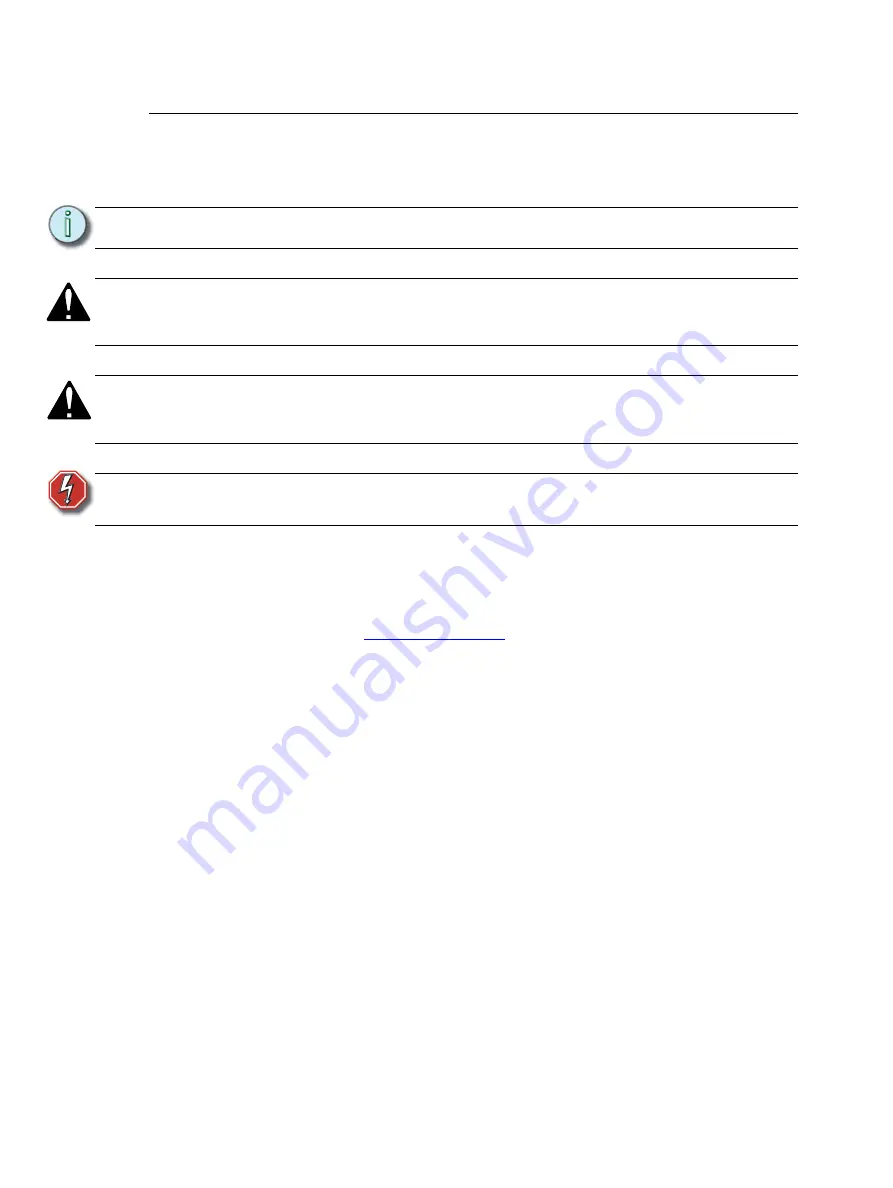
2
Qui Control Station User Manual
Using this Manual
These symbols are used in Qui documentation to alert you to danger or important
information:
ETC manuals are designed for printed or electronic use. There are many bonuses to using the
electronic (.PDF) versions of our documents. Aside from all the benefits of a PDF our
documents include the ability to click headings in the Table of Contents or Index and jump to
the desired page. Our cross-references (indicated in blue italics like this:
are links to the specific part of the manual. All of ETC's documents are available for free
www.etcconnect.com
.
Please email comments about this manual to:
N o t e :
Notes are helpful hints and information that is supplemental to the main text.
C A U T I O N :
A Caution statement indicates situations where there may be undefined or
unwanted consequences of an action, potential for data loss or an equipment
problem.
W A R N I N G :
A Warning statement indicates situations where damage may occur, people
may be harmed, or there are serious or dangerous consequences of an
action.
W A R N I N G :
RISK OF ELECTRIC SHOCK! This warning statement indicates situations
where there is a risk of electric shock.
Содержание QuickTouch+ 12
Страница 10: ...6 QuickTouch Control Station User Manual...
Страница 18: ...14 QuickTouch Control Station User Manual...
Страница 31: ......







































