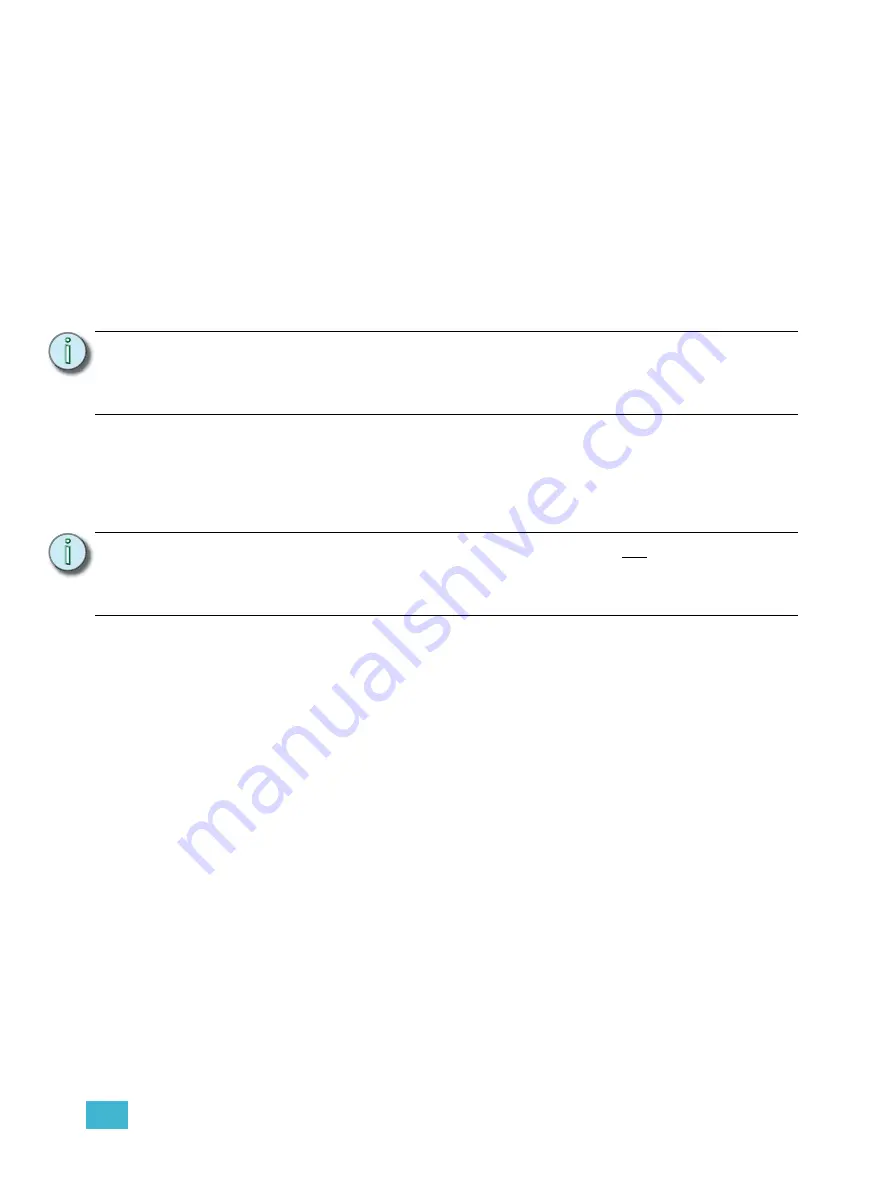
1
Operation
13
Setting Motor Speed Before a Move
Variable speed motors can be set to move at a specific speed prior to pressing the move
buttons. This feature can be used to give a more predictable and constant speed of movement
prior to performing a move.
To set movement speed before a move:
Step 1:
Press the motor select button of the variable speed motor (or motors) that you
wish to move. Make sure no fixed speed motors are selected.
Step 2:
Adjust the speed slider to alter the speed of the move to be performed. Speed is
shown in the selected motor display. Speeds vary from 5-180 fpm.
Step 3:
Once the desired speed is displayed, press and hold the up
[
]
or down
[
]
button. Selected motors will begin to move at the designated speed.
Controlling Speed During Motor Movement
Depending on the type of motor(s) selected, you can control the speed of movement while the
motor is moving. Speed of movement is indicated on the Motor Select Screen while the motor
is in motion. Only one motor’s speed can be viewed at a time.
To alter speed during movement:
Step 1:
Select only variable speed motors.
Step 2:
Press and hold the up
[
]
or down
[
]
button. Selected motors will begin to move.
Step 3:
Move the speed slider to adjust the speed of all moving motors.
•
Move the slider up to increase speed
•
Move the slider down to decrease speed
Stopping Motors
To stop any moving motor, release the move (up
[
]
or down
[
]
) button. The motor will stop.
If for any reason the motor does not stop, press the emergency stop button.
N o t e :
When used in conjunction with trims (see
) and specifically with
, this feature can be very useful in performing speed-
specific scenery changes during a show. This can give you a predictable transition
to the next look on stage.
N o t e :
If any fixed speed hoists are selected, all hoists (fixed and variable speed) will
move at approximately 30 fpm, the only speed at which fixed speed hoists can
travel. To alter speed of variable speed hoists, deselect the fixed speed hoists and
resume movement.
Содержание QuickTouch+ 12
Страница 10: ...6 QuickTouch Control Station User Manual...
Страница 18: ...14 QuickTouch Control Station User Manual...
Страница 31: ......






























