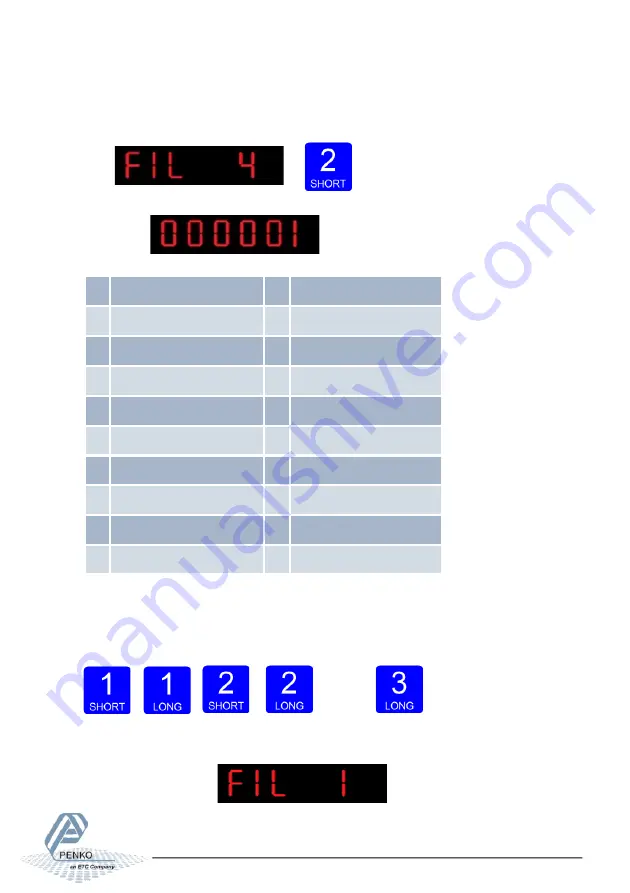
MANUAL SGM700
71
In
FIL 4
you can set the
number of the indicator shown in the display
. Choose a number
between 1 and 19. When using the FIL parameters use 4, 5, 12 or 13.
The following screen is visible:
The options are:
1 Weigher
10 Weigher x 10
2 Fast gross
11 Fast gross x 10
3 Fast net
12 Fast Net x 10
4 Display Gross
13 Display Gross x 10
5 Display Net
14 Display Net x 10
6 Tare
15 Tare x 10
7 Peak
16 Peak x 10
8 Valley
17 Valley x 10
9 Hold
18 Hold x 10
19 Signal
For further detais on the weigher functions check appendix I
Use key 1 and 2 to change the value. Key 1 is for changing the number (1-9), key
2 is for changing the position of the cursor. Confirm by pressing key 3 for >2 sec.
Up
Down
Left
Right
Confirm
The following screen is visible:






























