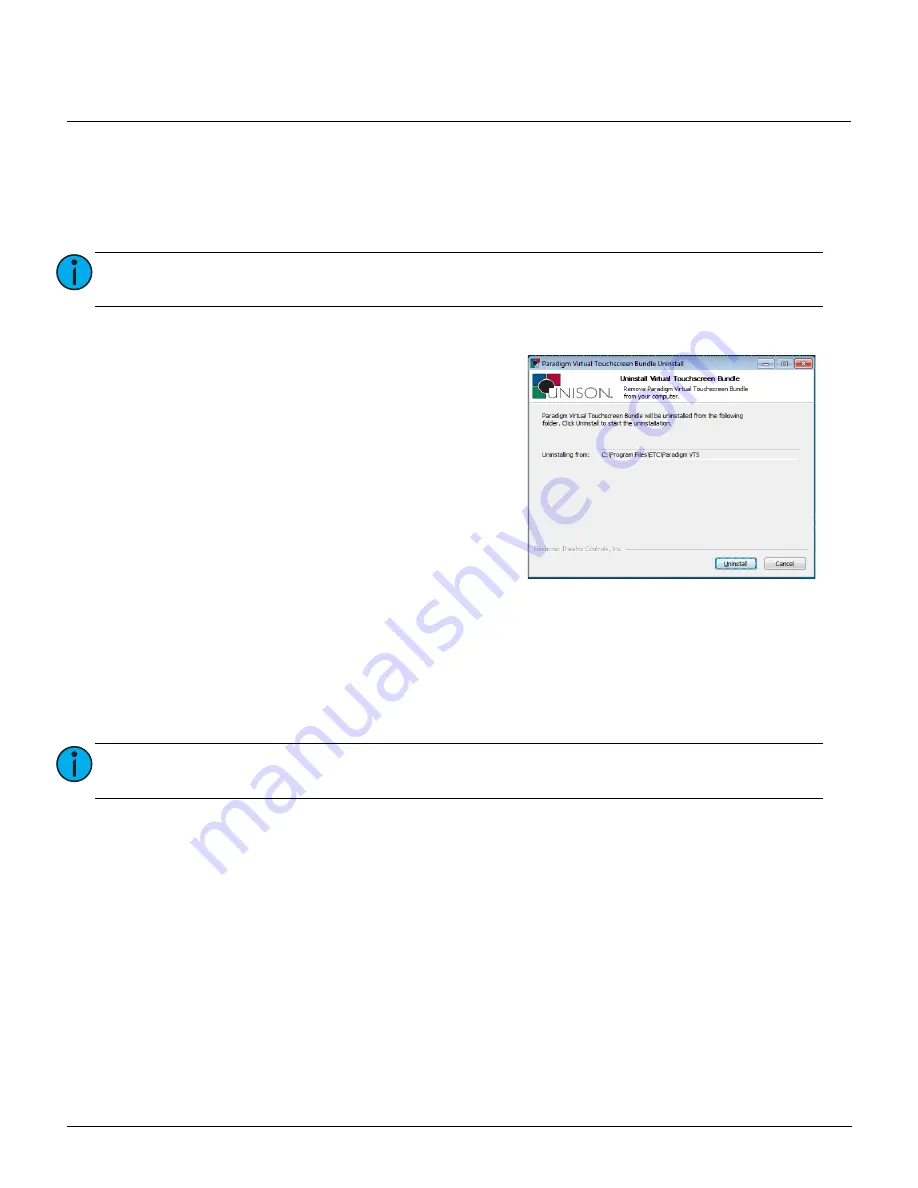
ETC Setup and Connect Guide
Paradigm Touchscreen Interface
Paradigm Touchscreen Interface Setup and Connect Guide
Page 6 of 14
ETC
[Uninstall]
Only one instance of VTS can be installed at a time. You must uninstall any currently installed software
before installing another.
1:
Touch [Uninstall]. The password dialog displays for password entry.
2:
Enter the password into the provided space then touch [Enter]. The Paradigm Virtual Touchscreen
Bundle Uninstall wizard displays for confirmation.
[Install from Removable Media]
Virtual Touchscreen Software installs from removable media (typically USB device). Retrieve the VTS file
from the web interface of a connected Paradigm Central Control Server (reference the documentation for
the P-CCS for instructions). You must save the VTS executable (“paradigm_vts_installer.exe”) to the root
directory of the removable media.
1:
Insert the removable media into a USB interface of the Paradigm Touchscreen Interface.
2:
Touch [Install from Removable Media]. The application wizard will automatically begin installation of
the VTS application. During this installation process, the touchscreen will shut down then restart
again, automatically launching VTS at restart. For instructions on use of Virtual Touchscreen
Software, reference the Paradigm Virtual Touchscreen Setup Guide, available for download on the
ETC website at
etcconnect.com
.
Note:
The password is set, by factory default, to 4116. Change this password or remove the
requirement for a password in the
[Set Password]
section of the
Advanced Tab
.
Note:
The paradigm_vts_installer.exe file must be stored on the root directory of the USB
device.
3:
Touch [Uninstall] to proceed with the uninstall
process.
4:
Touch [Finish] to close the wizard. The Application
Shell returns to the “General” tab where you can
proceed to install another version of VTS from
either removable media or an online Paradigm
Central Control Server (P-CCS).














