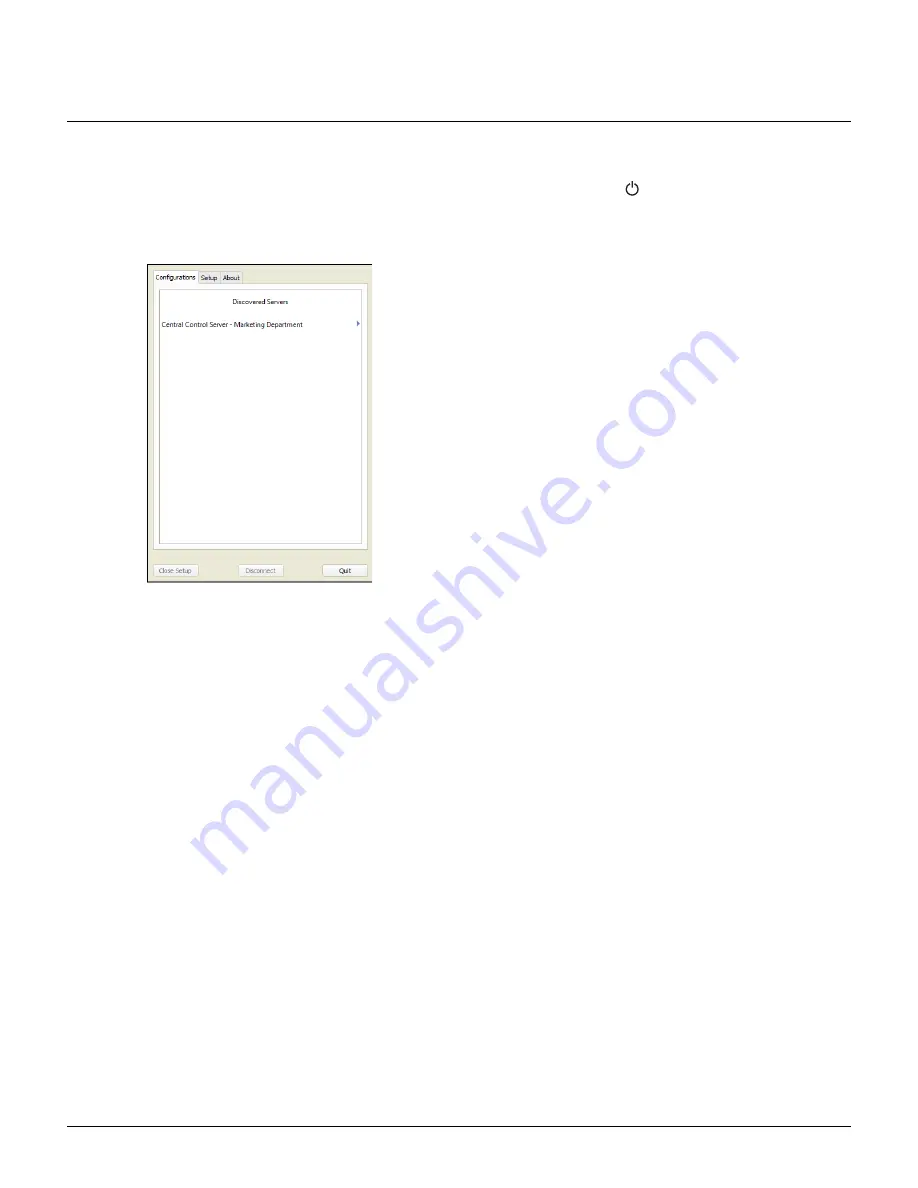
ETC Setup and Connect Guide
Paradigm Touchscreen Interface
Paradigm Touchscreen Interface Setup and Connect Guide
Page 3 of 14
ETC
P-TSI Initial Power-up
To power-up the Paradigm Touchscreen Interface, press the power button
on the front panel. Because
ETC has prepared the P-TSI at the factory prior to shipment, on initial power-up, the Virtual Touchscreen
Software application loads and displays on the connected (compatible) touchscreen with the
“Configurations” tab selected.
Select the Central Control Server from the “Discovered Servers”
list to display a list of available Virtual Touchscreen configurations.
Reference the Paradigm Virtual Touchscreen Setup Guide for
instructions to use Virtual Touchscreen Software (VTS).
To update the VTS application, to change IP or network settings,
or for additional advanced features and troubleshooting, touch
the [Quit] button on the bottom right corner of the VTS
application. The Virtual Touchscreen Software application closes
and the Application Shell displays. Reference
Application Shell
for
instructions.














