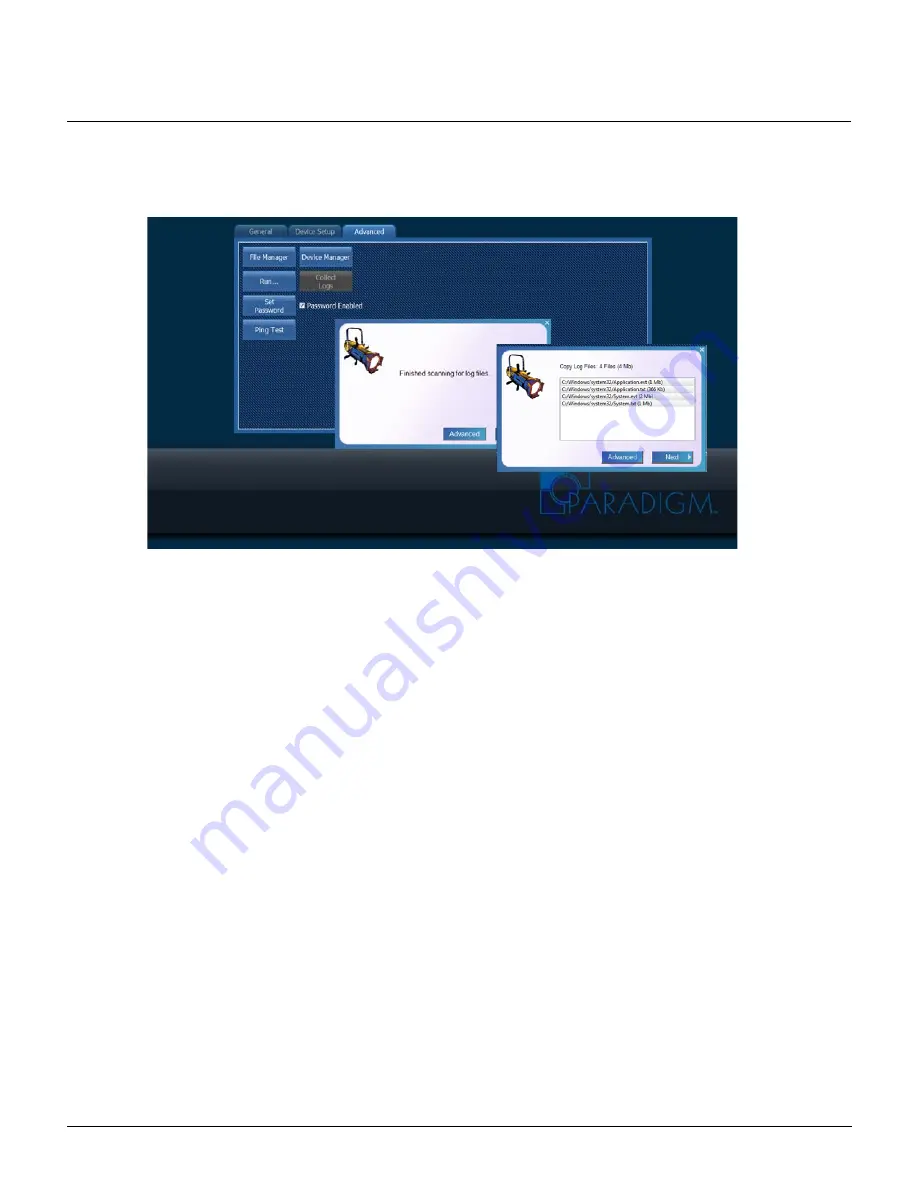
ETC Setup and Connect Guide
Paradigm Touchscreen Interface
Paradigm Touchscreen Interface Setup and Connect Guide
Page 12 of 14
ETC
[Collect Logs]
Select [Collect Logs] to display a dialog that begins the collection process of all logs available; including any
VTS data or Application Shell data. This information can be useful when troubleshooting.
1:
To display the list of logs that have been collected, touch [Advanced]. The collected logs will display
in list form.
2:
Touch [Next]. A dialog displays for entry of additional information about the problems experienced,
requiring the collection of this log data. Follow the instruction on the dialog then touch [Next] to
continue.
3:
Select the drive to save the log files from the available drives in the dialog, then touch [Next] to
continue.
4:
When the log files have saved successfully, touch [Exit] to close the dialog and return to the
“Advanced” tab.














