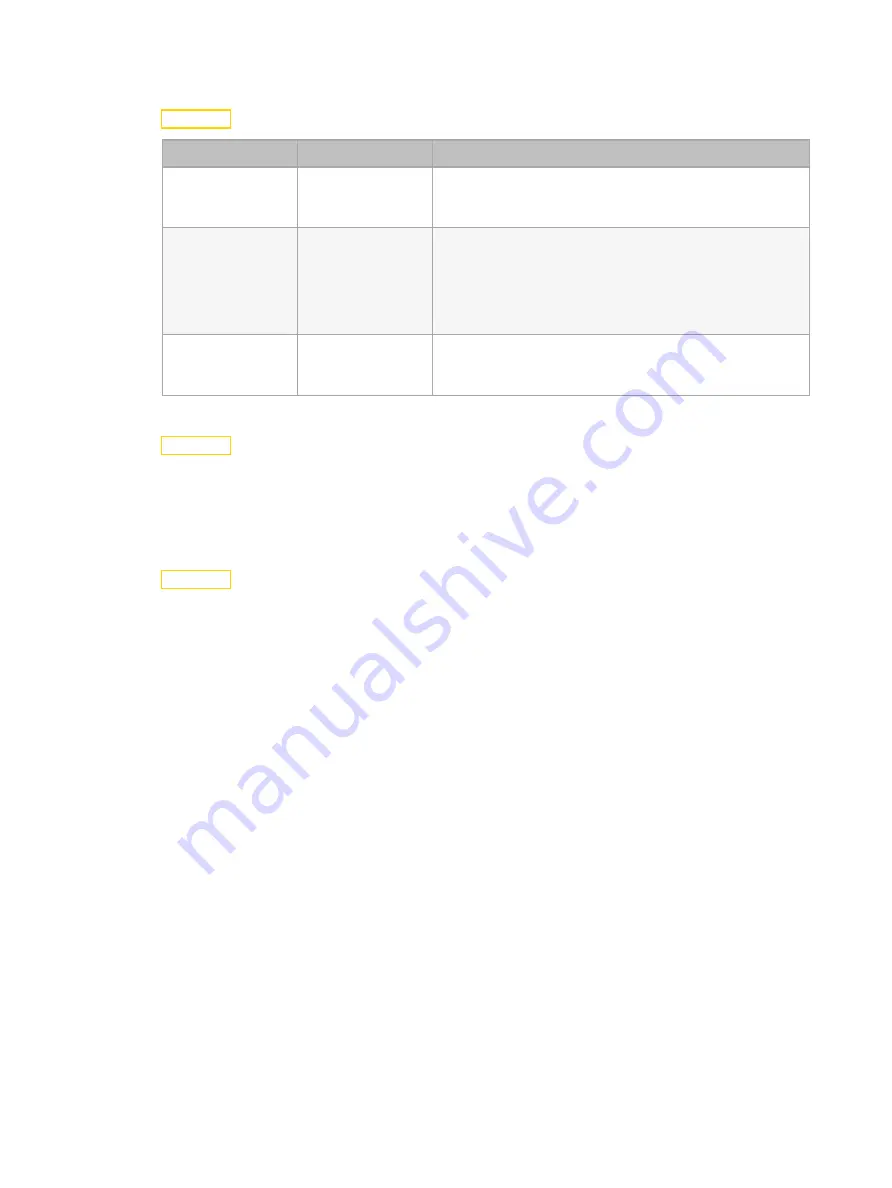
Configure the Fixture
21
Set Display Settings
Navigate: Main Menu
→
Set
→
Disp. Setting
Parameter
Value
Description
Shutoff Time
02–60 minutes
Enter the amount of time the fixture waits after the
last user interface button press until the display goes to
sleep. The default value is 5 minutes.
Flip Display
•
ON
•
OFF
Flip the display 180° when the fixture is mounted
vertically. The default value is OFF.
Shortcut: With the main UI window displayed, press
[>] to flip the display 180°. Press [<] to flip it back to
its original orientation.
Key Lock
•
ON
•
OFF
Lock the user interface. The default value is OFF.
To unlock the user interface buttons, press and hold
the [MODE/ESC] button for three seconds.
Set the Temperature Scale
Navigate: Main Menu
→
Set
→
Temp. C/F
Select the temperature scale for the fixture:
•
Celsius (default value)
•
Fahrenheit
Update Fixture Firmware Using the USB Port
Navigate: Main Menu
→
Set
→
USB Update
Fixture firmware updates are available on the ETC website at
1. Save the firmware update file to a USB drive.
2. Insert the USB drive in the fixture base (see
for the USB port
location).
3. On the Main Menu, select Set
→
USB Update. The fixture reads the USB drive and
displays a list of any firmware update files on the USB drive.
4. Select the appropriate file and then press the Enter button.
5. The software prompts you to confirm the update with the message "Update fixture?" Use
the navigation buttons to select "Yes," and then press the Enter button.
•
The firmware update begins. A progress monitor shows you the progress of the
update.
•
The fixture restarts when the update is complete, and the fixture performs a data
check to verify the update.
•
The firmware update is complete when the display returns to its default state.
6. Remove the USB drive from the fixture.
Содержание High End Systems SolaFrame 3000
Страница 35: ...Compliance 31 ...


























