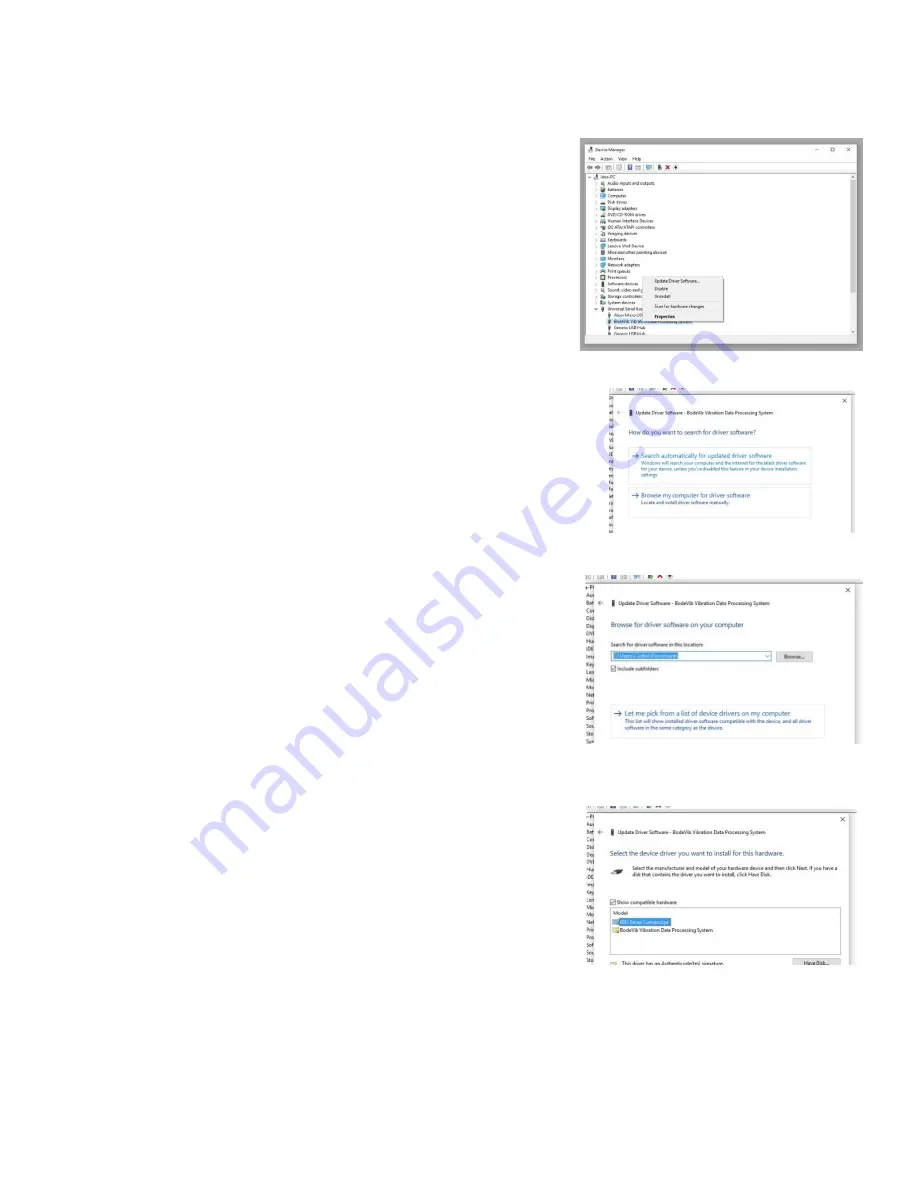
5
6. It may be necessary to unplug the LS Microscope (via the USB cable) from the computer and look for any
names in the list where the name font color has turned a lighter gray. Reconnect the LS Microscope and verify
that the one that turned lighter gray is now darker gray again. This is the driver that conflicts with the LS Mi-
croscope drivers.
7. Right click on the conflic+ng driver, in this example
BodeVib Vibra-
'on Data Processing System
, Fig 3, and in the pop-up menu, click on
Update Driver So?ware…
as shown in Fig 4.
8. In the next dialog box that appears, click on
Browse my computer for
driver so?ware
as shown in Fig 5.
9. In the next dialog box that appears, select
Let me pick from a list of
device drivers on my computer
as shown in Fig 6
.
10.
The next dialog box that appears will show the choices for the hard-
ware devices (Fig 7). The
Show compa'ble hardware
box should be
checked. Select
600-Series Lumascope
and click
Next
. Windows
should now install the LS Microscope driver over the conflic+ng driv-
er.
11. When ion is complete, disconnect the LS Microscope from the
computer and then reconnect it.
These steps will need to be performed on every USB port that will be used with the LS Microscope.
NOTE: Older versions of Windows may ask you to restart your computer before the driver becomes func+onal.
Fig 4. Selec%ng
Update Driver So-
Fig 5. Selec%ng
Browse my computer…
Fig. 7. Selec%ng the
600-Series Lumascope
.
Fig. 6. Dialog box showing op%on
to select
Let me pick from a list…
Содержание LS460
Страница 27: ...6 Appendix E Lumaview Folder File Organiza on ...


















