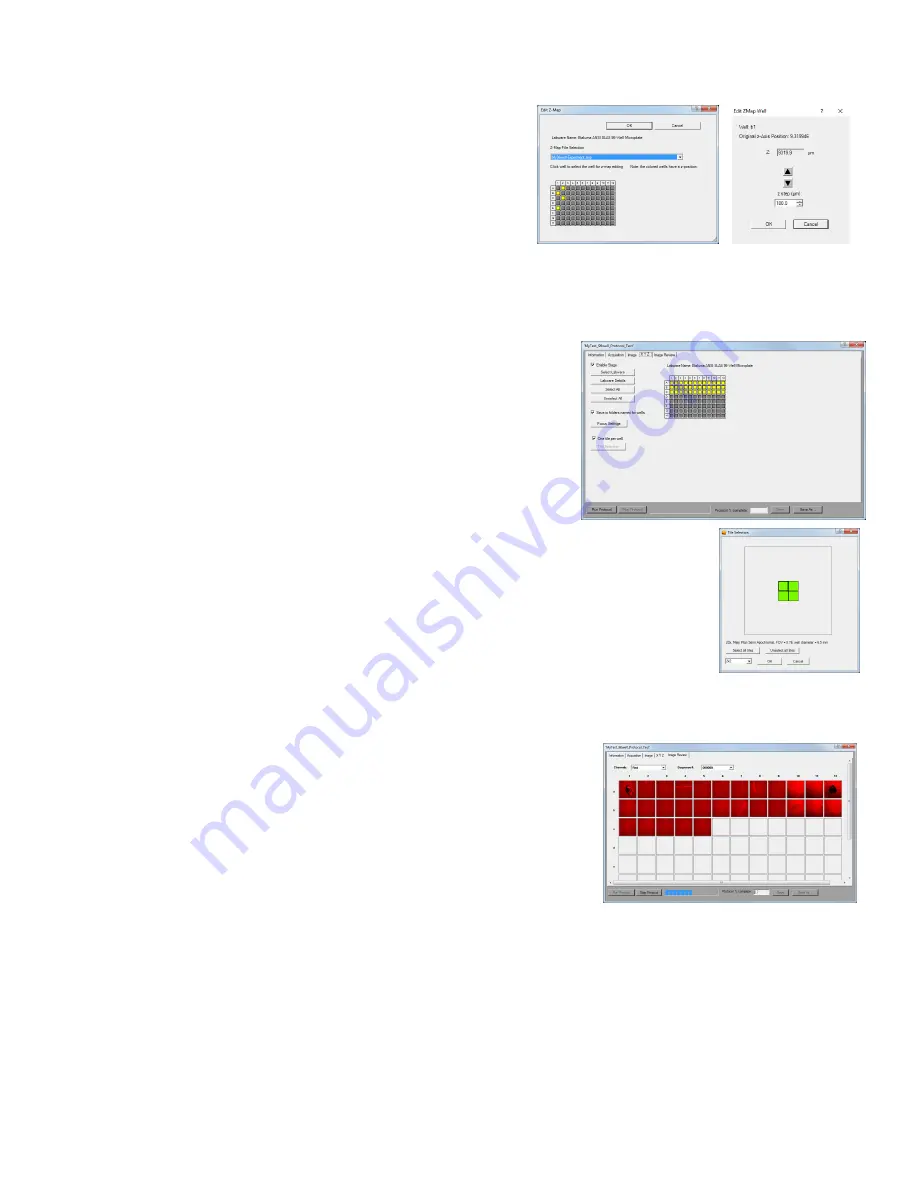
LS Microscope Startup Manual 2018.7.25
21
1.
In Manual XYZ, click the Edit Z-Map button at the bottom to
open its dialog box. Select the Z-Map File to be edited.
2.
Locations that were Z-Mapped become shaded in yellow.
Click on any Z-Mapped location and the Edit Z-Map Well
dialog box for that location will open. Click the up and down
arrows to manually change the focus. This allows both
review of the Z-Map value and making a change if desired.
Click OK to return to Edit Z-Map. Click Cancel to keep the Z-Map value as it was before.
3.
Click on other locations to check and/or change their Z-map values. Be sure to click OK to save any
changes before leaving Edit Z-Map.
O.
Tiling Across Locations
1.
Tiling can carried out as part of a Protocol and set up in the
Protocol XYZ tab. First ensure that the One Tile Per Well is not
checked. Click the Tile Selection button to open its dialog box. A
representative Location will be shown.
2.
Select the number of tiles desired using the drop-down menu. The tile grid will then
appear superimposed over the location based on the objective to be used and the
location dimensions. Select the tiles to be imaged by clicking each individually or Select
all. The tile number and tiles selected will apply to all locations to be imaged in the
Protocol. Click OK.
3.
Autofocus will be carried out in all selected tiles.
P. Run Protocol
1.
After entering all information and saving the Protocol, it is ready to
be run.
2.
LS720 only
. The fifth tab is “Data Review” and will present the
images as they are captured. Channels, including multiples if a
Composite, can be selected as well as the Sequence number of a
Time-Lapse. This allows the monitoring of images as they are
collected in the Protocol. Click on any location to enlarge the
image. Clicking on a tile will also enlarge that tile.
3.
Data Review images are thumbnails and saved at low resolution. To save the Data Review
configuration of images, use the PrintScreen function.
Содержание LS460
Страница 27: ...6 Appendix E Lumaview Folder File Organiza on ...























