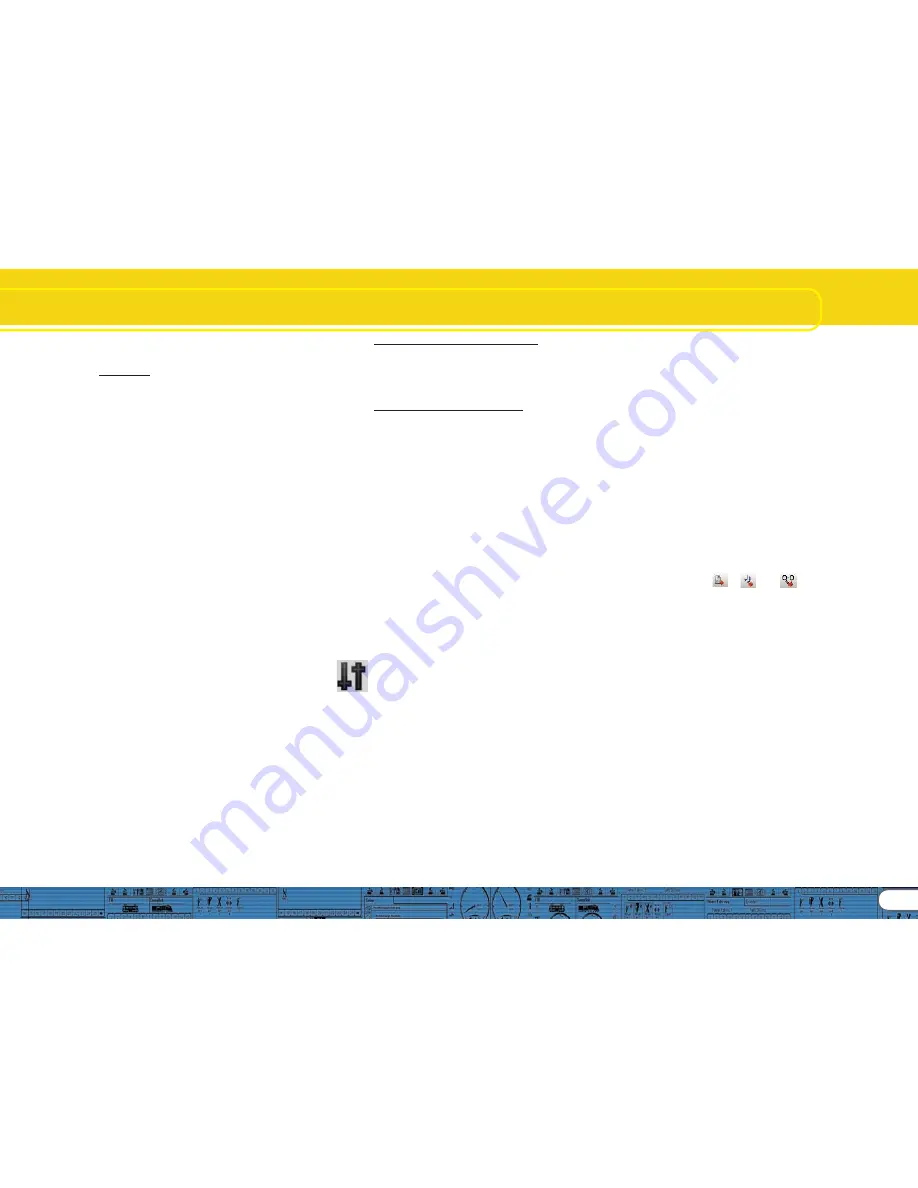
25
Diesel-electric
12.3.3. Import and set sounds
12.3.3. Import and set sounds
12.3.3. Import and set sounds
12.3.3. Import and set sounds
12.3.3. Import and set sounds
Please use the project file for the ALCO 244 (72400) for this
example, which you can download from the ESU website at
www.esu.eu.
• Change to the „Sound“ register and select „Schedule“.
• Open the file of the ALCO 244 in the window „Folders“.
• Drag the audio files with the mouse from „Folders“ to „Project
sounds“. You can observe changes in memory space during
this process.
• Please use the following driving sounds for this example: all ms-
and sm-sounds, d1.wav to d4.wav, cd1/dc1- to dc/cd4-, d12-
to d34- and d43- to d21-, ds-, sd- and s.wav
• Import the following sounds in the same manner for Random
Sounds and User Sounds: all „Wabco-A2“-wav-files (init, loop,
exit, short), all „bell“-wav-files, all fan-files, „coupler_exit.wav“
and the detector file.
• Also import the files „brake_init.wav“, „brake_loop.wav“ and
„brake_exit.wav“ in the same manner.
• Click onto the square called „MS“ and import the files for ms1
into the first square of the upper sound slot, ms2 into the
second square.
• Click now onto the square „S“ and import „s.wav“ in the
middle squares of the two sound slots.
• Click on to „D1“ and import „d1.wav“ into the middle square
of the sound slot (also refer to Fig. 38.).
• Repeat this procedure with all throttle notches up to D4.
• Import d12.wav, d21.wav, d23.wav, cd1.wav, cd2.wav etc.
into the respective transition steps.
• Open „Sound Settings“ for the individual audio files (also refer
to chapter 9.4.).
• Enter „Loop mode“ for all sounds from D1, D2, D3 and D4, CX.
In the square „S“ choose this option only for the second sound
slot.
• Enter the value 1 in „Repeat sounds“ for all transition sounds
so as to play each transition sound only once until the following
throttle notch is reached.
• Allocate all sounds to volume controller 3 („AUX“). Thus the
driving sounds will be controlled simultaneously by controller 3.
• Click onto „Adapt sound to Driving Sound“ for each sound.
This causes the driving sound to increase in pitch with increasing
speed.
Since there are no acceleration files in this example (A1, A2,
Da1 etc,) you must enter in the thresholds for each path
between the D- and DA-squares the highest possible value of
127. That means that the „barrier“ upwards is so big that the
sound sequence always goes via the D-notches and not via the
A-notches. To facilitate this, click into the appropriate squares
and enter the value 127.
Change to the window „Random Sounds“:
• Open the square „Stand1“ by double clicking it.
• Import „coupler_exit.wav“ in the middle square of the open
sound slot; this sound shall simulate the automatic air release
later on.
• Repeat this process with the squares called „Fahrt1“
Change to the window „User Sounds“:
• Open the „Slot1“ by double clicking the square
• Import „wabcoa2_init.wav“ in the upper square of the open
sound slot
• Import „wabcoa2_loop.wav“ in the middle square of the open
sound slot
• Click onto the button „Sound settings“ next to the middle
square and select the option „Loop mode“. This cause the
whistle to sound until the user deactivates this function.
• Import „wabcoa2_exit.wav“ in the lower square of the open
sound slot
• Repeat this procedure with the bell in the square „Slot2“, the
detector in „Slot3“ and the fan in „Slot 4“.
• Allocate the whistle to the volume controller 1 (=CV121) and
the bell to volume controller 2 (=CV122) in the window „Sound
settings“. Thus you can later adjust the volume of these
important sounds with your digital system later on.
• Proceed in the same manner with Slot16 and the braking
sound-wav-files.
• Select for all brake sound files the option „Sound requires
Driving Sound“ in the window „Sound Settings“.
• Click onto the button „Display Extended Settings“ and enter
the highest value 15 in „Priority“ in order to assure that the
brake sound is not suppressed by any other sound. Confirm
with OK.
• Go to the button „Extended Settings“ at the top left corner of
the screen.
Select the option „Brake Sounds“ (user sound slot 16). Thus the
user sound slot 16 is marked as an automatic sound. The brake
sound will be played automatically during operation.
12.3.4. Function mapping
12.3.4. Function mapping
12.3.4. Function mapping
12.3.4. Function mapping
12.3.4. Function mapping
Allocate your functions to any buttons as desired (also refer to
8.6.) by clicking the appropriate squares in the corresponding
lines respectively columns.
Here we also use the same default allocations:
• Headlights on FL(f), back-up lights on FL(r). Please make sure
that the output configuration of the lights is set to „Dimmer“
and the dimmer setting is „15“.
• Driving sounds („Sound on / off“) on F1(f) and F1 (r)
• Horn / whistle on F2 (f) and F2 (r) (e.g.: on user sound slot 1). Set
the Doppler Effect for a whistle in loop mode; then you can
activate it as described in 13.1..
• Shunting mode on F6 (f) and F6 (r). It is recommended to switch
off acceleration and deceleration with the same function
button in order to assure a faster response in shunting mode.
• Allocate sounds as desired to the other function buttons; you
have to import these sounds in user sound slots (also refer to
12.2.3.), e.g.: bell on F3, injector on F4, air pump on F5.
12.3.5. Fine tuning
12.3.5. Fine tuning
12.3.5. Fine tuning
12.3.5. Fine tuning
12.3.5. Fine tuning
Save the project and write it onto your decoder with the aid of
your LokProgrammer.
Use the buttons
,
and
. Listen to the sounds
during normal operation and fine tune them further if necessary.
Adjust the sound volumes as described in 12.2.6.
If you wish to play a certain driving sound (e.g.: D2) with a
certain delay, enter a higher value into the square „barrier“
between the throttle notches and the transition steps (also
refer to 9.3.3.). If you wish that a certain throttle notch starts
sooner reduce the barrier value on the left by clicking onto the
square and entering the new value.
This tuning requires some experience and should definitely be
tried out.
Should the coasting sound start too quickly in case of a rapid
reduction of speed you can enter a negative value into the
thresholds between the D- and DC-notches (e.g.: -10 instead
of -5). You can also suppress the transition to coasting completely
by entering the lowest possible value, namely -128. .
Should the coasting sound be played for too long reduce the
value in the square „Coasting“ at the top edge of the notch
CX (9.3.3.).
Содержание LokProgrammer
Страница 35: ...35...


























