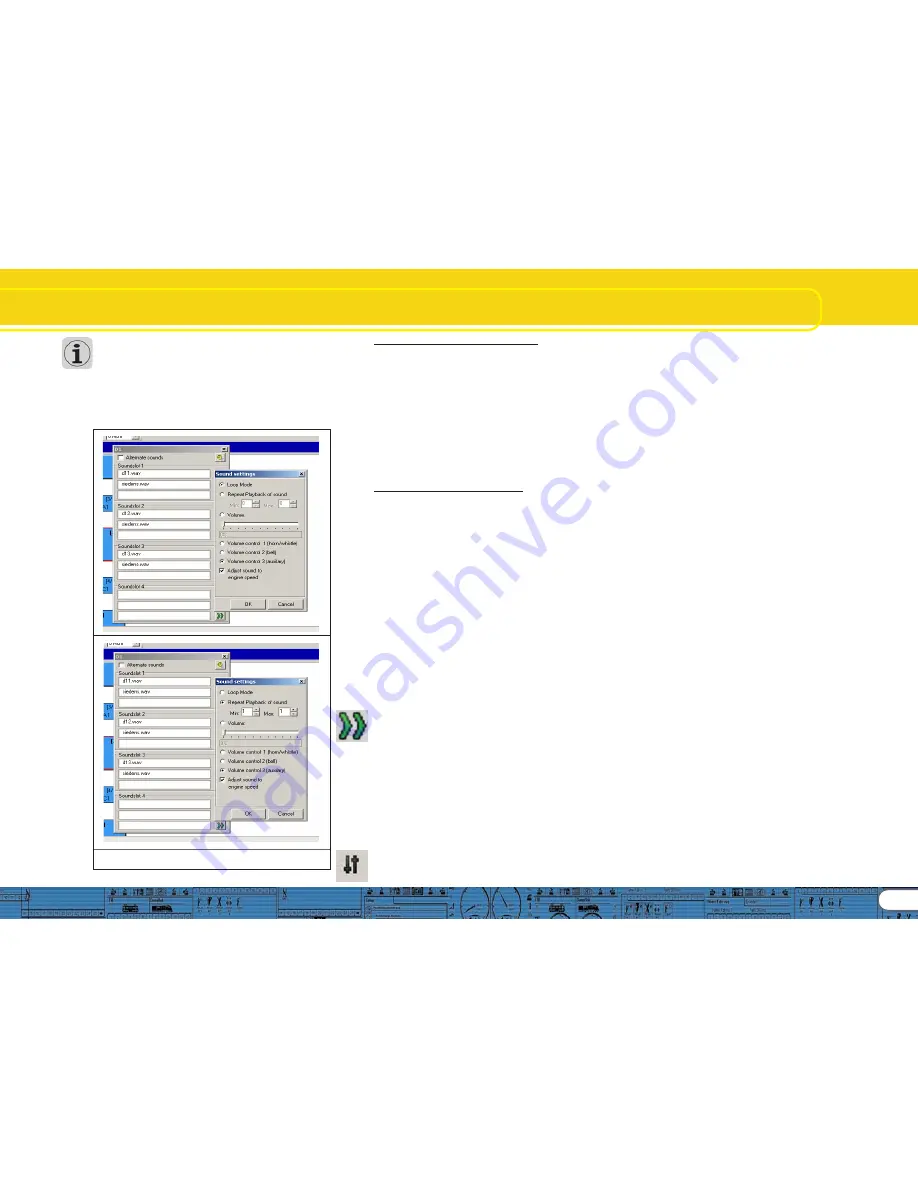
23
Import and insert sounds
• Select „Loop Mode“ for all boiler sounds; thus the sound is
played until the next exhaust chuff no matter how long it
takes. There is one exception, namely „sieden.wav“, which
you have to import in the upper part of „S“.
• Allocate all sounds to group controller 3 (AUX); thus the driving
sounds are all controlled by group controller 3 and can be
adjusted as one (also refer to 8.5.6.).
• Click onto „Adapt Sound to Driving Noise“. This causes the
driving sounds to increase in pitch with increasing speed.
Fig.36.: Extended Sound Settings
(D11s.wav & siedens.wav) for a Steamer Project)
Change to the window „Random Sounds“:
• Open the square „Stand1“ by double clicking it
• Import „kohle_init.wav“ in the upper square of the open sound
slot
• Import „kohle_loop.wav“ in the middle square of the open
sound slot
• Click onto the button „Sound Settings“ next to the middle
square and enter the value „2“ at „Min.“ in „Repeat Sound“
and „4“ at „Max.“. This causes the loop part of coal shovelling
to be repeated several times; thus the duration of shovelling
coal varies arbitrarily.
• Import „kohle_exit.wav“ in the lower square of the open sound
slot
• Repeat this procedure with the square marked „Fahrt1“
Change to the window „User Sounds“:
• Open the square „Slot1“ by double clicking it
• Import „pfiff_init.wav“ in the upper square of the open sound
slot
• Import „pfiff_loop.wav“ in the middle square of the open sound
slot
• Click on the button „Sound Settings“ next to the middle square
and select the option „Loop Mode“. This causes the loop part
of the whistle to play until the user releases the function.
• Import „pfiff_exit.wav“ in the lower square of the open sound
slot
• Repeat this procedure with the bell in the square „Slot2“, the
injector in „Slot3“ and the air pump in „Slot 4“.
• Allocate the whistle to the volume controller 1 (=CV121) in the
window „Sound Settings“ and the bell to volume controller 2
(=CV122). Thus the volume of these important sounds can
later be adjusted from your command station (also refer to
8.5.6.).
• Deal with slot 16 in the same manner by importing the brake
sound-wav-files
• Select the option „Sound Requires Driving sounds“ for all brake
sound files in the window „Sound Settings“.
• Click onto the button „Display Extended Settings“ and enter
the highest value 15 at „Priority“. This assures that in case of
exceeding a certain speed and rapid braking the brake sounds
will definitely be played and not suppressed by some other
sound.
• Deal with slot 15 with the air pump-wav-files in the same
manner. Click onto the button „Sound Settings“ next to the
middle square and enter the values 4 at „min.“ and 6 at „Max.“.
This causes the decoder to play the loop part of the air pump in
slot 15 between four and six times. Ultimately the duration of
air pump action varies after the locomotive has come to a
complete stop.
• Select the option „Sound Requires Driving Noise“ in the window
„Sound Settings“ for all sound files in slot 15.
• Click onto the button „Display Extended Settings“ and enter
the highest value 15 at „Priority“. Confirm with OK.
• Go to the button „more settings“ at the top left corner of the
screen.
• Select the options „Stop sound“ (user sound slot 15) and „Brake
Sound“ (user sound slot 16). Thus the user sound slots 15 and
16 are defined as automatic sounds. The brake sound is
automatically played during braking action and the air pump
after braking has finished.
12.2.4. Function mapping
12.2.4. Function mapping
12.2.4. Function mapping
12.2.4. Function mapping
12.2.4. Function mapping
Allocate your functions to any buttons as desired (also refer to
8.6.) by clicking the appropriate squares in the corresponding
lines respectively columns. The default allocations are as follows:
• Headlights on FL(f), back-up lights on FL(r). Please make sure
that the output configuration of the lights is set to „Dimmer“
and the dimmer setting is „15“.
• Driving sounds („Sound on / off“) on F1(f) and F1 (r)
• Horn / whistle on F2 (f) and F2 (r) (e.g.: on user sound slot 1). Set
the Doppler effect for a whistle in loop mode; then you can
activate it as described in 13.1..
• Shunting speed on F6 (f) and F6 (r). It is recommended to switch
off acceleration and deceleration with the same function
button in order to assure a faster response in shunting mode.
• Allocate sounds as desired to the other function buttons; you
have to import these sounds in user sound slots (also refer to
12.2.3.), e.g.: bell on F3, injector on F4, air pump on F5.
According to the default values the allocations would be as
follows:
Illustration on the following page.
Содержание LokProgrammer
Страница 35: ...35...




























