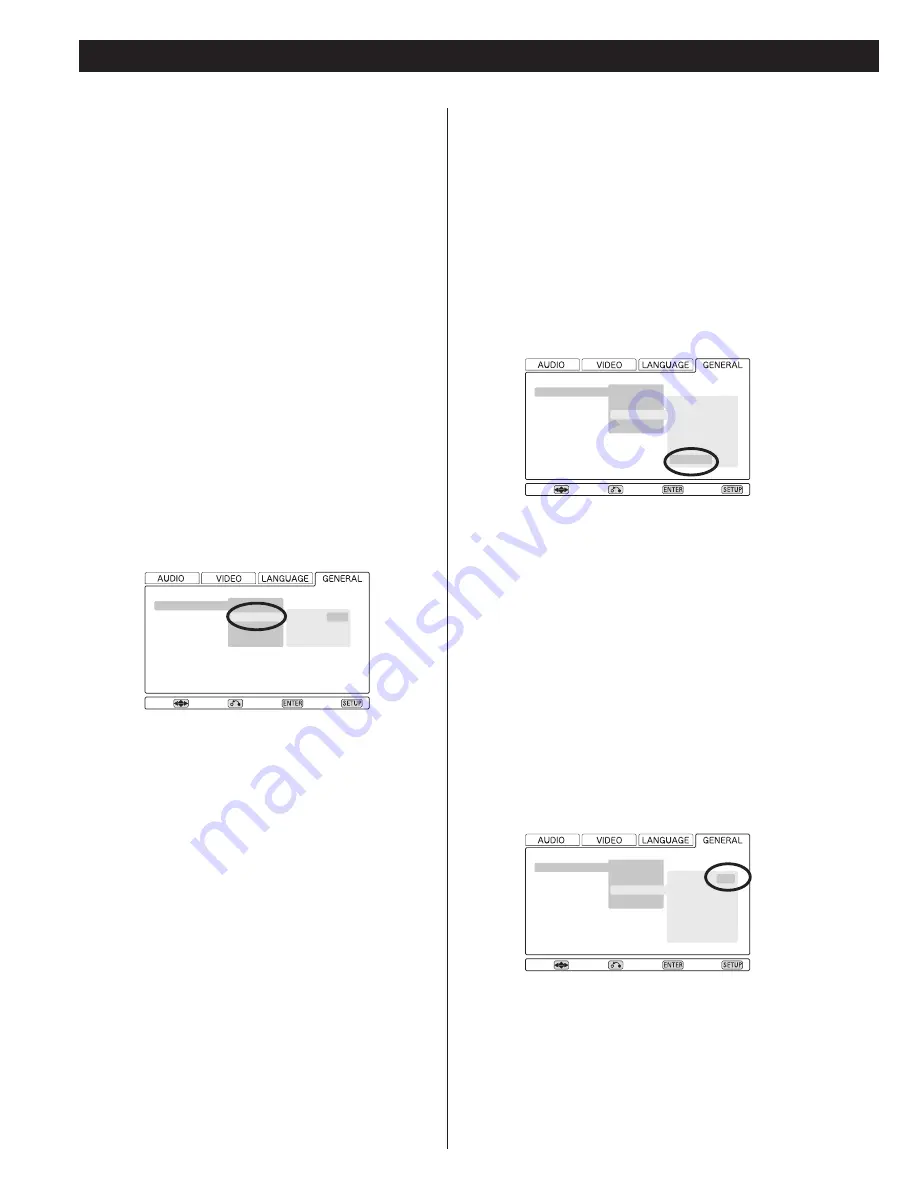
The unit outputs test tone from each channel in turn at the
specified level for each channel.
<
Test tone at very high levels may not be good for your
speakers. Make sure the level of your system is turned down
to a reasonable level before carrying out this operation.
<
Test tone from subwoofer may be nearly inaudible. Check the
level of subwoofer using source material containing low
frequency sound.
<
The unit won’t output test tone when a Super Audio CD is (or
had been) loaded. In this case, remove the disc, turn the unit
off and on, and try again.
<
The unit won’t output test tone when “i.LINK” is set to
“60958”. Select “PCM” to output test tone (see page 33).
2. Adjust the levels and continue using the test tone as
necessary until you are happy with the balance.
Move
Speaker Setting
Audio Digital Out
Video Out
Display Setting
Parental Lock
Size
Distance (m)
Level (dB)
Test Tone
L/R
C
SR
SL
SW
Test Start
0.0
0.0
0.0
0.0
0.0
Return
Select
Exit
Move
Speaker Setting
Audio Digital Out
Video Out
Display Setting
Parental Lock
Size
Distance (m)
Level (dB)
Test Tone
L/R
C
SR
SL
SW
Test Start
0.5
0.0
0.0
0.0
0.0
Return
Select
Exit
1. When you are ready to start, highlight the “Test Start”
and press the ENTER button.
42
Speaker distance
[GENERAL
q
Speaker Setting
q
Distance]
Ideally, the speakers should be placed so that they are all the
same distance from the listening position. If this is not
possible, you should use this method described here to adjust
them individually. It is also possible to adjust all distances
together. The point of these settings is to provide the best
synchronization between sound and image by delaying the
sound by an appropriate amount. The subwoofer is not
included in this setting (the placement of the subwoofer is
less critical than that of other speakers).
• This setup has effects on all the sound output from the 5.1-
channel AUDIO OUT terminals (UX-1 Pi only).
• In case of using the i.LINK (AUDIO) terminal, this setup is
effective only when “i.LINK” is set to “PCM” (see page 33),
and DVD Video or DVD Audio discs are played.
This setup has no effect on Super Audio CD.
• In case of using the HDMI terminal, this setup is effective only
when Dolby Digital, DTS and MPEG Audio of “Audio Digital
Out” setting is set to “PCM” (see page 43), and DVD Video
or DVD Audio discs are played.
This setup has no effect on Super Audio CD.
The L/R setting changes the distance of all speakers together.
Pressing the up button adds 0.1m to each value, and pressing
the down button subtracts 0.1m from each value.
Distances are measured in meters (1 meter = just over 3 feet,
and 0.1 meter = about 4 inches).
Carry out this operation first before setting the other speaker
distances.
After setting the L/R, C and SR/SL speaker distances together,
you can now set the center and surround pair distances. The
minimum distance for these is 0m and the maximum is 9m,
with the additional restrictions described here.
<
The distance that you set for the center speaker cannot be
greater than the distance set for the L/R pair and must be
within 1.7m of that L/R distance.
So for example, if the distance to the L/R pair is set to 5.0m,
the center distance must be between 3.3m (5 - 1.7) and 5m.
<
The distance that you set for the SR/SL surround pair cannot
be greater than the distance set for the L/R pair (and must be
within 9m of that distance).
So with the L/R pair set at 5m, the SR/SL pair distance can be
set from 0m to 5m.
Speaker levels
[GENERAL
q
Speaker Setting
q
Level]
Use this to set the relative levels of the speakers. You can set
the L/R pair together, and the center, and surround rear pair
independently, as well as the subwoofer. The maximum value
you can set here is 0dB and the minimum is –12dB, with
settings made in 0.5dB increments. The default setting is each
speaker channel set to 0dB.
Move
Speaker Setting
Audio Digital Out
Video Out
Display Setting
Parental Lock
Size
Distance (m)
Level (dB)
Test Tone
L/R
C
SR/SL
3.0
3.0
3.0
Return
Select
Exit
Settings (Speaker setup for 5.1-channel AUDIO OUT, HDMI, and i.LINK terminals)









































