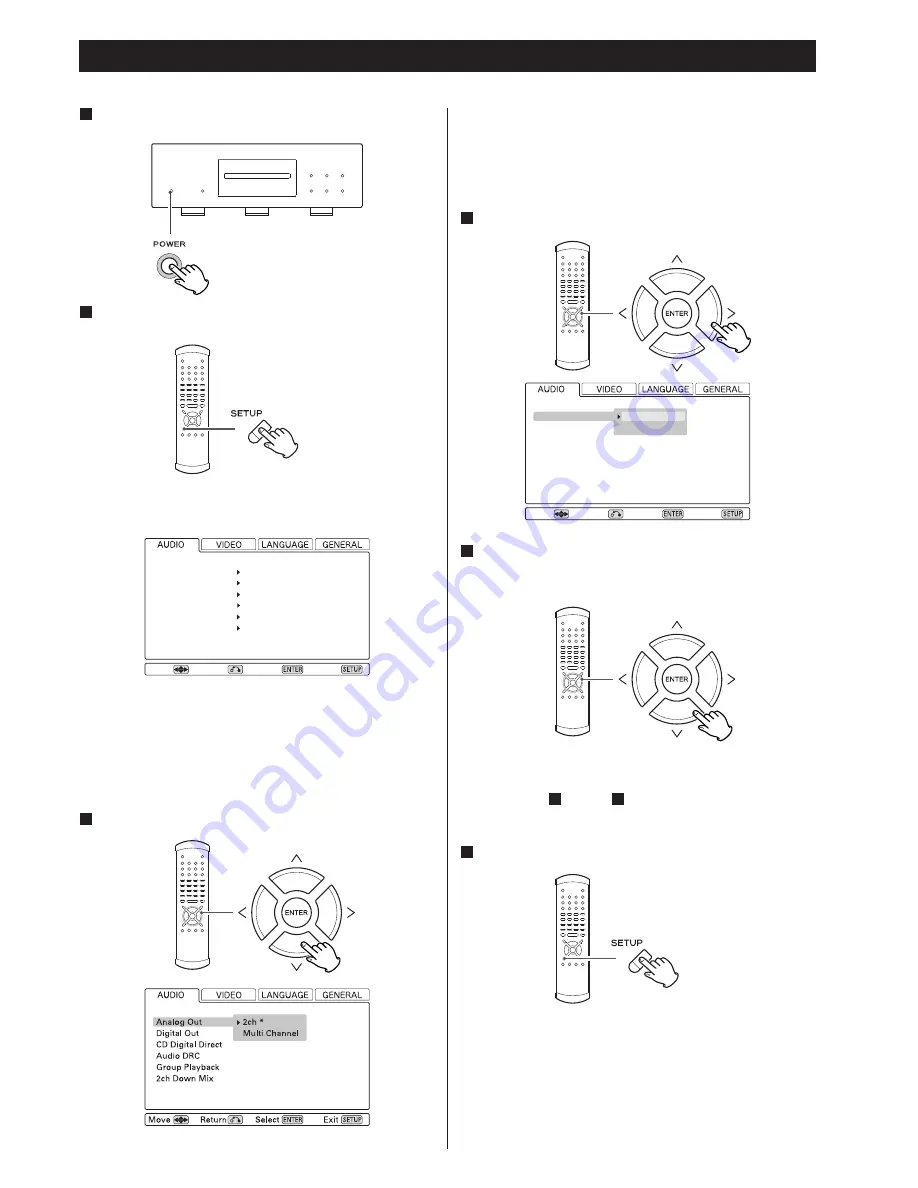
34
Settings (introduction)
If no cursor is visible on the screen, using the left and right
buttons changes between the top tabbed menus.
Use the up and down buttons to highlight menu items within
these tabbed menus. RETURN returns to the top level.
Enter the menu item with the right cursor button.
4
Use the up and down cursor buttons to select the
options within the menu item, and ENTER to confirm
the entry.
5
Individual menu functions are described on pages 35 through
47.
Repeat
steps through as
required.
Exit the setup mode by pressing SETUP once more.
6
5
3
The display on the main menu also gives some menu
messages and allows settings to be made, but it is easier to
use the on-screen display to make these settings (remember
that video output must be turned on!).
Move
Analog Out
Digital Out
CD Digital Direct
Audio DRC
Group Playback
2ch Down Mix
2ch *
ON *
Direct *
OFF *
Single *
Lo/Ro *
Return
Select
Exit
Move
Analog Out
Digital Out
CD Digital Direct
Audio DRC
Group Playback
2ch Down Mix
2ch *
Multi Channel
Return
Select
Exit
Turn on the main unit, and the television (monitor).
1
Press the SETUP button.
2
The following appears on screen.
Factory settings are marked with an asterisk “*”.
<
Exit the setup mode by pressing SETUP once again.
<
Although it is possible to enter the setup screen while
playback is continuing (or in resume mode), not all menu
functions will be available. Expand the number of available
functions by pressing the STOP button twice.
Use the cursor buttons to navigate the menus.
3
















































