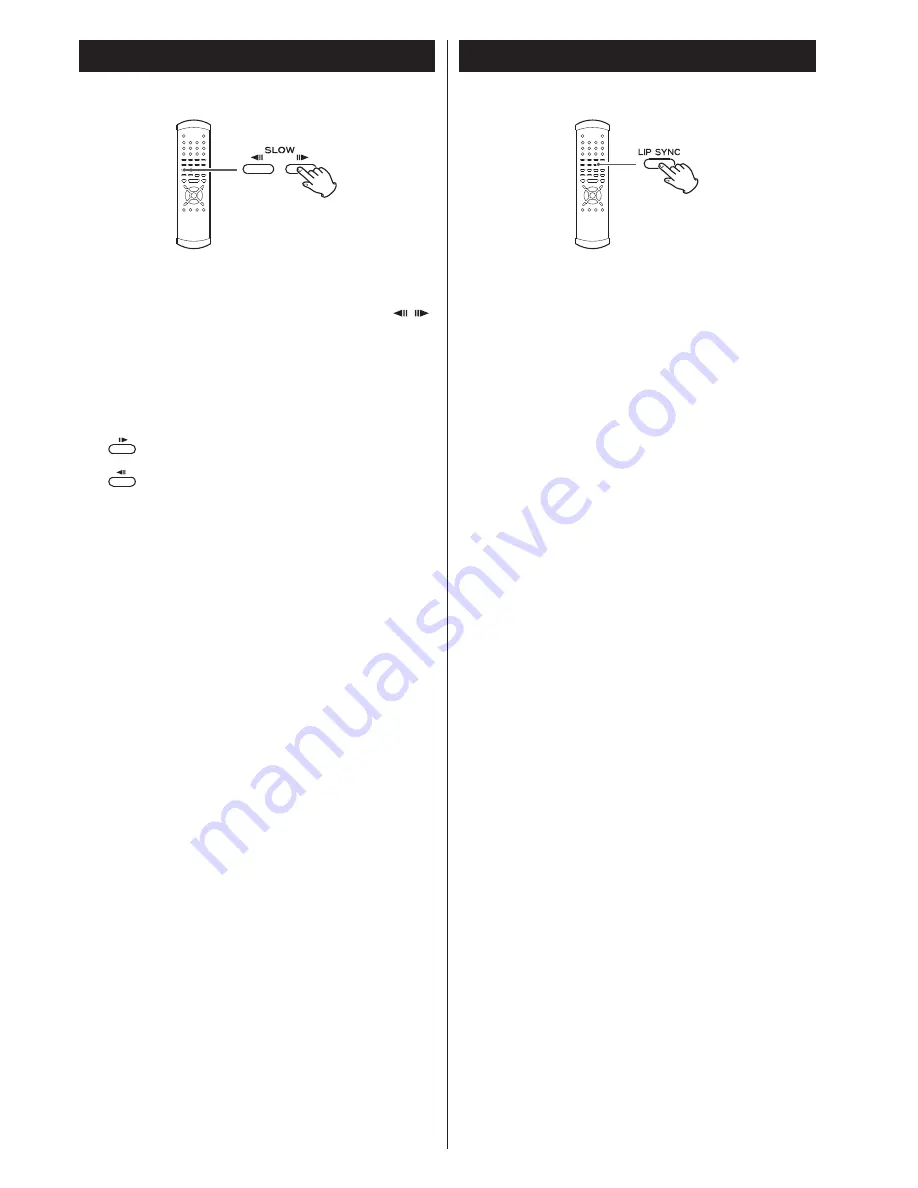
DVD
Lip sync
This function allows you to adjust the synchronization of the
video and audio portions of a DVD.
Press the LIP SYNC button to display the current lip sync value
(default is 0). Use the left and right cursor buttons to adjust
the value. Positive values mean that the sound is delayed
relative to the picture.
<
Press LIP SYNC again to cancel this setting. Any other
operational display appearing on screen will also cancel this
setting. Note that lip sync should be cancelled if you need to
use the left and right cursor buttons to navigate menus, etc.
<
The lip sync value you set is stored when you turn the unit
off, and will be remembered next time you turn the unit on
again.
<
This function has an effect on the signals output from the
following terminals:
AUDIO OUT, i.LINK (AUDIO), HDMI
• When using the HDMI terminal, set Dolby Digital, DTS and
MPEG Audio of “Audio Digital Out” setting to “PCM” (see
page 43).
• When using the i.LINK terminal, set the i.LINK output setting
to “PCM” (see pages 33).
26
Slow motion/frame advance
DVD VCD
Slow motion
During playback, press either of the SLOW buttons (
/
)
to slow playback in either direction.
Pressing PLAY resumes normal speed playback.
Repeated presses of the SLOW buttons change the slow
playback speed:
: 1/8
q
1/4
q
1/2
q
playback at normal speed
:1/20
q
1/16
q
1/12
q
playback at normal speed
Frame advance
If you press the SLOW buttons when playback is paused, you
can advance or go back a frame at a time.
Pressing PLAY restarts playback at normal speed.
<
Sound is muted while slow playback or frame advance is
taking place.
<
You cannot use backward slow motion or frame advance
with video CDs. Also some discs may not allow this. In these
cases, the prohibit mark “
A
” is shown on screen if you
attempt slow motion or frame advance.
<
If the still or slow picture appears blurred, check the “still
mode” setting (see page 45).






























