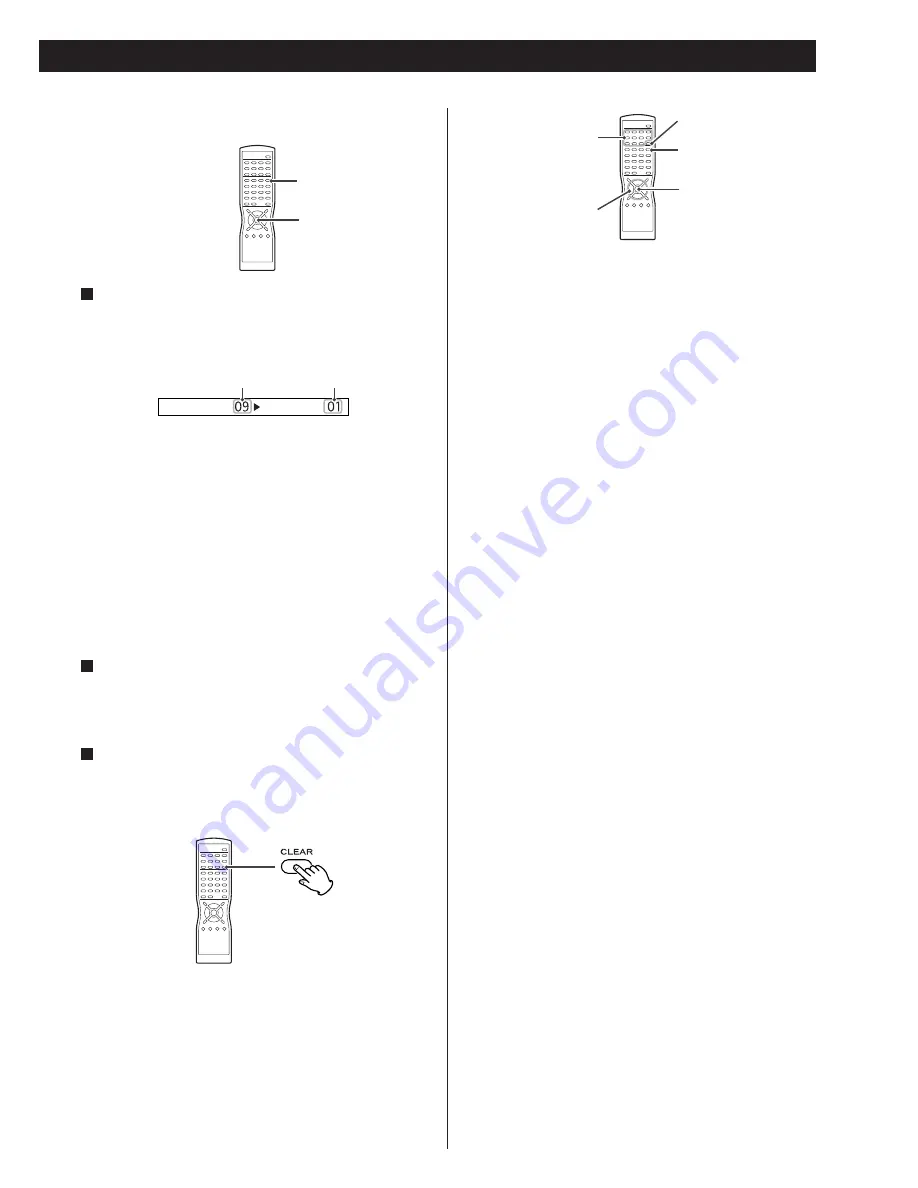
27
To program more chapters, play another chapter and repeat
this step.
<
The selected chapter will be added to the last of the program
list.
<
If the last list created was a title list, the current title will be
programmed.
<
If the current title is not same as the title programmed last
time, PROHIBIT icon will be displayed.
When programming has been finished, press the
PROGRAM button briefly.
The program list appears on the screen.
Within 30 seconds, press the PLAY button (
y
) or the
ENTER button to start programmed playback.
3
2
During programmed playback, press the CLEAR button to
resume normal playback.
Or if you stop the programmed playback by pressing the
STOP button, normal playback will start when you press the
PLAY button next time.
The program list isn’t lost. You can return to the programmed
playback by pressing the PROGRAM button and the ENTER
button.
Chapter
Program
During playback, press and hold the PROGRAM button
for about a second.
The chapter number and program number will be displayed
on the screen for 2 seconds.
1
chapter number
program number
Programming the current chapter or track
To resume normal playback
Checking the programmed content
Press the PROGRAM button to display the program list.
How to insert a chapter to the program list
Press the PROGRAM button to display the program list.
Move the cursor on the program number you want to insert a
chapter by pressing the DIRECTION buttons, then input the
chapter number by pressing the numeric buttons.
How to delete chapters from the program
list
Press the PROGRAM button to display the program list.
Move the cursor on the program number to be deleted by
pressing the DIRECTION buttons, then press the CLEAR
button.
The selected chapter is deleted from the program list, and the
chapter programmed next is moved to take its place.
How to turn on or off the Program Memory
Press the PROGRAM button to display the program list.
Move the cursor on “On” or “Off” of the Program Memory
by pressing the DIRECTION buttons, and then press the ENTER
button.
Clearing the program list
With the unit stopped, press the CLEAR button to clear
program playback mode and the programmed content.
The program list is also cleared when the OPEN/CLOSE button
is pressed.
<
If the Program Memory is on, the program list will not be
cleared even when the OPEN/CLOSE button is pressed.
ENTER
PROGRAM
DIRECTION
ENTER
PROGRAM
CLEAR
numeric
buttons
家电维修技术论坛
http://www.bjjdwx.com/forum.php
79
网络
http://www.79wl.com






























