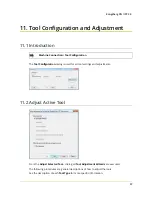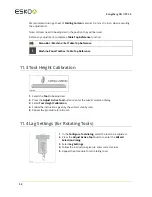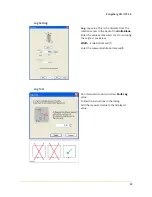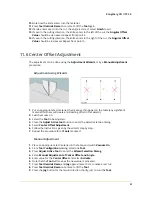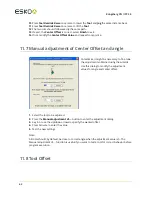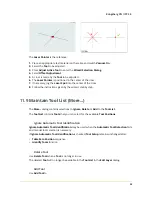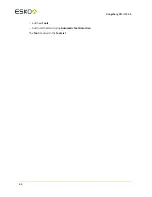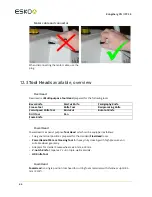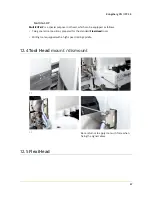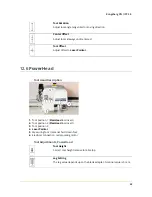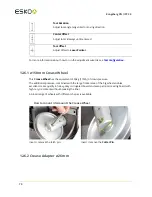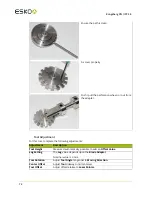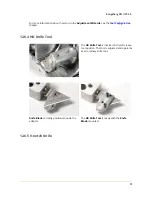12
Kongsberg XN / iPC 2.0
71
The
Crease Adapter
allows 26 mm (1 in.)
crease wheels to be used in the Heavy Duty
crease tool position. The tool is adjusted and
operates as an ordinary crease tool.
12.6.3 Perforation Wheel ø60 mm
Use
Perforation Wheel
to prepare perforation lines at high speed.
Suitable for corrugated board up to C flute (4 mm/0.16 in.).
Perforation Wheel assembly
Parts in assembly