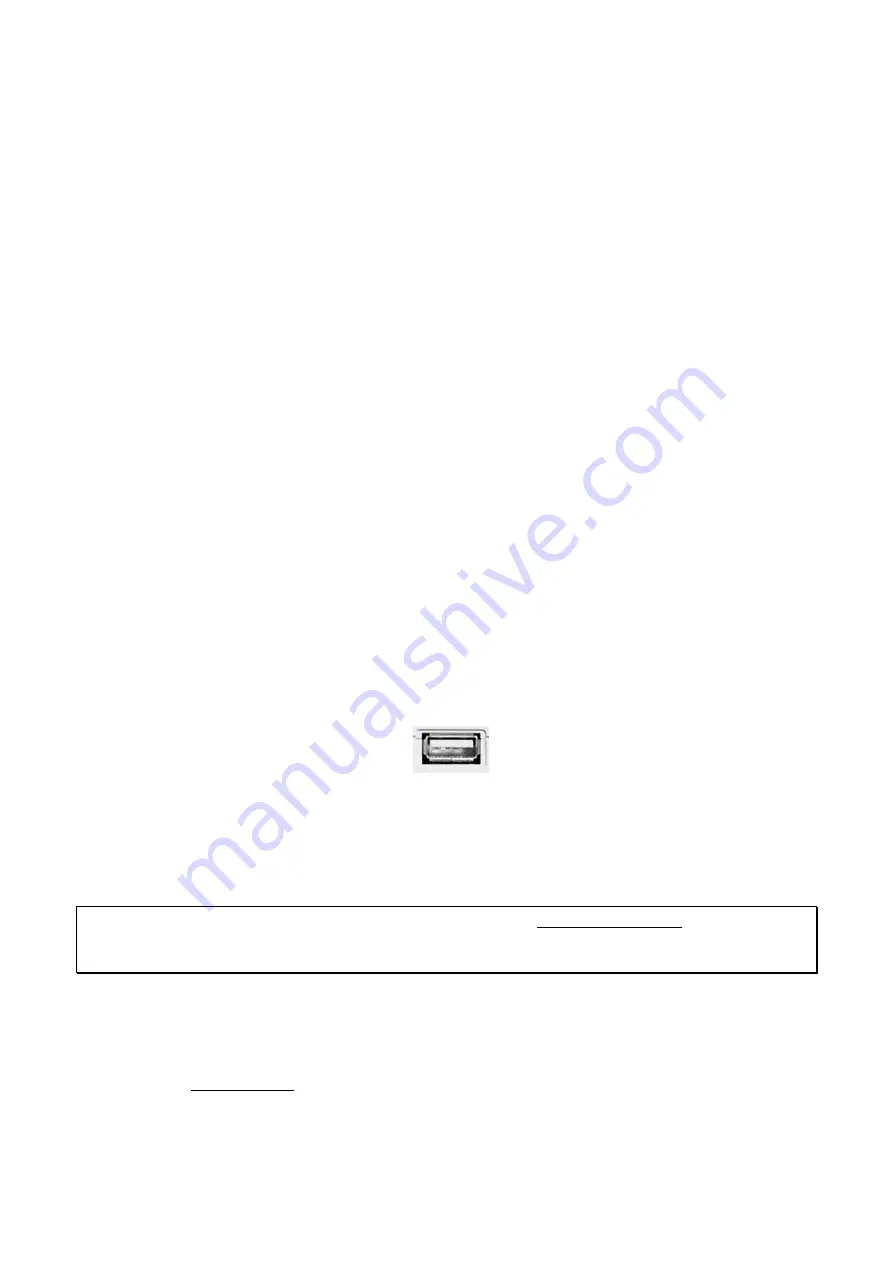
ESI
U86 XT
7
2. Installation
2.1 System Recommendation
U86 XT is not simply a standard digital audio interface, but a high-resolution device capable of
advanced processing of audio content. Even though U86 XT is built to have low-CPU resource
dependability, system specifications play a key part in the U86 XTs performance. Systems with
more advanced components are generally recommended.
Minimum System Requirements
PC
-
Windows Windows Vista / 7 / 8 / 8.1 or 10 (32- and 64-bit) operating system
-
1 available USB 2.0 port
Mac
-
Mac OS X 10.7 or higher
-
1 available USB 2.0 port
2.2 Hardware Installation
U86 XT is directly connected to an available USB port of your computer. In order to make sure the
unit works, you need to use the included electric power supply that connects your mains power
outlet to the 12V DC connector on the backside of U86 XT. Once this connection is made, simply
install the hardware by plugging it into your computer with the supplied USB cable.
USB port of a computer
2.3 Driver & Software Installation
After the connection of U86 XT, the operating system automatically detects it as a new hardware
device. However, you need to install our driver in order to use it.
We
strongly
recommend to download the latest driver from www.esi-audio.com before installing
U86 XT on your computer. The driver on our website can always be more recent compared to the
driver on the included Installation DVD.
2.3.1 Installation under Windows
This text explains how to install U86 XT under Windows 10. If you use Windows Vista, Windows
7, Windows 8 or Windows 8.1, the steps are basically the same. Connect U86 XT before you install
the driver, but turn it off first.
To start the installation, launch the setup program, which is an .exe file that is inside a recent driver
download from our website or in the
Windows
folder of the included Installation DVD, by double































