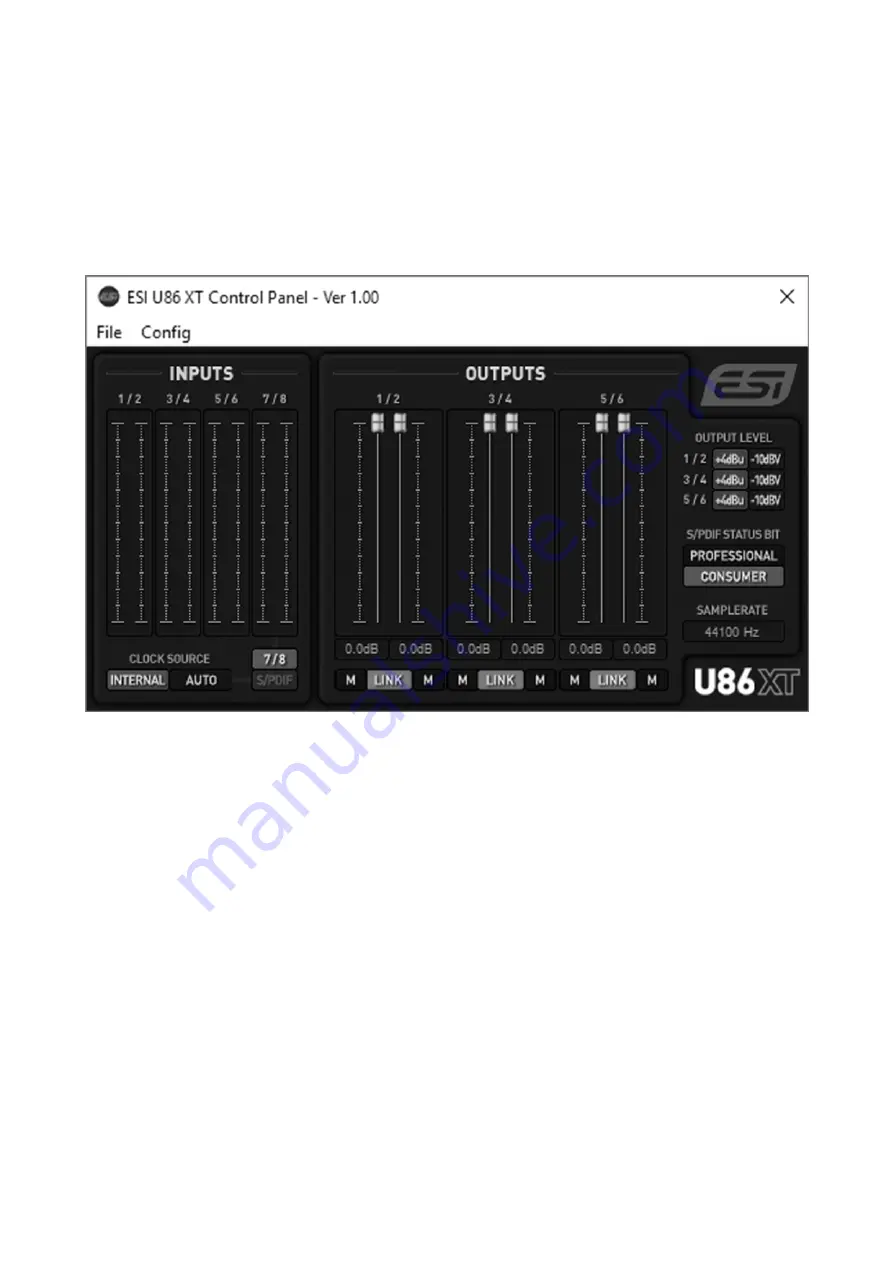
ESI
U86 XT
10
3. Control Panel
This chapter describes the U86 XT Control Panel and it's functions.
Under Windows, to open the control panel double click on the ESI icon in the task notification area.
Under Mac OS X, there is an icon in the
Applications
folder. The following dialog will appear:
The panel has the following functions and sections:
INPUTS
The main part of the
INPUTS
section contains signal level meters for every physical input channel.
Under
CLOCK SOURCE
you can select the clock source for the digital audio processing. By
default it is set to
INTERNAL
which means that U86 XT is generating the master clock and sample
rate. If set to
AUTO
, then U86 XT can either get it's master clock from the S/PDIF input (when
enabled and a signal is connected to it) or switch automatically back to generating its own master
clock.
Next to that you can choose the physical analog inputs
7/8
or the digital
S/PDIF
input as a signal
source for the input channels 7 / 8.
OUTPUTS
The main parts of the
OUTPUTS
section contains volume control sliders and signal level meters
for each playback channel. Under each channel is a button that allows you to mute playback for that
channel (
M
). With the
LINK
button you can choose if you want to control the left and right
playback channels simultaneously.













