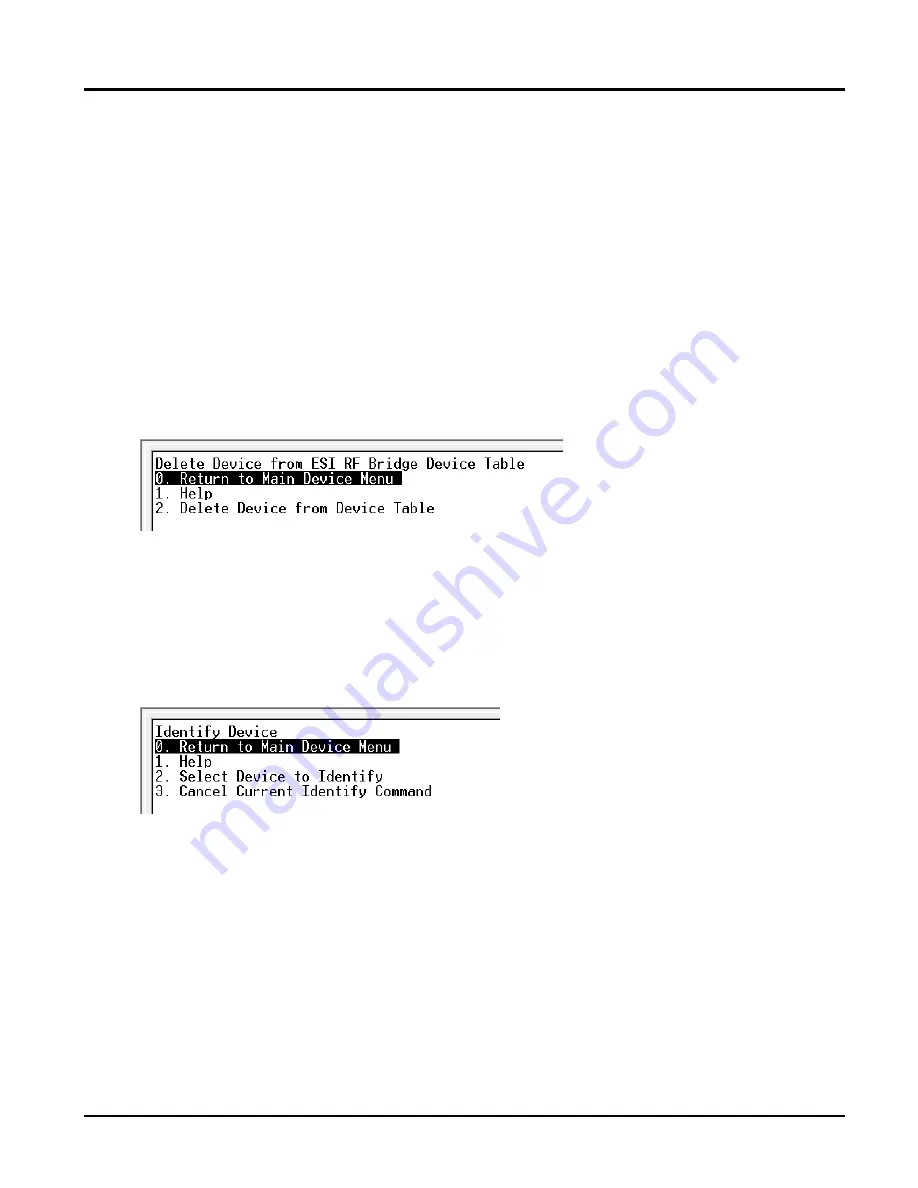
ESI RF BRIDGE
User Guide
version 1.0.4.0
www.elec-solutions.com
© 2014 Electronic Solutions, Inc.
Page 17 of 19
NOTE
: The ESI RF Bridge has a maximum of 32 channels available (0 through 31 = 32).
Each motor that joins a network has channel 0 (ALL) enabled by default. One other channel is enabled if a
motor joins a network through a SUITE remote. For example, a second SUITE Arc remote is joined to the ESI
RF Bridge. This remote gets a channel assignment of:
Button 1 gets
Channel 5
Button 2 gets
Channel 6
Button 3 gets
Channel 7
Button 4 gets
Channel 8
If a motor is now joined to the remote on Button 1 (channel assignment = 5) then that motor will automatically
have channel 5 enabled. Therefore, this motor has channel 0 enabled (by default) and channel 5 enabled
(when joined to button 1 on SUITE remote #2). All other channels are OFF.
ESI RF currently supports a maximum of 32 channels within each RF network. Motors can have all 32
channels Enabled or Disabled, allowing you to create and control subgroups within an ESI RF network. When
a channel is enabled on a motor, then any SUITE remote that controls that channel also controls that motor.
3. Delete Devices
Use this menu to delete devices (motors or remotes) from the Device Table in the ESI RF Bridge.
NOTE:
The device is ONLY deleted from the Device Table in the ESI RF Bridge. The device is not deleted from
the RF network. To delete a motor from the RF network, see the
M40/50 System Quick Setup Guide
“Disassociate a Motor from the Network” section.
4. Identify Device
Use this menu to find devices
in the RF network by “identifying” them through movement (motors) and/or a
blinking LED (motors and remotes).
Identify Behavior
ESI RF Bridge
— using the “Identify Device” menu:
Sent to remote:
the Stop button blinks for 30 seconds.
Sent to motor:
the motor jogs for 30 seconds and the yellow LED blinks for 50 seconds.
Terminal Emulator
— using the RQ command for Identify:
Sent to remote:
the Stop button blinks 5 times.
Sent to motor:
the motor jogs once and the yellow LED blinks for 20 seconds.
NOTE:
Only
“identify” one device at a time to avoid confusion.

















