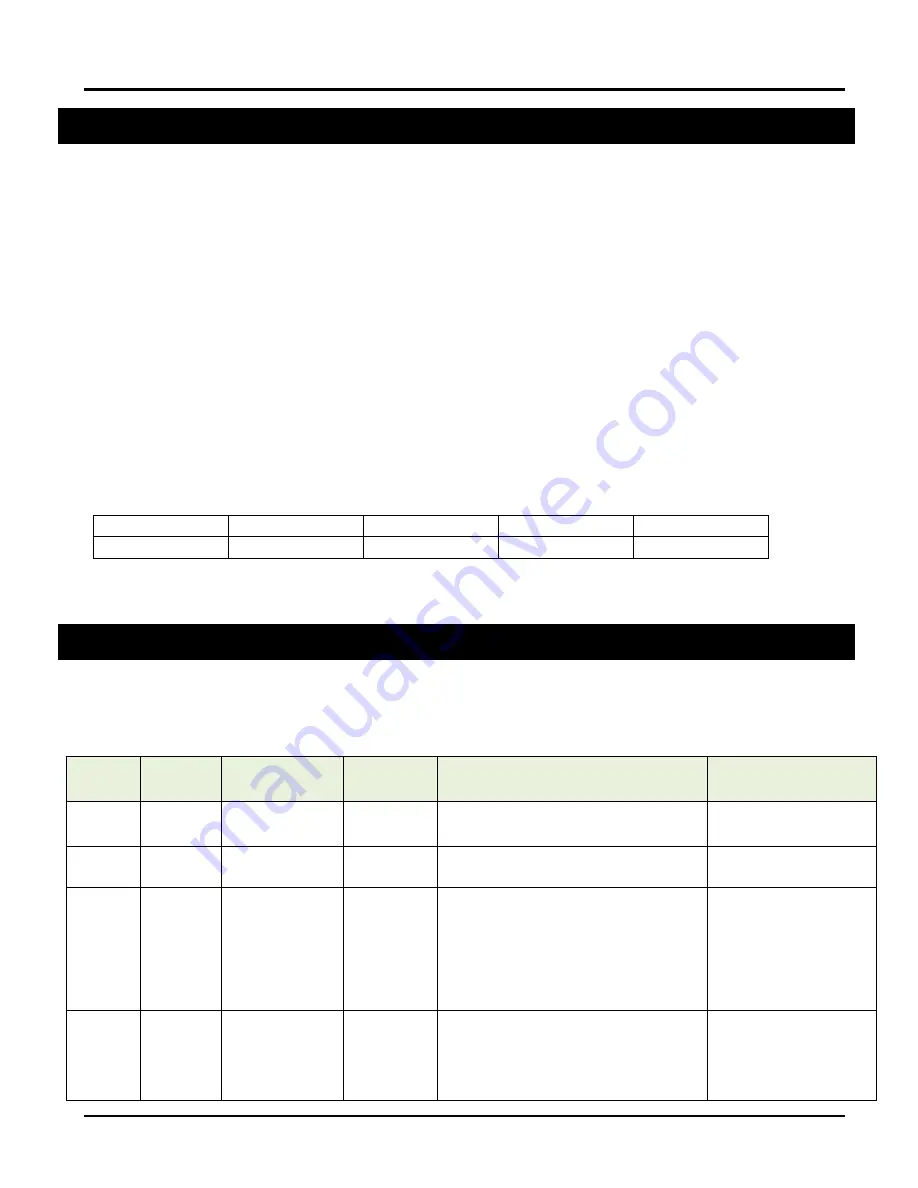
ESI RF BRIDGE
User Guide
version 1.0.4.0
www.elec-solutions.com
© 2014 Electronic Solutions, Inc.
Page 12 of 19
Appendix B
— RQ Message Format
An RQ message always begins with the
Start Character “!” (a.k.a. Bang) and ends with the End Character “;”
(semicolon). There will always be an Address (3 ASCII characters) and a Command (1 ASCII character) as
shown in the table below. In so
me cases, the Data field is a variable number of characters or no Data. A “?”
(question mark) in the Data field signifies a query
message. For Downlink messages, the End Character is “;” or
<CR> (both are treated the same). For Uplink messages, the End Character can be set using the ESI RF Bridge
Configuration Menu to be “;” or <CR>.
RQ Addressing is always three ASCII characters composed of only 0-9 and A-Z. For the case where an address
is 000
— the global command — all RF devices networked to the ESI RF Bridge are being addressed and for that
reason, no device can have 000 as its RQ address. The ESI RF Bridge is factory addressed at BSB. RQ devices
are given random addresses from the factory (first character will be between “C” and “Z”).
Uplink
Messages from the RF devices, relayed to the PC/automation system via the ESI RF Bridge.
Downlink
Messages from the PC/automation system, relayed to the RF devices via the ESI RF Bridge.
The following is an example of a Downlink message from the PC/automation system to the ESI RF Bridge
requesting its version. The literal command string is “
!BSBv?;
”
Start Character
Address
Command
Data
End Character
!
BSB
v
?
;
Improperly formatted Downlink messages or message content that is out of range will cause the message to be
discarded by the ESI RF Bridge and an Uplink error message generated (
!BSBU;
).
Appendix C
— RQ Commands
The RQ commands and responses in the table below are valid when sent to the ESI RF Bridge from a PC or
automation system.
BSB
= the default RQ address of the ESI RF Bridge.
RQ
Command
Data
Description
Example
Response
Notes
@ / A
3 characters
(0-9 or A-Z)
Re-address the
SUITE remote
!001@RM1; RQ Address change report.
!RM1A001;
This device’s RQ address was
changed from 001 to RM1.
v
?
Report version
!BSBv?;
!BSBv1.0.4.0;
The ESI RF Bridge’s firmware
version is 1.0.4.0
v
?
Report version
!001v?;
!001v1.8.0.0;
This device’s firmware version
is 1.8.0.0
NOTE:
the SUITE remote and
all other devices will report a
firmware version number.
NOTE:
the SUITE remote
must be awake.
v
Global “All”
?
Report version
!000v?;
!BSBv1.0.4.0; ...
The ESI RF Bridge reports
first, followed by version
reports from all of the RF
devices.
The ESI RF Bridge’s firmware
version is 1.0.4.0
NOTE:
the devices will report
in random order.



















