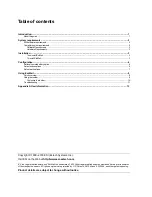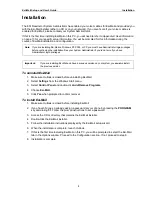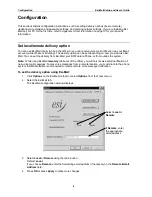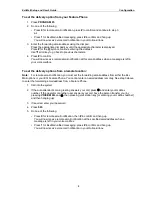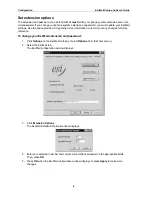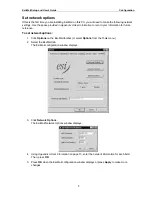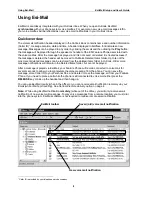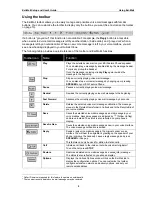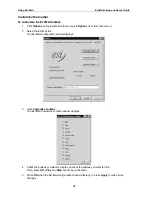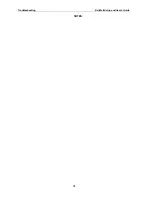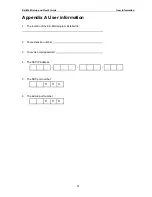Esi-Mail Setup and User’s Guide
Configuration
5
To set the delivery option from your Feature Phone
1. Press
PROGRAM 65.
2. Do one of the following:
• Press
0 for remote email notification, press # to confirm and continue to step 3.
or
• Press
1 for Esi-Mail unified messaging, press # to confirm and hang up.
You will now receive voice mail notification in your Outlook inbox.
3. Enter the forwarding email address using the dial pad.
Press the appropriate dial pad key until the appropriate character is displayed.
Press # for the @ symbol, continue entering the address.
Use
▼
scroll key to go back to previous characters.
4. Press
# to confirm.
You will now receive remote email notification at this email address when a message is left in
your voice mailbox.
To set the delivery options from a remote location:
Note: For remote email notification, you must set the forwarding email address from either the Esi-
Mail options or your ESI Feature Phone. You cannot enter an email address remotely. See step 3 above
to enter the forwarding email address from a Feature Phone.
1. Call into the system.
2. If the auto attendant’s main greeting answers your call, press
½
and enter your mailbox
number. If the operator or another user answers your call, have the person transfer you (by
pressing VOICE MAIL and
½
, then pressing your station key [or entering your mailbox number]
and then hanging up).
3. If required, enter your password.
4. Press
565
5. Do one of the following:
• Press
0 for remote email notification, then # to confirm and hang up.
You will now receive remote email notification at the specified email address when a
message is left in your voice mailbox.
• Press
1 for Esi-Mail unified messaging, press # to confirm and hang up.
You will now receive voice mail notification in your Outlook inbox.