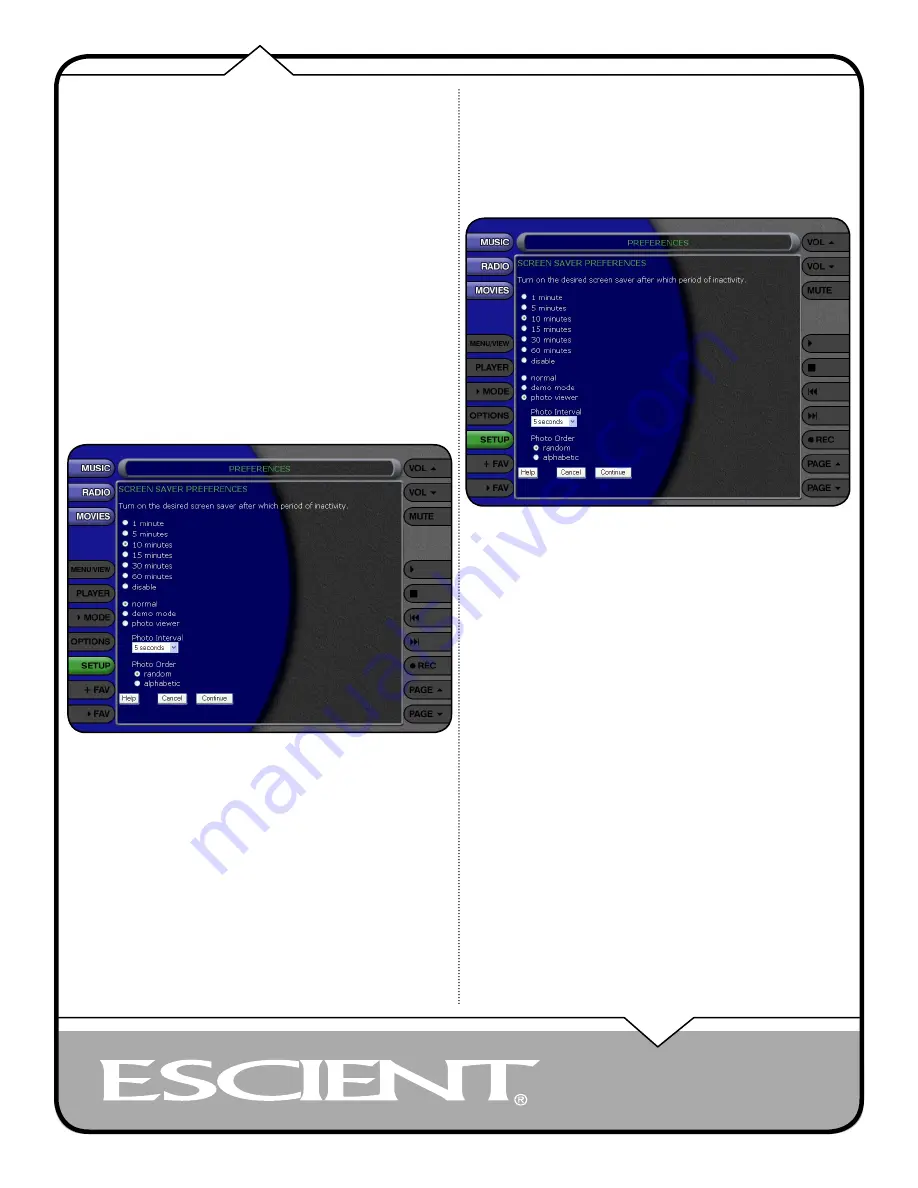
PAGE 27
Web UI User’s Manual
SETTING THE SCREEN SAVER PREFERENCES
Screen Savers are provided for each source mode. Screen Savers provide two
important functions, to prevent a static image from being displayed on the video
output device for extended periods of time and to provide useful information to
the user when activated.
Follow these steps to set your screen saver preferences:
1. Select the SETUP button to display the Setup menu.
2. Select the Screen Saver Menu item.
3. Select your Screen Saver Preferences
Activation Idle Time
You can specify the amount of idle time that FireBall will wait before activating
the screen saver from 1 to 60 minutes.
Warning: Some televisions and plasma monitors are more susceptible to screen
burn-in than others, therefore, we recommend using a low activation time (like 1
minute) to reduce the risk of burn-in.
Mode
Select either the Normal mode or Product Demonstration mode. The Normal
mode displays the current title or station information while the Product
Demonstration mode is intended for retail product demos during idle time.
Retail Demo Mode
FireBall has a Retail Demo Mode for use in retail display environments. The
Retail Demo Mode (RDM) is a special screen saver that is activated during idle
time. The RDM continuously displays key features and benefits of the FireBall
product on the attached TV. Pressing any button on the remote will temporarily
disable the RDM and allow the user to demo the product. After the specified
idle time, the RDM will reactivate as the screensaver.
Follow these steps to enable the Retail Demo Mode in your FireBall
display model:
1. Follow the Quick Start instructions to connect and register your demo
FireBall.
2. When your FireBall is configured and you see the Music Guide, press
the SETUP key on the remote.
3. Select the General menu.
4. Select the Screen Saver menu.
5. Select the Demo Mode option and the number of minutes to wait before
displaying the Demo Mode screen saver.
6. Select the Save button.
• The RDM will be activated whenever the FireBall is idle for the specified
period of time.
• Do not set the idle time too high as the possibility of screen burn is
increased with certain types of displays, particularly “Plasma” type
displays.
Photo Screen Saver Mode
FireBall has a Photo Screen Saver Mode for displaying your own photos
whenever FireBall is idle for a specified period of time. You can import your
own photos into the Photos shared directory using Windows Networking.
Photos should be 720x480 for 4:3 NTSC TVs and 640x360 for 16:9 widescreen
TVs.
Follow these steps to enable the Photo Screen Saver Mode in your
FireBall:
1. Press the SETUP key on the remote.
2. Select the General menu.
3. Select the Screen Saver menu.
4. Select the Photo Viewer option and the number of minutes to wait
before displaying the next photo.
5. Select Random or Alphabetical ordering.
6. Select the Save button.
Note: You can set the Photo Interval or how long each photo is displayed as
well as the Photo Order or how you want to display your photos, in random or
alphabetical order.
• The Photos Screen Saver will be activated whenever the FireBall is idle
for the specified period of time.
• Do not set the idle time too high as the possibility of screen burn is
increased with certain types of displays, particularly “Plasma” type
displays.
Содержание Web User Interface
Страница 1: ...WEB User Interface USER S MANUAL...
























