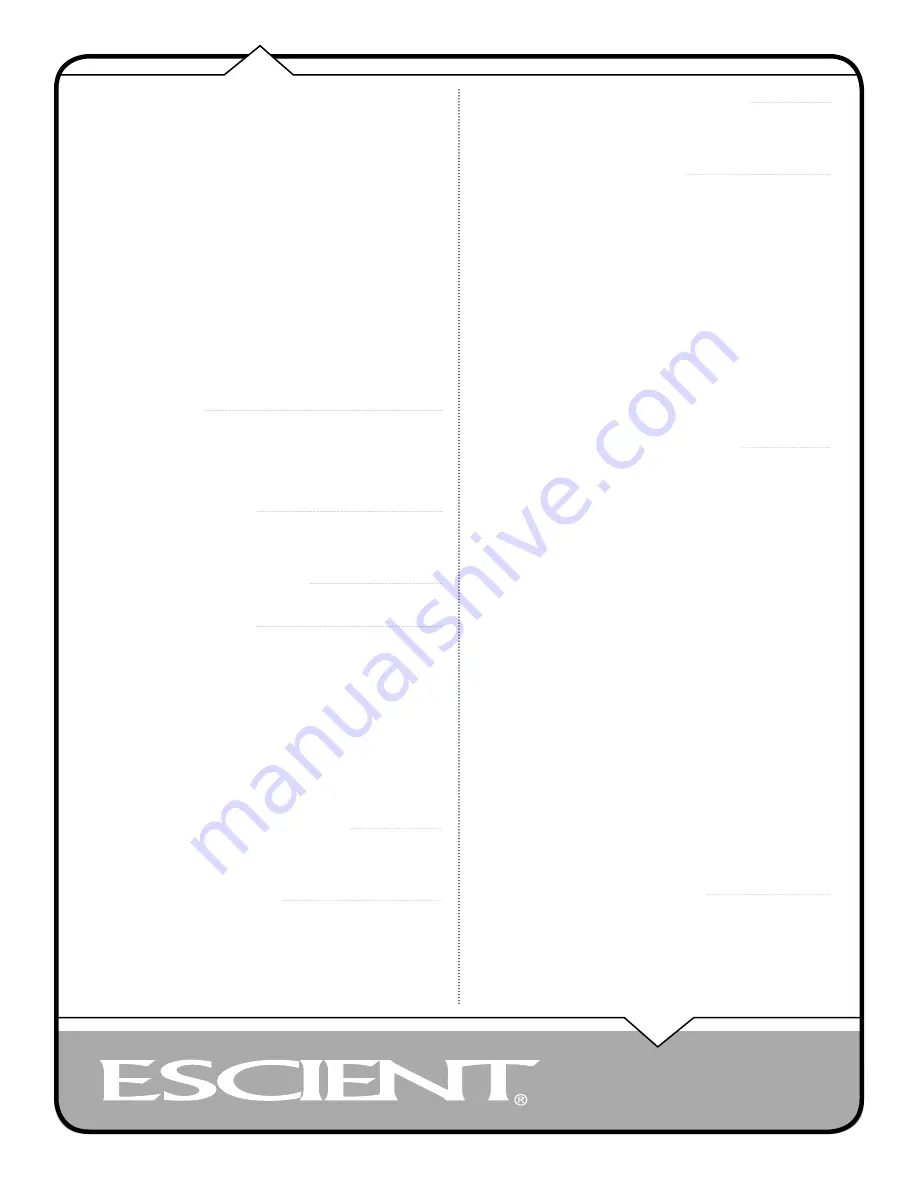
PAGE 2
Web UI User’s Manual
THANK YOU
The team at Escient would like to take this
opportunity to thank you for purchasing an Escient
product. Escient is committed to providing our
customers the most technologically advanced, yet
easier-than-ever to use products that converge the
power of the Internet with home entertainment.
To maximize your enjoyment, please take a few
minutes to review this User’s Manual.
If you should need assistance please call our
Customer Support Staff at 800.372.4368
THE ESCIENT TEAM
INTRODUCTION
3
ESCIENT PRIVACY POLICY
3
CONTACT INFORMATION
3
COPYRIGHT
3
TERMS AND DEFINITIONS
3
THE WEB INTERFACE
3
USING THE WEB INTERFACE
3
CONNECTING TO YOUR FIREBALL
3
FIREBALL WEB INTERFACE
4
LISTENING TO MUSIC
5
BROWSING YOUR MUSIC LIBRARY
5
SHOW AND HIDE TRACKS
5
PLAYING THE CURRENT TITLE
5
SELECTING A DIFFERENT SONG
6
CHANGING THE GUIDE VIEW
6
View By Artist
6
View By Title
6
View By Song
6
View By Cover
6
CHANGING THE CURRENT PLAY MODE
7
VIEWING BY GENRE
7
LISTENING TO INTERNET RADIO
8
BROWSING INTERNET RADIO STATIONS
8
PLAYING THE CURRENT STATION
8
WATCHING DVD MOVIES
9
BROWSING YOUR MOVIE LIBRARY
9
PLAYING THE CURRENT MOVIE
9
CONTROLLING THE DVD PLAYER
9
CHANGING THE GUIDE VIEW
9
View By Title
9
View By Cover
9
VIEWING BY GENRE
10
GETTING MUSIC INTO FIREBALL
11
RECORDING FROM THE INTERNAL CD
11
RECORDING FROM AN EXTERNAL CHANGER
12
MANAGING YOUR MEDIA
13
CREATING PLAYLISTS
13
CREATING GROUPS
14
ADDING INTERNET RADIO STATIONS 15
UPDATING THE INTERNET RADIO STATIONS LIST
16
EDITING MUSIC INFORMATION
17
Automatically Lookup Information for This Disc
18
Searching for the Original Cover
19
Tips for Searching for Covers
19
Selecting an Existing Cover
20
Editing Track Names
20
EDITING RADIO INFORMATION
21
EDITING PLAYLISTS
22
EDITING GROUPS
23
DELETING MUSIC
24
DELETING PLAYLISTS
25
DELETING GROUPS
25
SETTING USER PREFERENCES
26
SELECTING THE CLIENT MODE
26
SETTING THE SCREEN SAVER PREFERENCES
27
Activation Idle Time
27
Mode
27
Retail Demo Mode
27
Photo Screen Saver Mode
27
SETTING YOUR TIME ZONE
28
SETTING YOUR ZIP CODE
28
ENABLING PASSWORD PROTECTION
28
Setting a System Password
28
Removing a System Password
28
CHOOSING YOUR NETWORK CONNECTION
29
Ethernet Settings
29
Dialup Settings
30
SETTING THE FIREBALL SERVER NAME
30
SELECTING THE AUDIO ENCODER TYPE
31
SETTING THE DISC INSERT PREFERENCES
31
MANAGING EXTERNAL CHANGERS
32
Automatically Getting Disc Information
32
Getting Disc Information for a Range of Discs
33
Getting Disc Information for All Discs
33
RECORDING FROM EXTERNAL CHANGERS
34
Automatically Recording CDs
34
Recording a Range of CDs
35
FIREBALL UTILITIES
36
Getting Information about Your FireBall
36
Restarting the System
36
Updating the Software
36
ADDITIONAL INFORMATION
36
ESCIENT SUPPORT
36
Содержание Web User Interface
Страница 1: ...WEB User Interface USER S MANUAL...

















