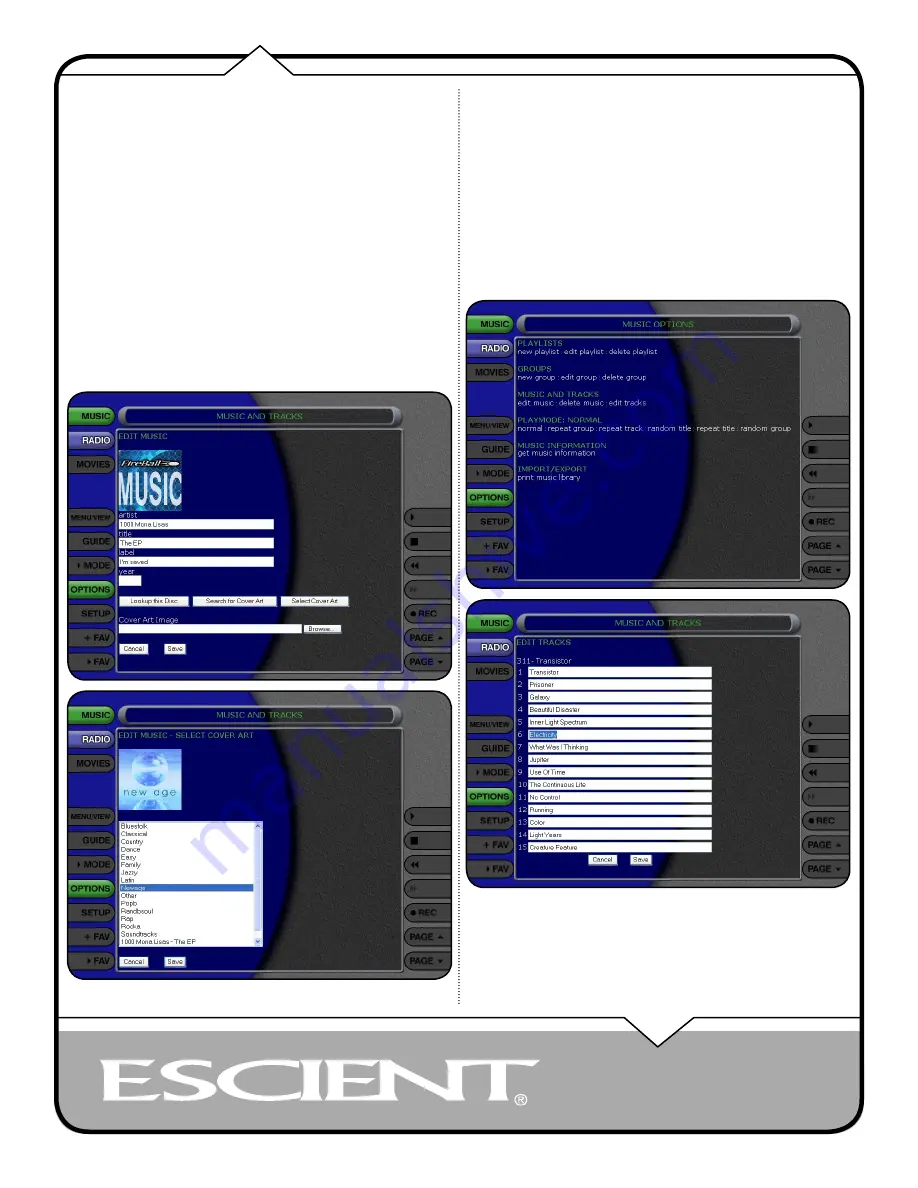
PAGE 20
Web UI User’s Manual
Selecting an Existing Cover
If for some reason you cannot download the original cover, you can choose one
of the existing covers for the current Music Title or DVD Movie
Follow these steps to select an existing cover to assign to the current Title:
1. Select the Title you want to edit in the Guide.
2. Select the OPTIONS button to display the Options Menu.
3. Select the EDIT MUSIC or EDIT MOVIE menu item to display the Edit
Information screen.
4. Select the Select a Cover button to display the Select Cover Art screen.
5. Locate the name of the Title corresponding to the cover you wish to
use for the current Title in the list of covers. Notice that a preview of
the selected cover appears on the right of the list as you highlight each
name. Note that it may take several minutes to display all the covers
available on your FireBall.
6. Select the SAVE button when you have located the cover of your choice
and return to the previous screen.
Editing Track Names
You can also manually edit the Track/Song names of the current Title in the
Music Guide.
Follow these steps to edit the track information for the current Music Title:
1. Select the Music Title you want to edit in the Music Guide.
2. Select the OPTIONS button to display the Options Menu.
3. Select the EDIT TRACKS menu item to display the Edit Tracks screen.
4. Using the popup keyboard, change the name of each track.
5. Select the SAVE button to save your changes and return to the
previous screen.
Содержание Web User Interface
Страница 1: ...WEB User Interface USER S MANUAL...
















































