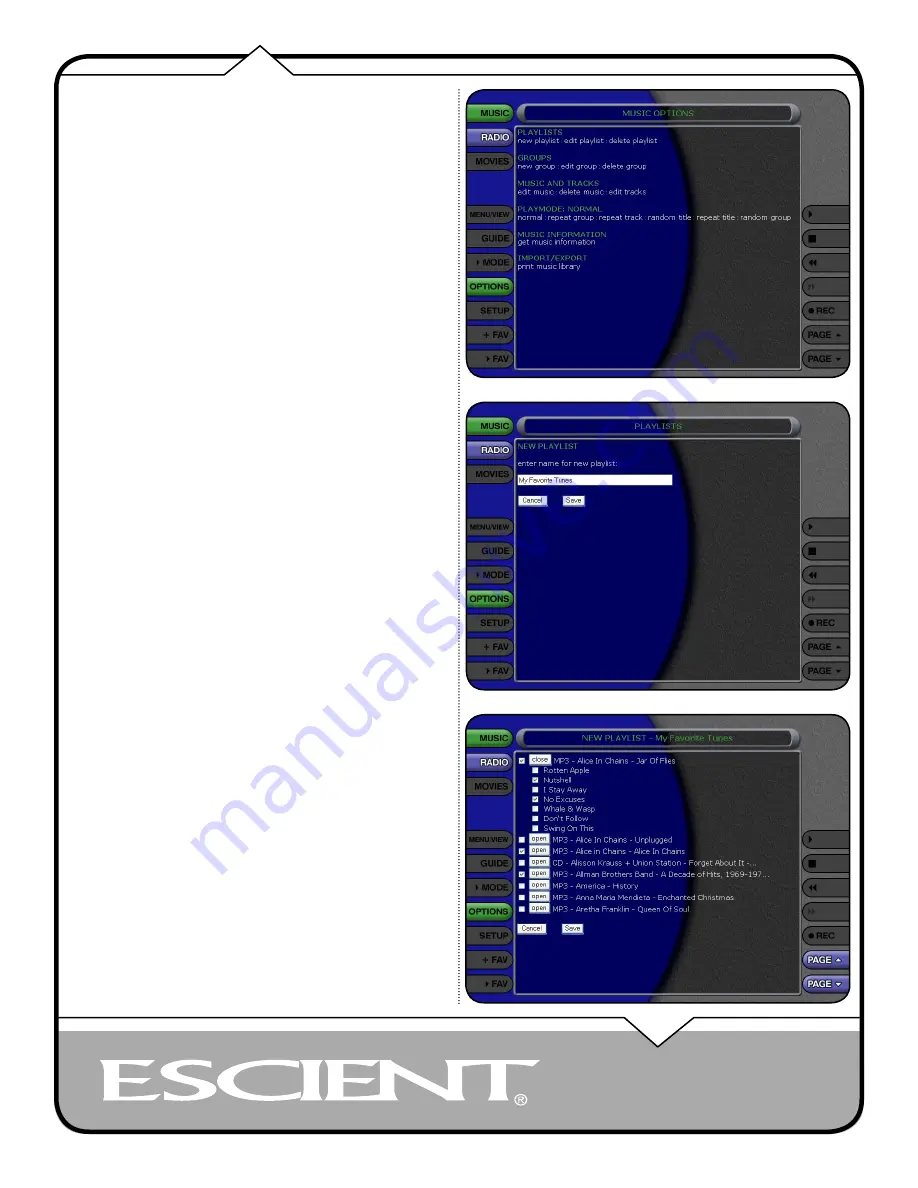
PAGE 13
Web UI User’s Manual
MANAGING YOUR MEDIA
CREATING PLAYLISTS
FireBall allows you to organize your favorite songs into custom “Playlists”. A
Playlist is simply a group of songs that you choose from your Music Library.
Common uses for Playlists are:
• Collections of your favorite songs
• Songs that have a similar tempo or feel
• Custom albums from one or more of your favorite artists
• Party mixes
• Workout mixes
Playlists are available only in the Music Source. Follow these steps to create
your own custom Playlist:
1. Select the MUSIC source button to make sure you are in the Music
source.
2. Select the OPTIONS button to display the Options Menu.
3. Select the New Playlist menu item.
4. Using the popup keyboard, enter a name for your Playlist.
5. Select the CONTINUE button on screen to advance to the Edit Playlist
Select Guide. The Edit Playlist Select Guide works just like the Music
Guide. Page up and down the list and select the OPEN or CLOSE
button, expand, or collapse music titles.
6. For each song you want to add to the Playlist, select the box to the left
of the song. A checkmark appears in the box of each selected song
indicating that it will be added to the Playlist. Select the box again to
remove the checkmark.
7. When you have selected all of the songs you want to include in the
playlist, select the SAVE button on the New Playlist screen to save the
Playlist.
• The new Playlist is added to the Playlist Group on the Group Bar.
• You can play any Playlist the same way you play a music title or CD. Just
select the Playlist you want to play and then select the PLAY button.
• Notice that a Playlist genre is added to the Group Bar. The Playlist genre
will always be available as long as you have at least one playlist in your
Music Library.
Содержание Web User Interface
Страница 1: ...WEB User Interface USER S MANUAL...




























