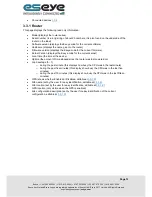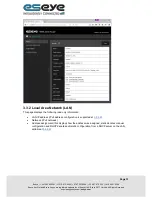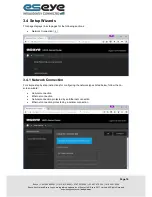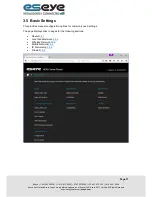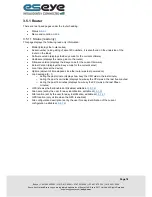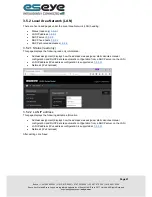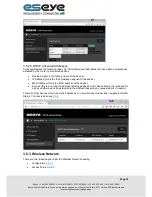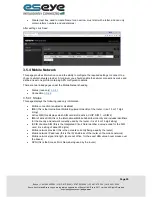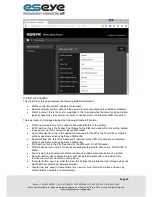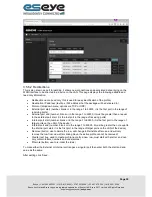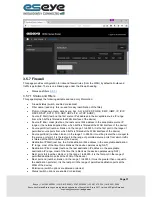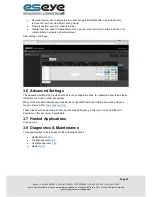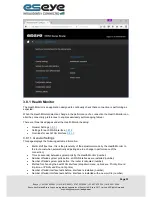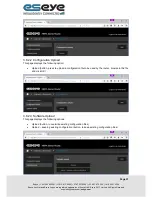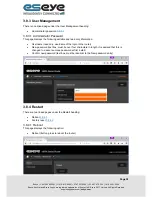Page 25
Eseye | + 44 1483 802501 | +1 512-813-0599 | +27 87 551 8200 | +33 9 87 67 53 36 | +61 8 9551 5200
Eseye, AnyNet and Eseye Logos are registered trademarks of Eseye Ltd © Eseye 2017 Limited. All Rights Reserved
eseye.com
Create (text box, used to create Name for a new row, must start with a letter, and can only
contain letters, numbers and underscores)
After editing click ‘Save’
.
3.5.4 Mobile Network
This page provides information on and the ability to configure the required settings to connect to a
chosen cellular network provider. At minimum you should enable the cellular connection service and
define at least one profile containing APN configuration details.
There are two linked pages under the Mobile Network heading:
Status (read only)
3.5.4.1
Connection
3.5.4.2
3.5.4.1 Status
This page displays the following read only information:
Mobile connection (enabled or disabled)
IMEI (this is the International Mobile Equipment Identity of the router, it is a 15 or 17 digit
string)
Active SIM (this displays which SIM card slot is active, CHIP, SIM 1, or SIM 2)
IMSI of active SIM (this is the International Mobile Subscriber Identity and includes identifiers
for the country and network currently used by the router, it is a 14 or 15 digit string)
ICCID of active SIM (this is the Integrated Circuit Card Identifier a unique code for the SIM
card, it is a string of about 20 digits)
Mobile network provider (this is the network currently being used by the router)
Mobile network IP address (this is the IPv4 Address of the router on the mobile network)
Mobile network signal strength, (score out of five, for the exact dBm value hover mouse over
the boxes)
APN (this is the Access Point Name being used by the router)