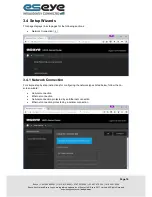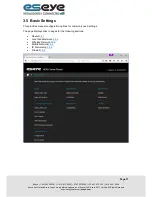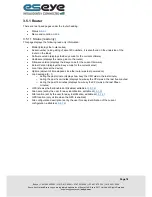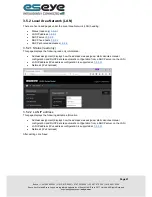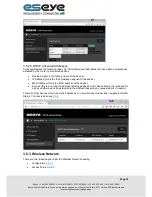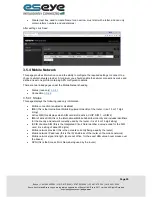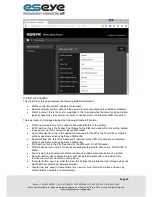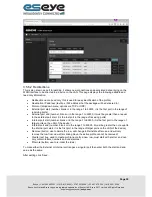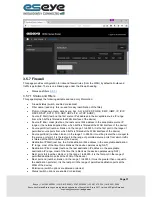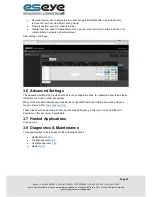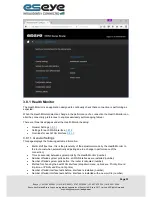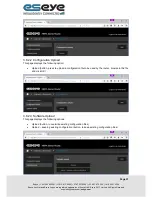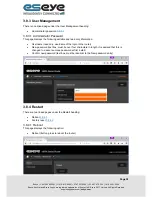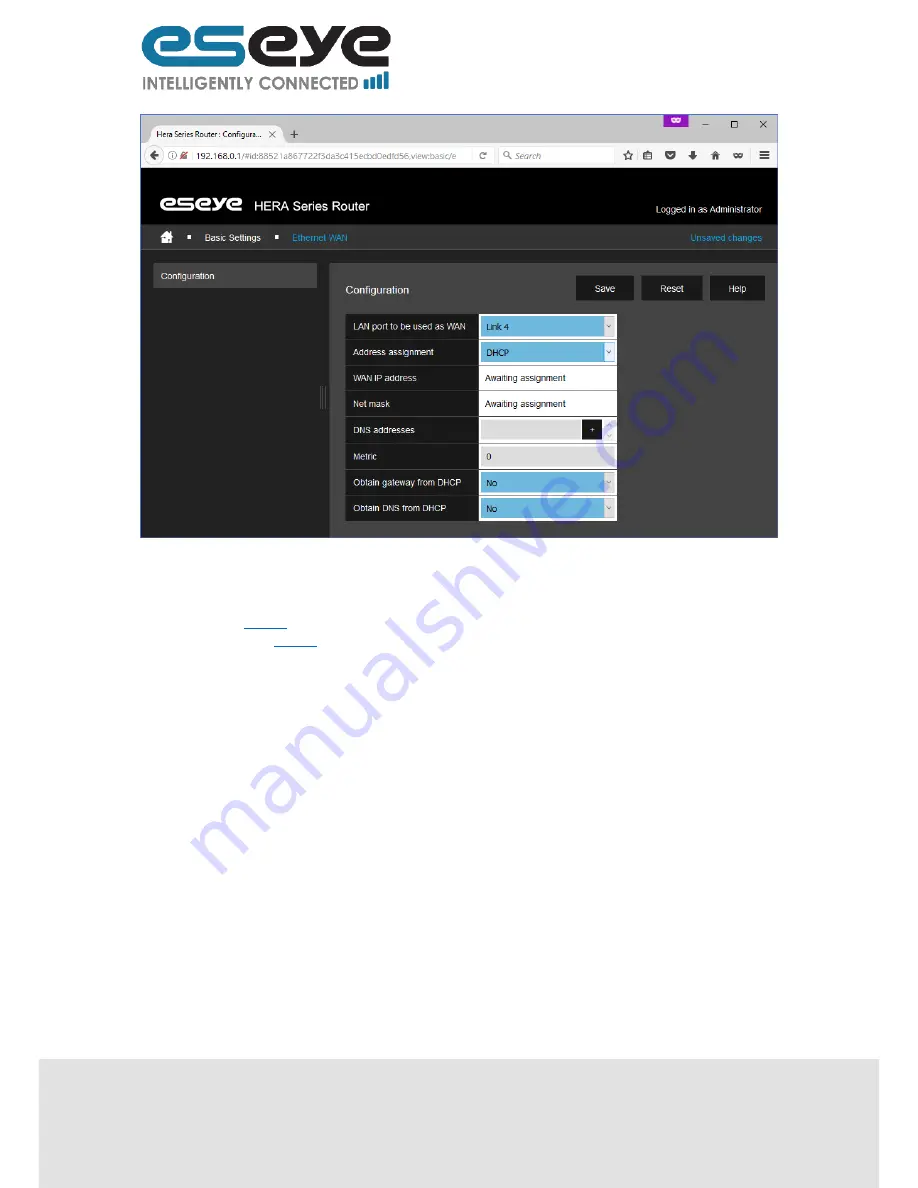
Page 29
Eseye | + 44 1483 802501 | +1 512-813-0599 | +27 87 551 8200 | +33 9 87 67 53 36 | +61 8 9551 5200
Eseye, AnyNet and Eseye Logos are registered trademarks of Eseye Ltd © Eseye 2017 Limited. All Rights Reserved
eseye.com
3.5.6 IP Forwarding
There are two linked pages under the IP Forwarding heading:
Routing
3.5.6.1
Redirections
3.5.6.2
3.5.6.1 Routing
This page allows the addition of manual IPv4 routes to the Hera, this page displays the following
editable information:
Name (read-only, this is used for easy identification of the routing rule)
Destination (text box, this is the IPv4 address that the route will end)
Netmask (text box, this is the netmask that the route will end)
Interface (dropdown menu, options are loopback, lan, or cellpri)
Gateway (text box, this is the IPv4 address to which packets in the route will be forwarded)
Cost (text box, this defines the preferred route path)
Remove (button, use to delete the row, will change to Reinstate after use, and will only
remove the row from view after clicking Save)
Promote (button, use to re-order the rows)
Create (text box, used to create Name for a new row, must start with a letter, and can only
contain letters, numbers and underscores)
After editing click ‘Save’
.