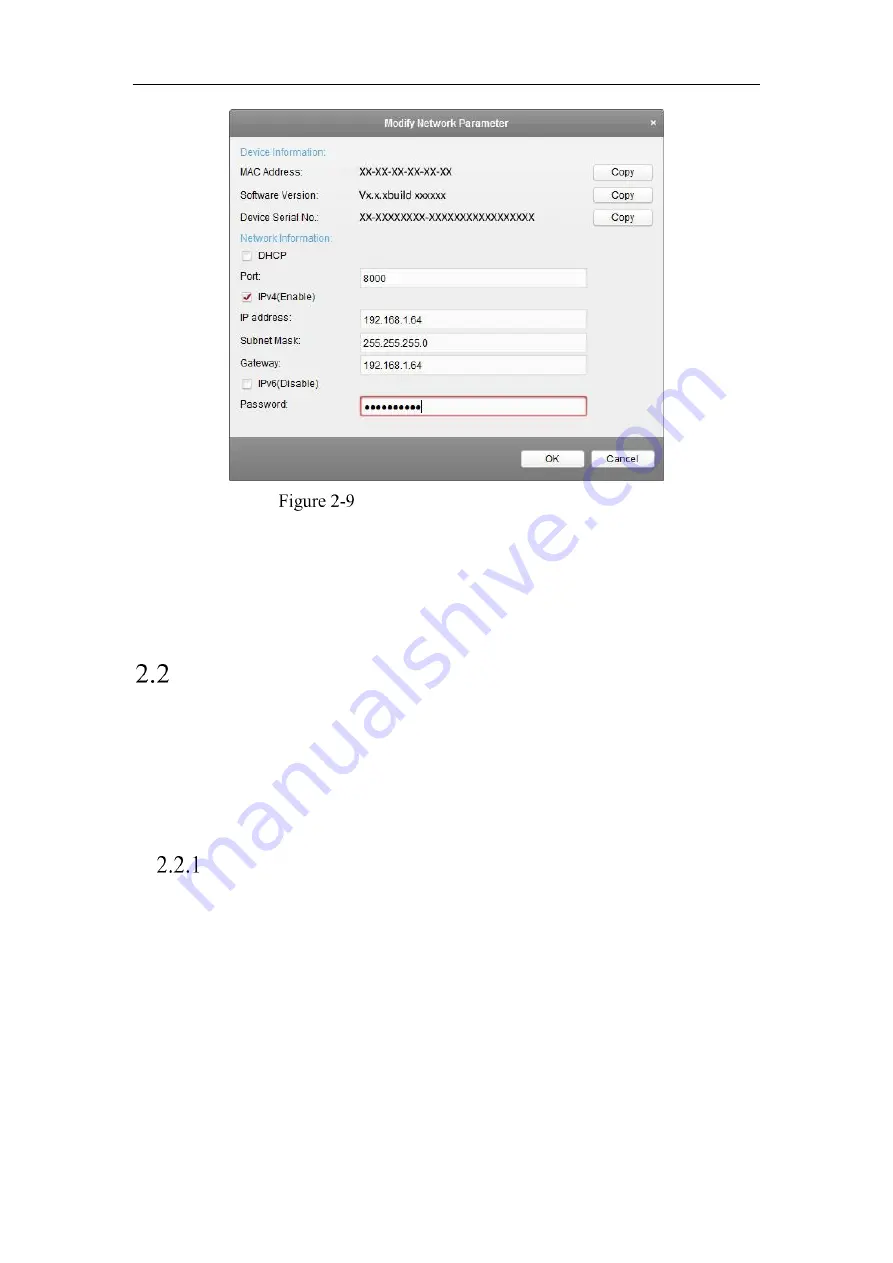
Network Camera User Manual
19
Modifying the Network Parameters
8.
Change the device IP address to the same subnet with your computer by either
modifying the IP address manually or checking the checkbox of Enable DHCP.
9.
Input the password to activate your IP address modification.
Setting the Network Camera over the WAN
Purpose:
This section explains how to connect the network camera to the WAN with a static IP
or a dynamic IP.
Static IP Connection
Before you start:
Please apply a static IP from an ISP (Internet Service Provider). With the static IP
address, you can connect the network camera via a router or connect it to the WAN
directly.
Connecting the network camera via a router
Steps:
1.
Connect the network camera to the router.
Содержание MicroView MVIB-01IR-E
Страница 1: ...0 Network Cameras User Manual MVIB 01IR E MVIB O2IR E MVIC O1IR E MVID 02IR E MVID 03IR E ...
Страница 2: ...Network Camera User Manual 1 User Manual About this Manual ...
Страница 26: ...Network Camera User Manual 25 Guarding Expert Main View ...
Страница 100: ...Network Camera User Manual 99 Note The picture must be in RGB24 bmp format and the maximum picture size is 128 128 ...
Страница 159: ...Network Camera User Manual 158 4 Click Save to save the settings ...
Страница 163: ...Network Camera User Manual 162 Up to 4000 pictures can be displayed at one time ...
Страница 170: ...Network Camera User Manual 169 Figure A 1 2 Modify Network Parameters ...






























