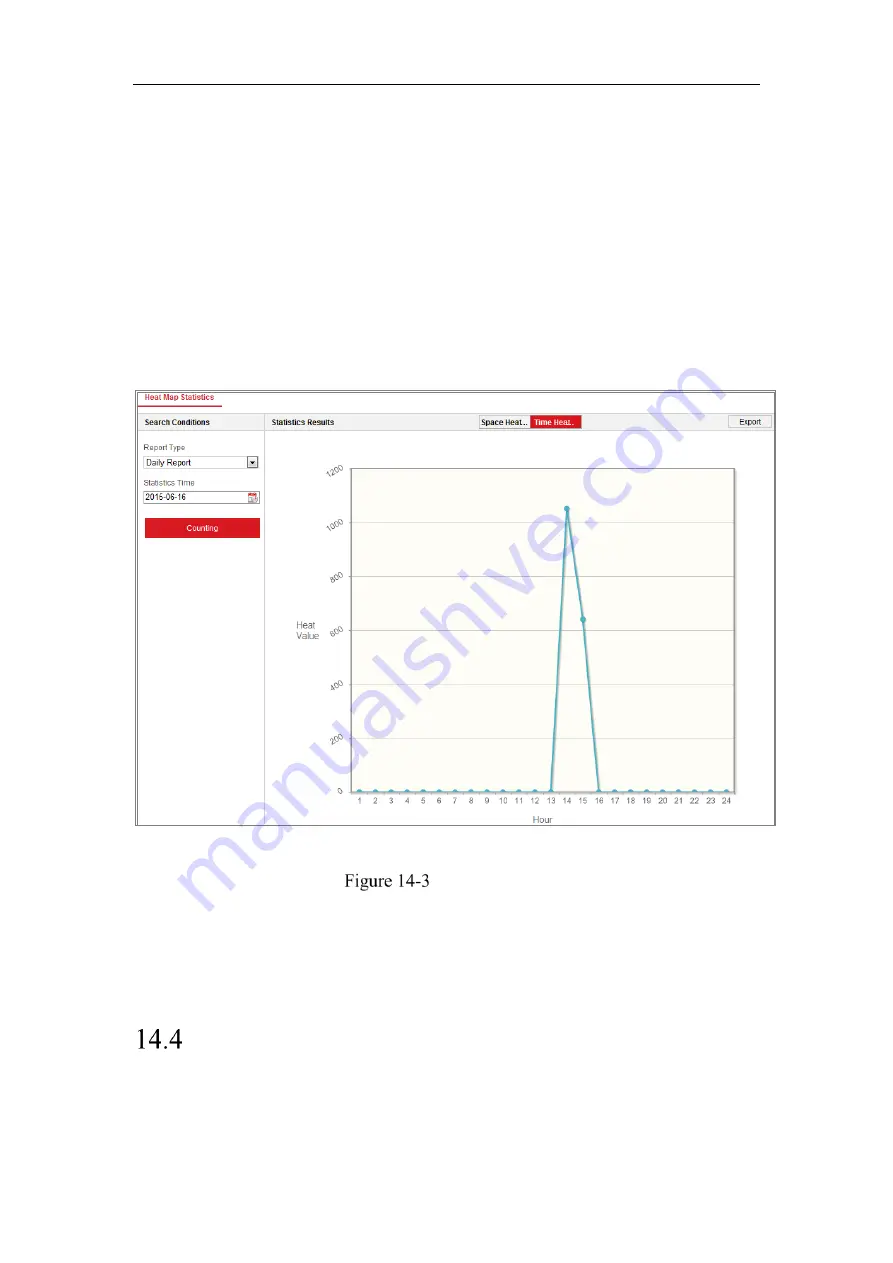
Network Camera User Manual
165
Note:
Daily report calculates the data on the date you selected; weekly report
calculates for the week your selected date belongs to; monthly report calculates
for the month your selected date belongs to; and the annual report calculates for
the year your selected date belongs to.
2.
Select the start time, and click
Counting
to list the heat map data.
3.
Select
Space Heat Map
or
Time Heat Map
to display the results.
If you select the time heat map to list the statistics, there is an
Export
button to
export the data in an excel file.
Time Heat Map
Note:
It is recommended that you do not adjust the electronic lens after the installation is
completed, which may cause the inaccuracy of the data in some degree.
Counting Statistics
After you enable the counting function, you can view and download the counting data
from application tab. To get more intuitional results, you can display the data in
Содержание MicroView MVIB-01IR-E
Страница 1: ...0 Network Cameras User Manual MVIB 01IR E MVIB O2IR E MVIC O1IR E MVID 02IR E MVID 03IR E ...
Страница 2: ...Network Camera User Manual 1 User Manual About this Manual ...
Страница 26: ...Network Camera User Manual 25 Guarding Expert Main View ...
Страница 100: ...Network Camera User Manual 99 Note The picture must be in RGB24 bmp format and the maximum picture size is 128 128 ...
Страница 159: ...Network Camera User Manual 158 4 Click Save to save the settings ...
Страница 163: ...Network Camera User Manual 162 Up to 4000 pictures can be displayed at one time ...
Страница 170: ...Network Camera User Manual 169 Figure A 1 2 Modify Network Parameters ...







































