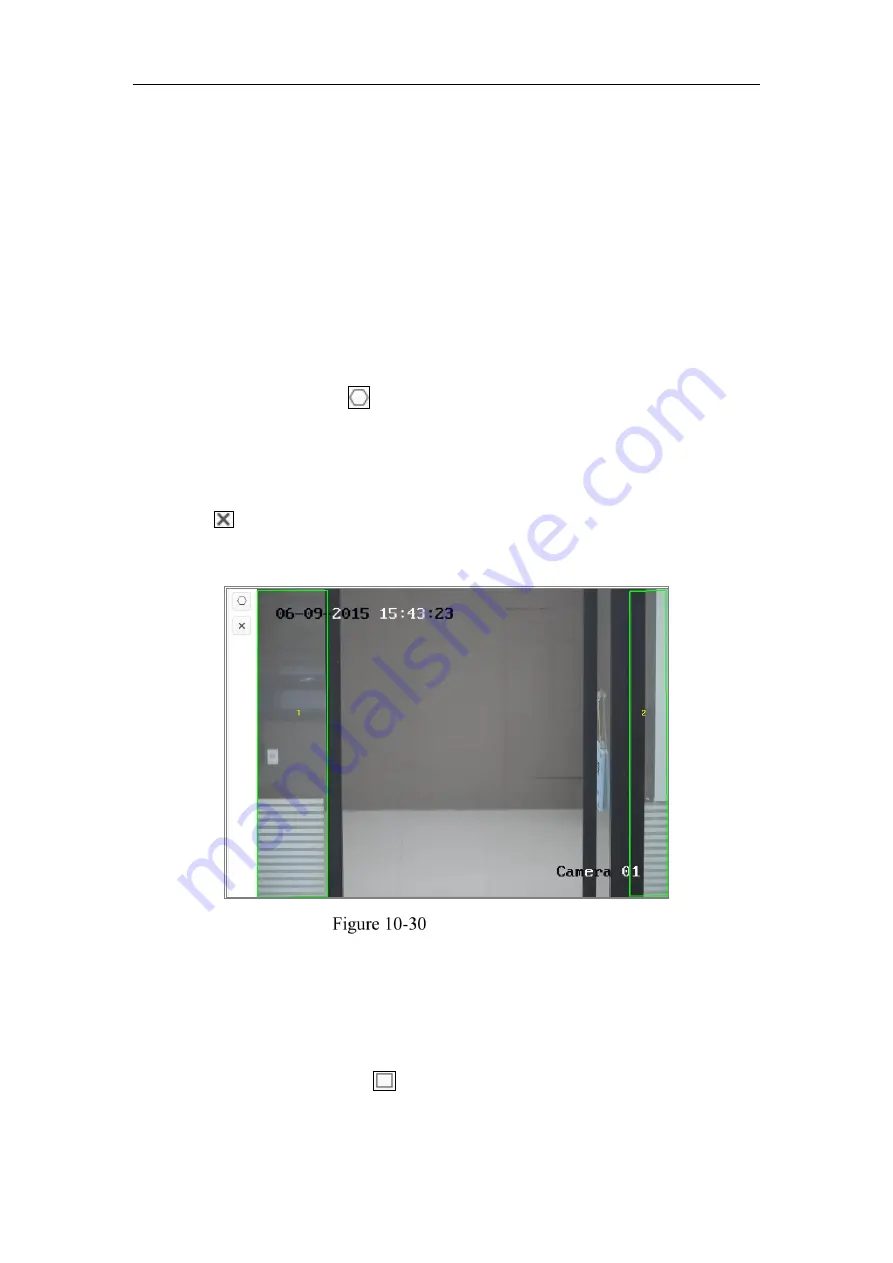
Network Camera User Manual
136
Snapshot Setting: Select the picture quality for the captured picture. Good, better, and
best are selectable.
Background Upload: Check the checkbox of background upload if you want to upload
the background picture as well.
Shield Region
The shield region allows you to set the specific region in which the face capture will
not function. Up to 4 shield regions are supported.
Steps:
1.
Click the hexagons sign to draw shield area by left click end-points in the
live view window, and right click to finish the area drawing.
Notes:
●
Polygon area (4~10 sides) sides is supported.
●
Click to delete the drawn areas.
●
If the live view is stopped, there is no way to draw the shield regions.
Draw Shield Area
2.
Click
Save
to save the settings.
Rule
Steps:
1.
Check the checkbox of
Rule
to enable rules of face capture.
2.
Click the rectangle sign
to draw the minimum pupil distance. The
distance of the drawn pupil will be displayed on the box below the live view.
Содержание MicroView MVIB-01IR-E
Страница 1: ...0 Network Cameras User Manual MVIB 01IR E MVIB O2IR E MVIC O1IR E MVID 02IR E MVID 03IR E ...
Страница 2: ...Network Camera User Manual 1 User Manual About this Manual ...
Страница 26: ...Network Camera User Manual 25 Guarding Expert Main View ...
Страница 100: ...Network Camera User Manual 99 Note The picture must be in RGB24 bmp format and the maximum picture size is 128 128 ...
Страница 159: ...Network Camera User Manual 158 4 Click Save to save the settings ...
Страница 163: ...Network Camera User Manual 162 Up to 4000 pictures can be displayed at one time ...
Страница 170: ...Network Camera User Manual 169 Figure A 1 2 Modify Network Parameters ...
















































