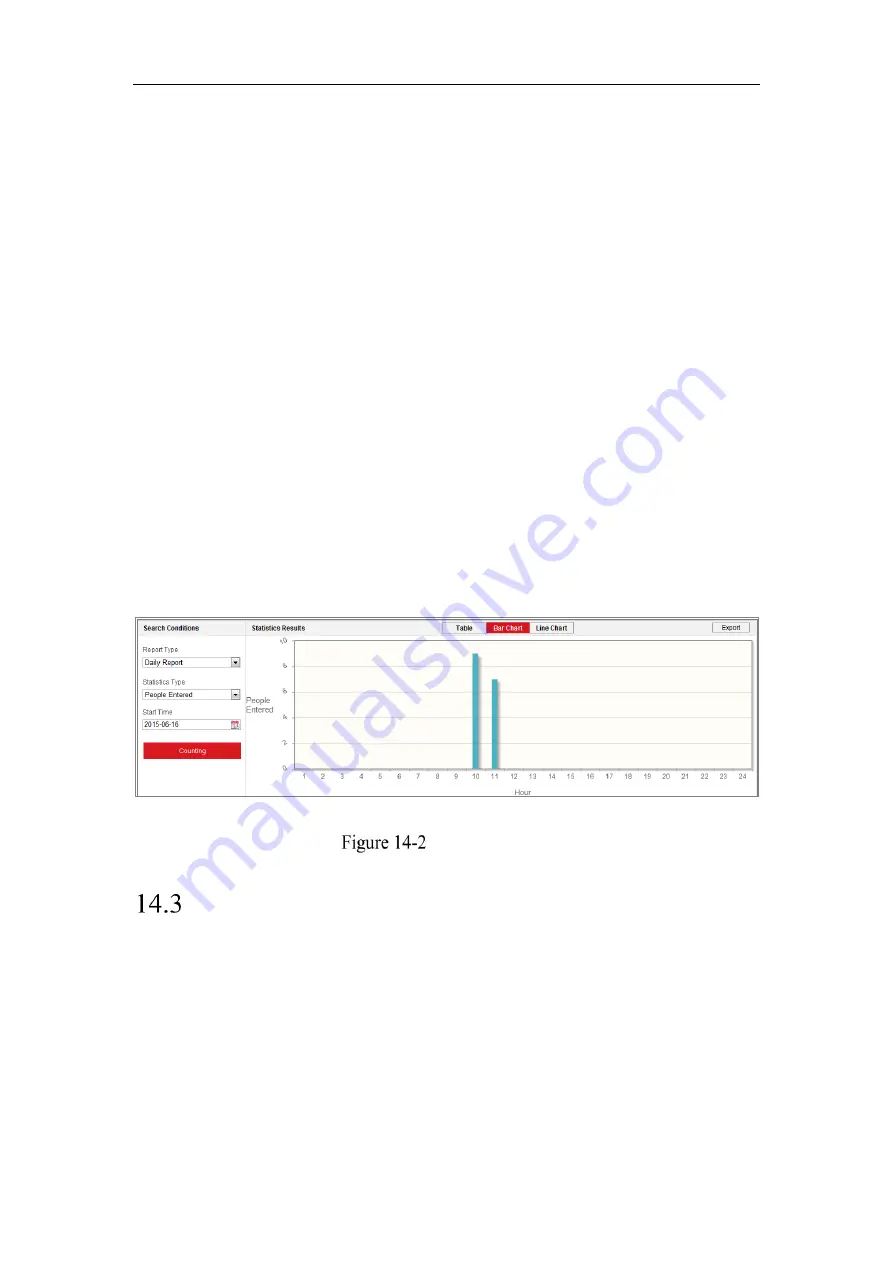
Network Camera User Manual
164
counting data from application tab. To get more intuitional results, you can display the
data in different charts.
Steps:
1.
Select the report type. Daily report, weekly report, monthly report, and annual
report are selectable.
Note:
Daily report calculates the data on the date you selected; weekly report
calculates for the week your selected date belongs to; monthly report calculates for
the month your selected date belongs to; and the annual report calculates for the
year your selected date belongs to.
2.
Select the statistics type. People Entered, and People Exited are selectable.
3.
Select the start time, and click Counting.
The counting result displays in the statistic result area. Click Table, Bar Chart, or
Line Chart to display the result in different way.
Note:
If you select table to display the statistics, there is an
Export
button to
export the data in an excel file.
People Counting
Heat Map Statistics
After you enable the heat map function, you can view and download the heat map data
from application tab. To get more intuitional results, you can display the data in
different charts.
Steps:
1.
Select the report type. Daily report, weekly report, monthly report, and annual
report are selectable.
Содержание MicroView MVIB-01IR-E
Страница 1: ...0 Network Cameras User Manual MVIB 01IR E MVIB O2IR E MVIC O1IR E MVID 02IR E MVID 03IR E ...
Страница 2: ...Network Camera User Manual 1 User Manual About this Manual ...
Страница 26: ...Network Camera User Manual 25 Guarding Expert Main View ...
Страница 100: ...Network Camera User Manual 99 Note The picture must be in RGB24 bmp format and the maximum picture size is 128 128 ...
Страница 159: ...Network Camera User Manual 158 4 Click Save to save the settings ...
Страница 163: ...Network Camera User Manual 162 Up to 4000 pictures can be displayed at one time ...
Страница 170: ...Network Camera User Manual 169 Figure A 1 2 Modify Network Parameters ...






















