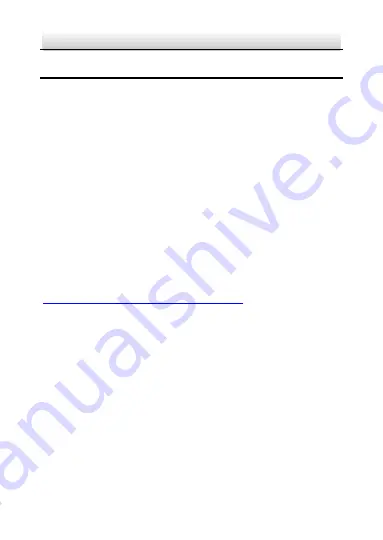
Network Ernitec Cloud Bullet Camera
·
Quick Start Guide
29
6
Wifi Network Setup
You can connect the camera with network cable or with Wi-Fi.
To connect camera with Wi-Fi, there are two methods:
6.1
With WPS button
You can use this method if your internet Box is equipped with the
WPS button.
Steps:
1.
Power on the camera.
2.
Press the WPS button on the Internet Box.
3.
Press the WPS button on the camera.
6.2
With “Ernitec” Mobile App Or
website
Steps:
1. Connect the camera to the internet box, by using the network
cable provided in the camera box.
2. Register the camera (Refer to the chapter 4).
3. From the website Ernitec-Cloud, or with the mobile application, go
to the camera setting, the Wi-Fi setting.
4. Select the Wi-Fi network from the list.
5. Enter the Wi-Fi password and apply.
6. If the Wi-Fi is connected, you will get a success message, otherwise
come back to the step 4.
Содержание MicroView MVCLOUD-201
Страница 1: ...Quick Start Guide Network Bullet Camera MVCLOUD 201...
Страница 28: ...Network Ernitec Cloud Bullet Camera Quick Start Guide 27 Figure 5 1 Android...
Страница 31: ...0...


































